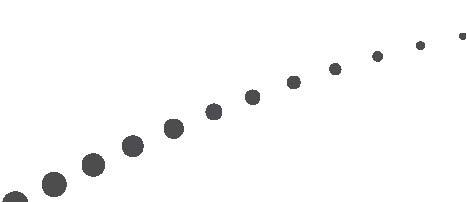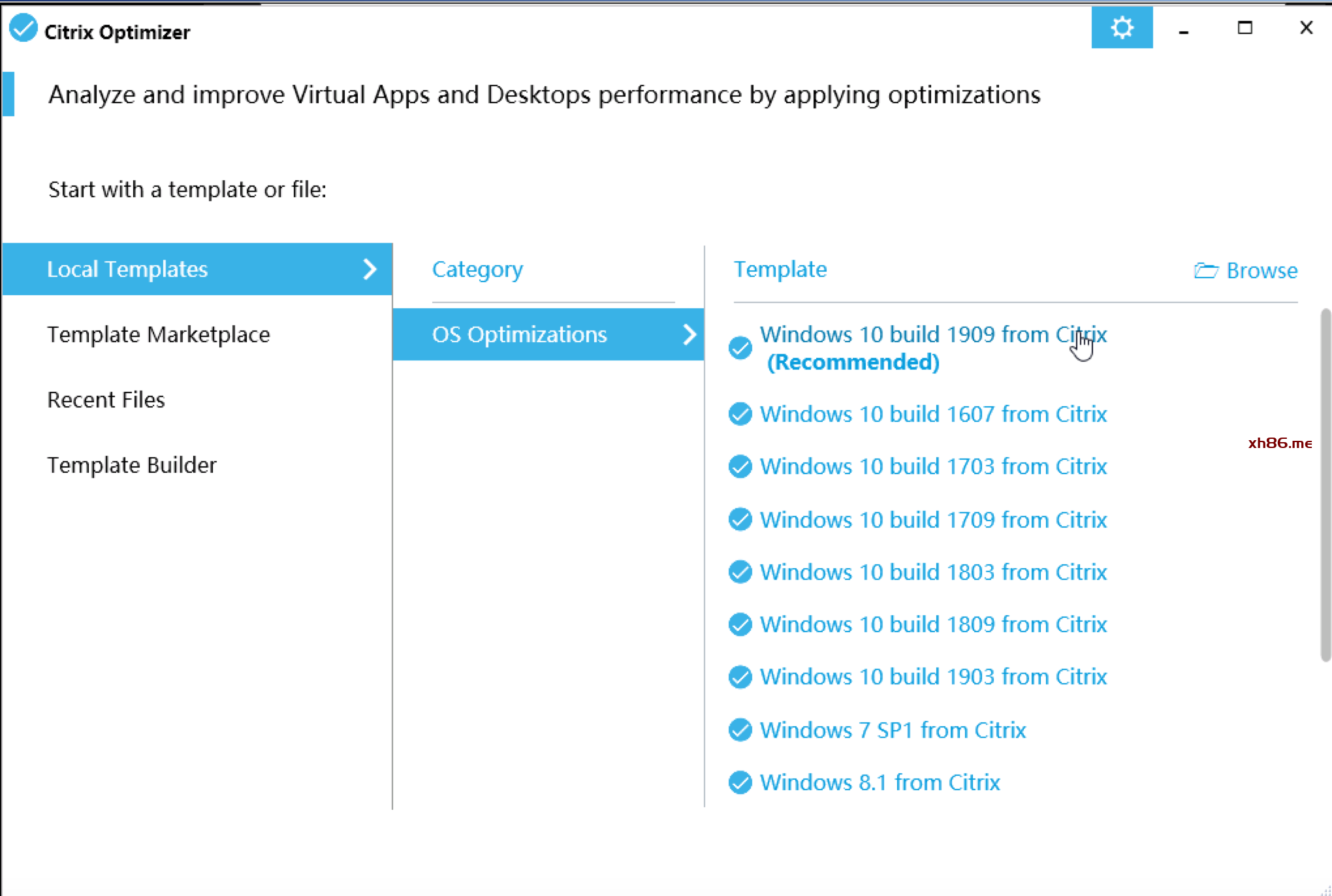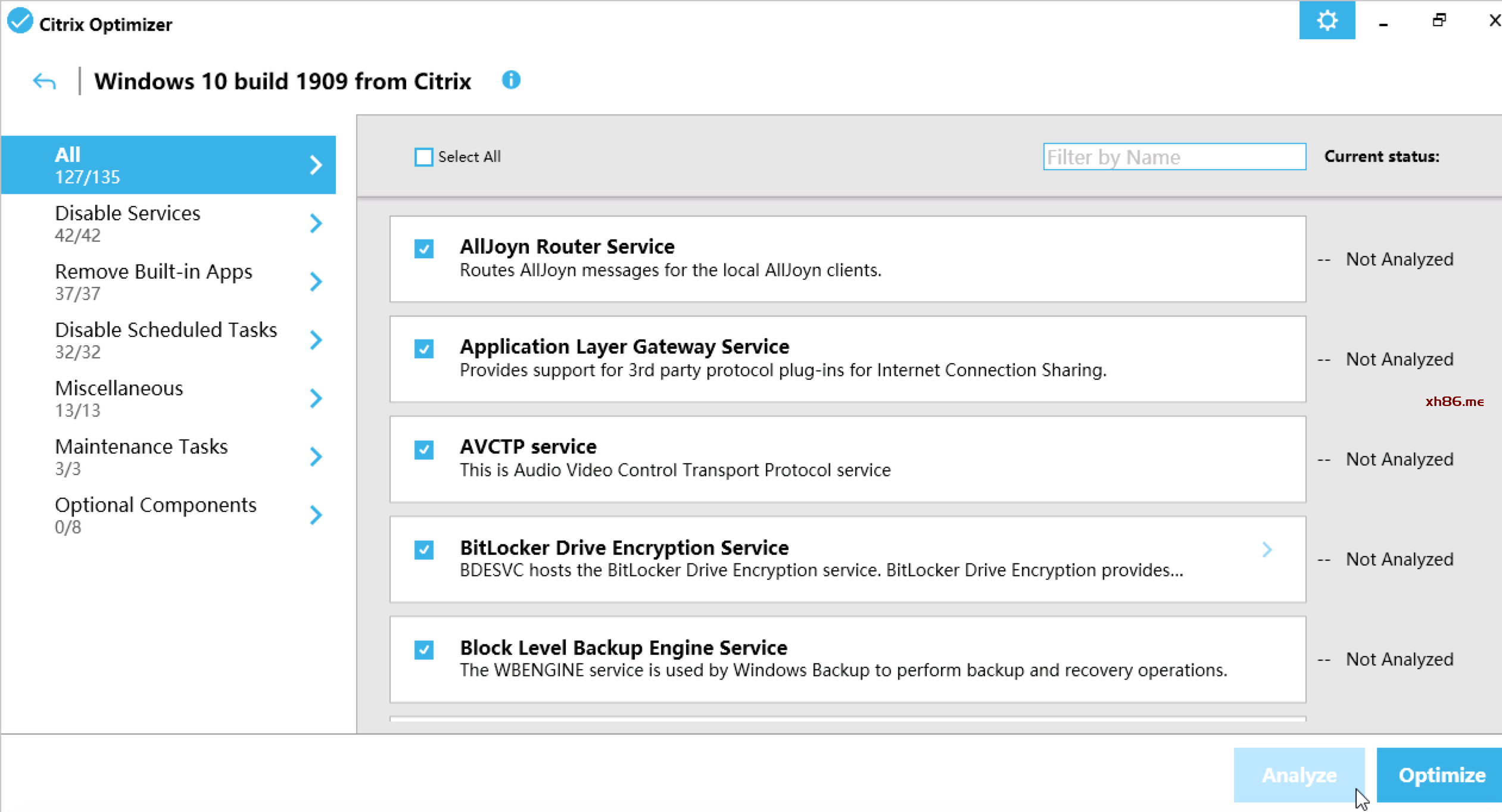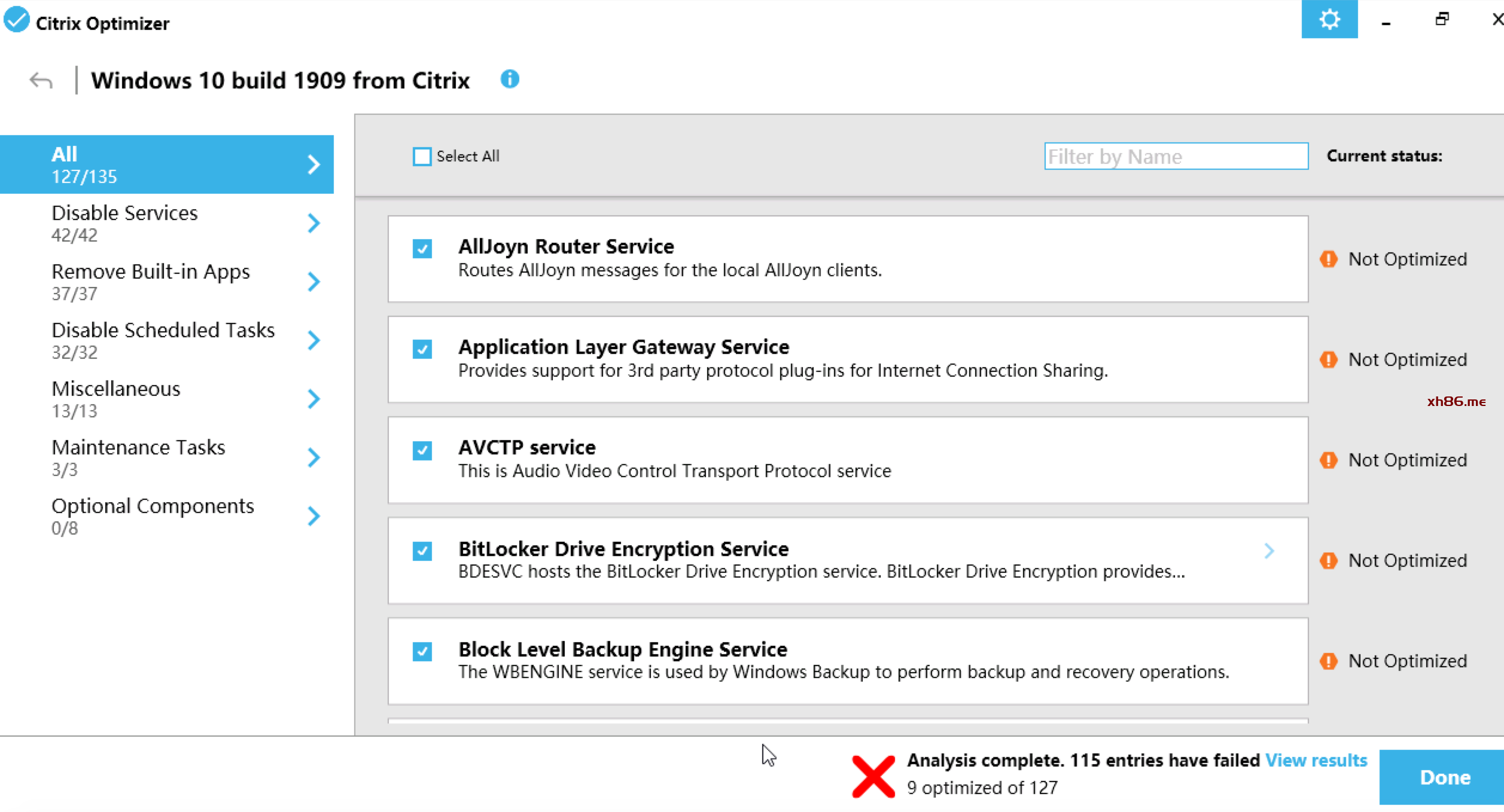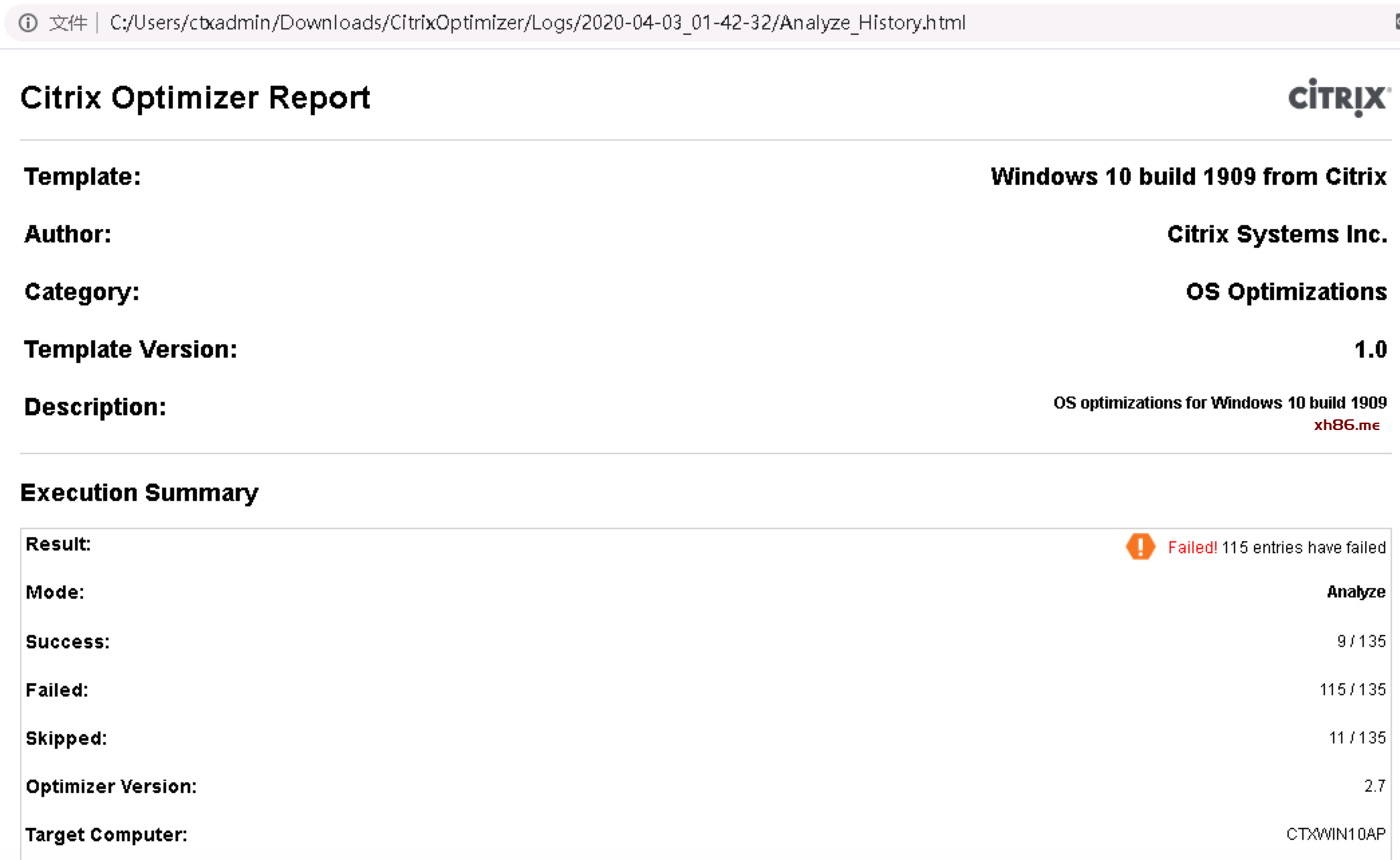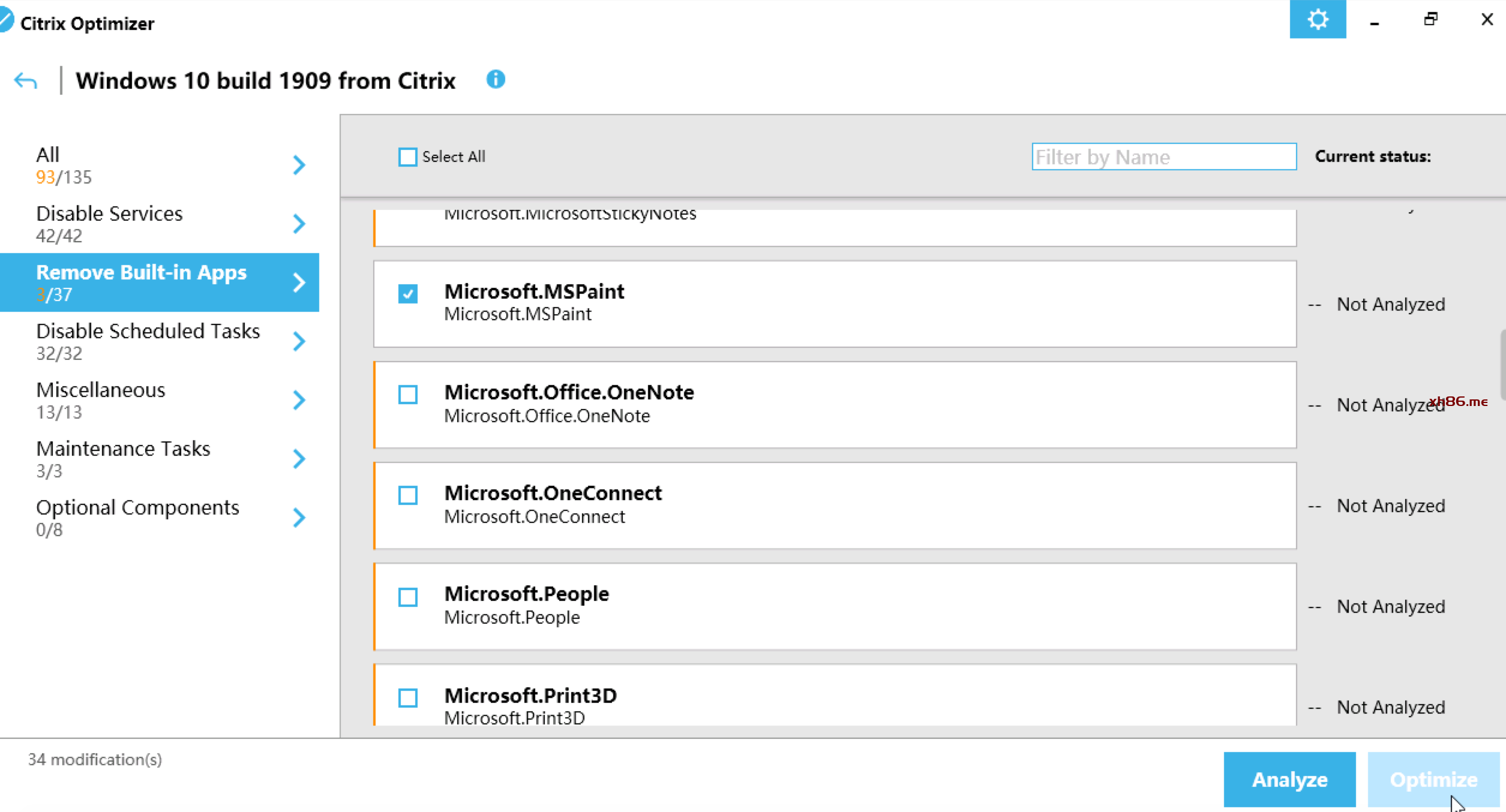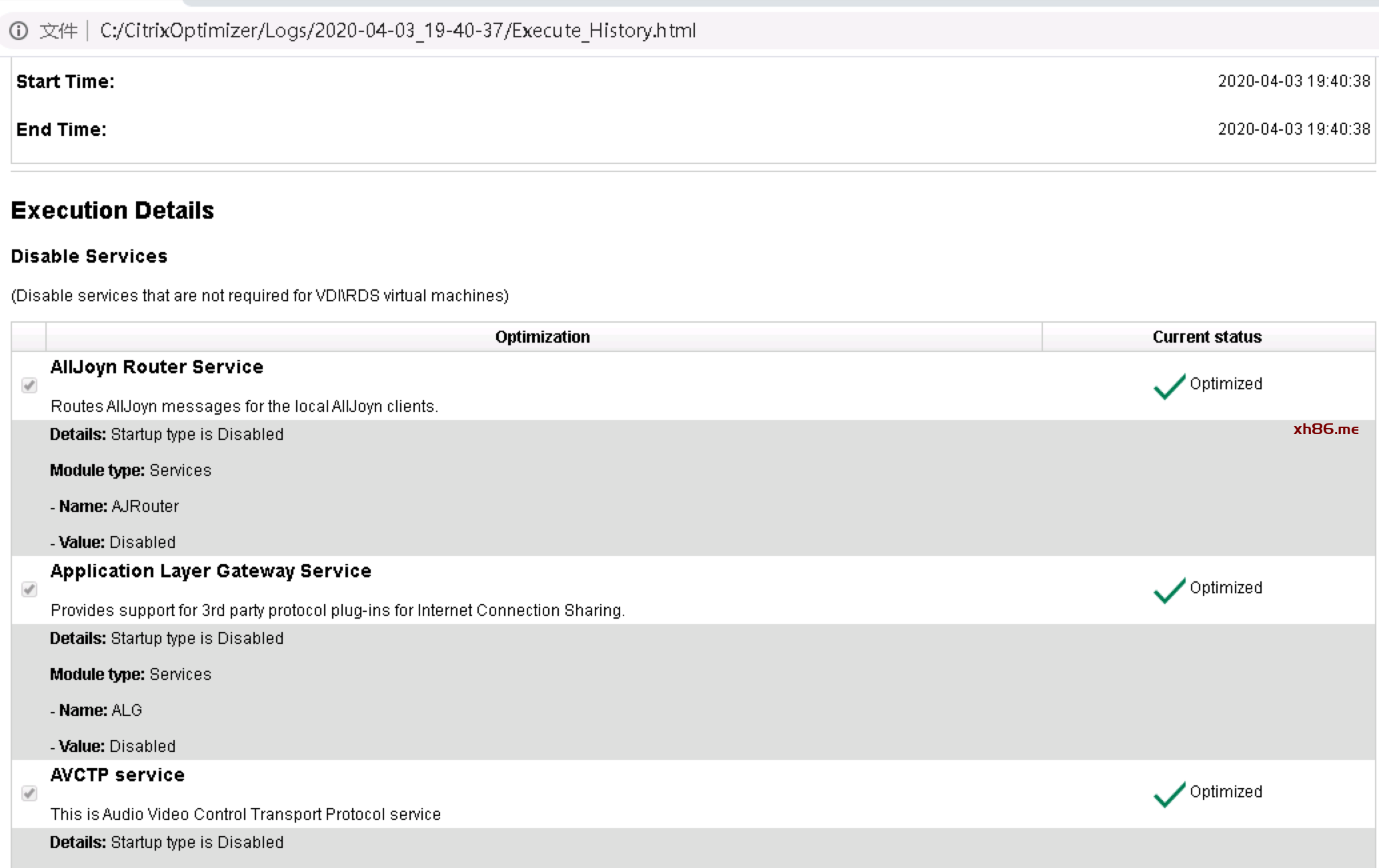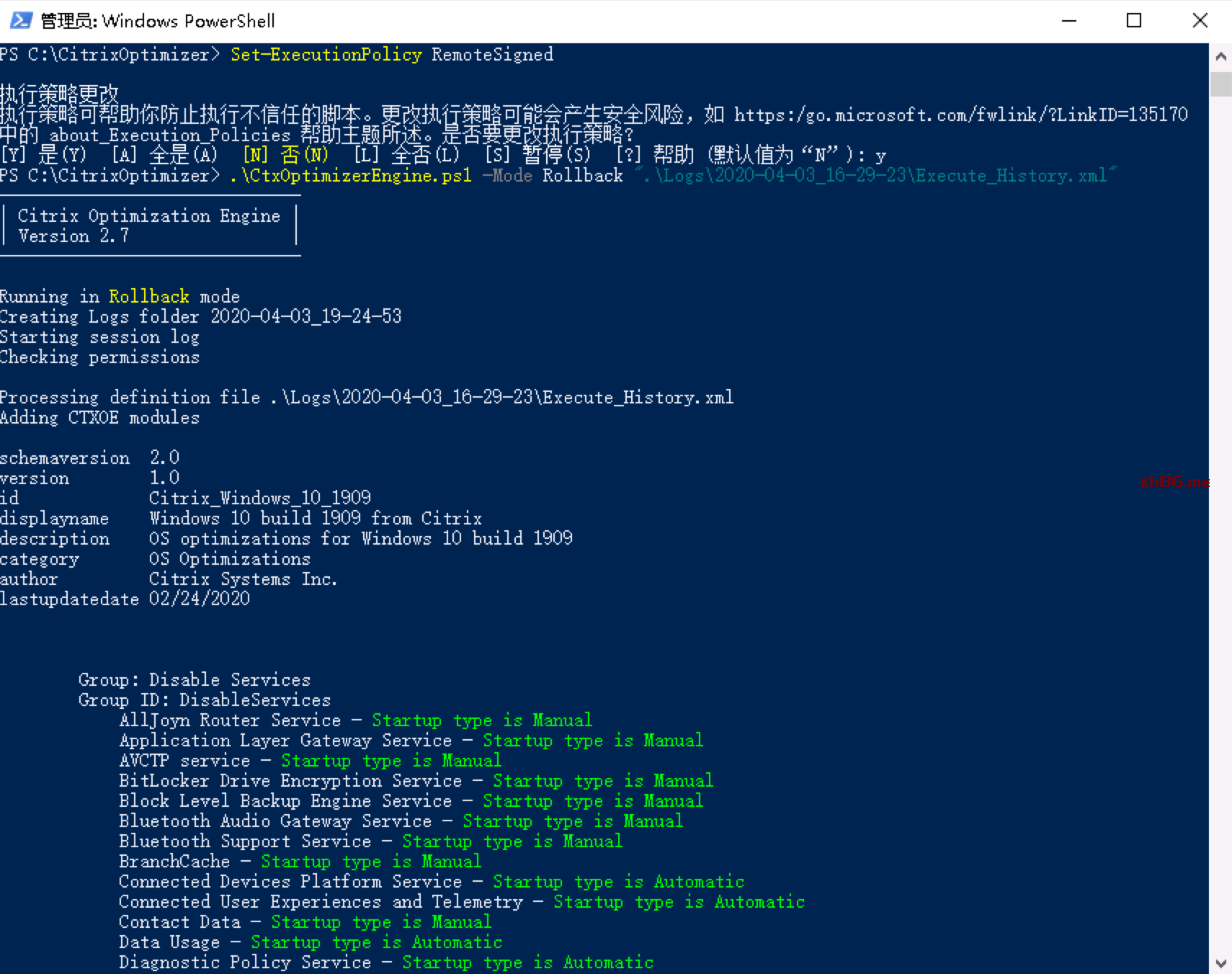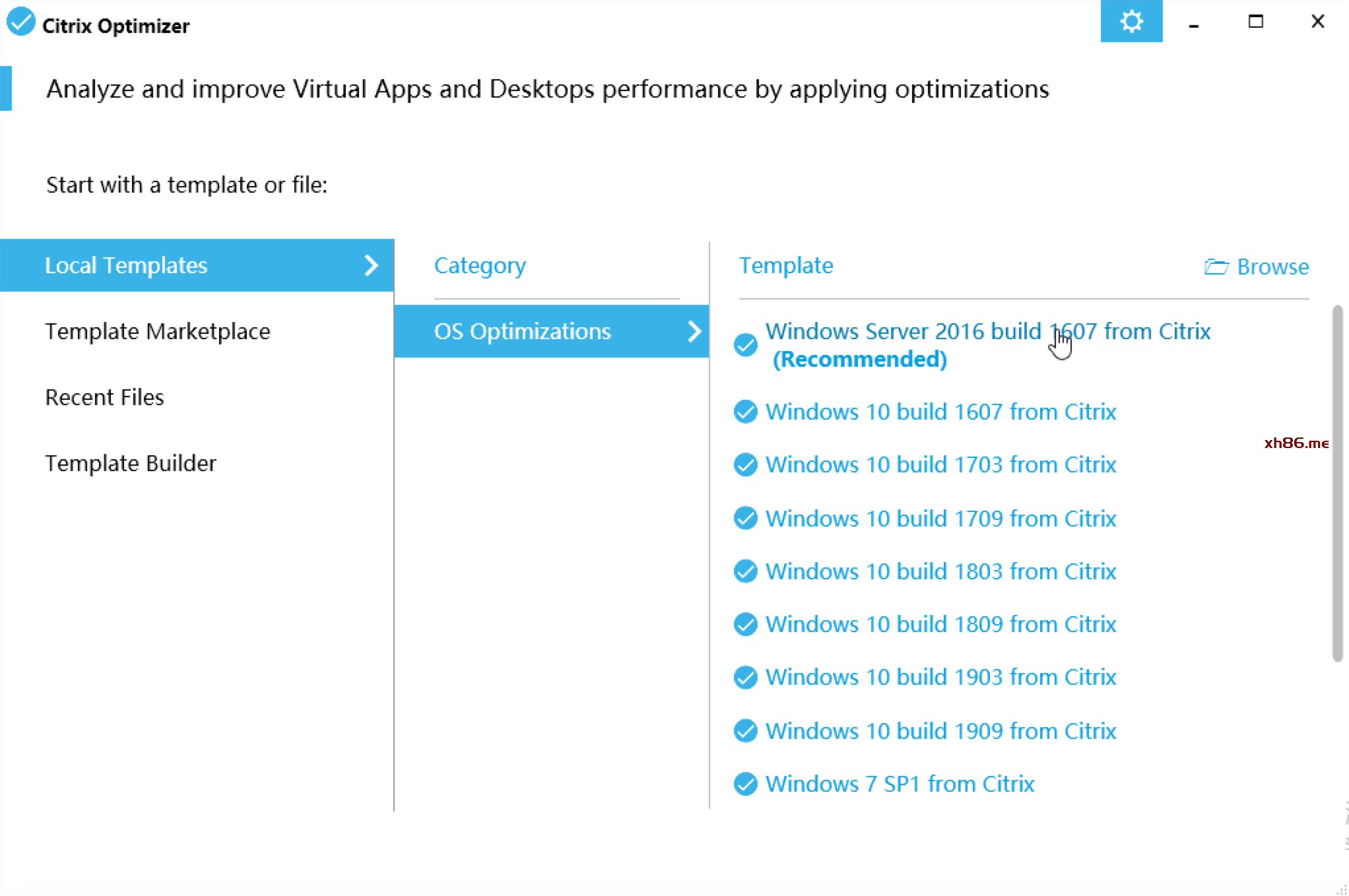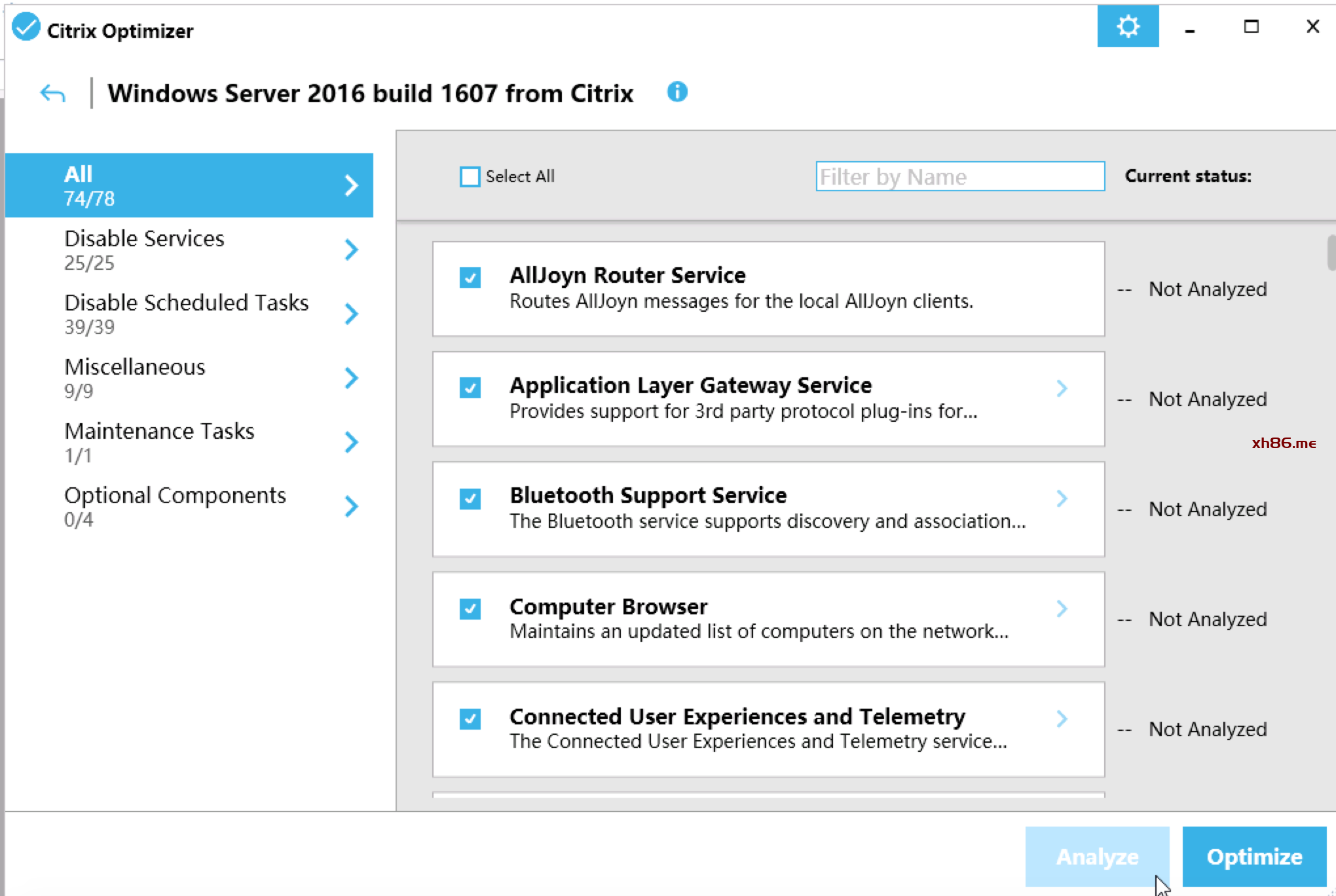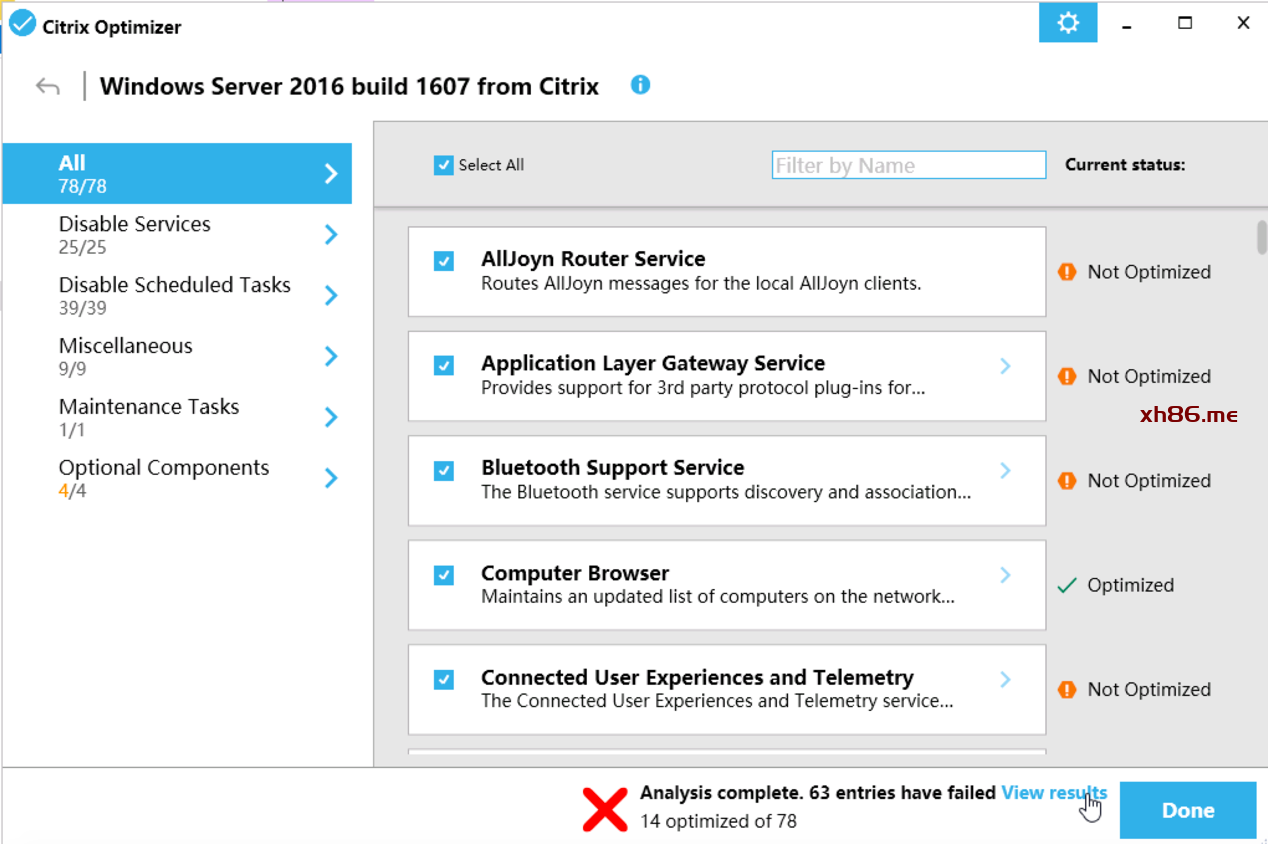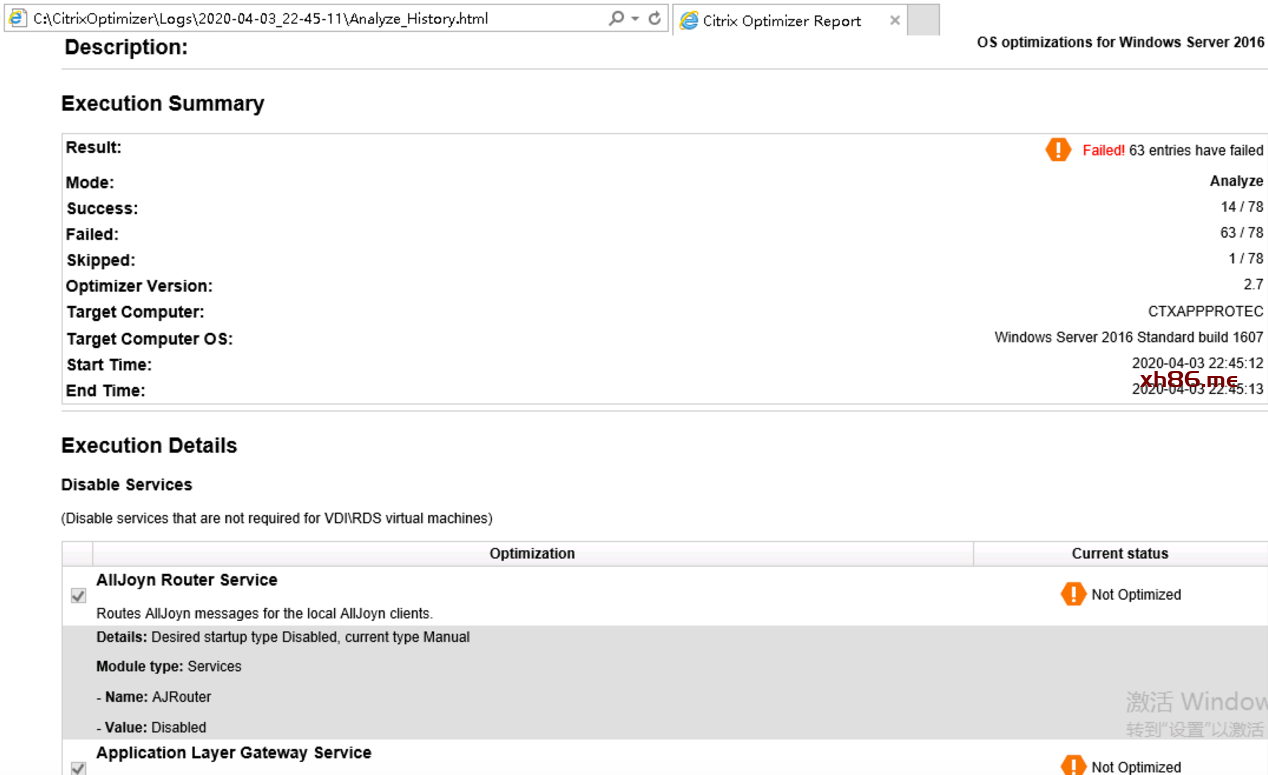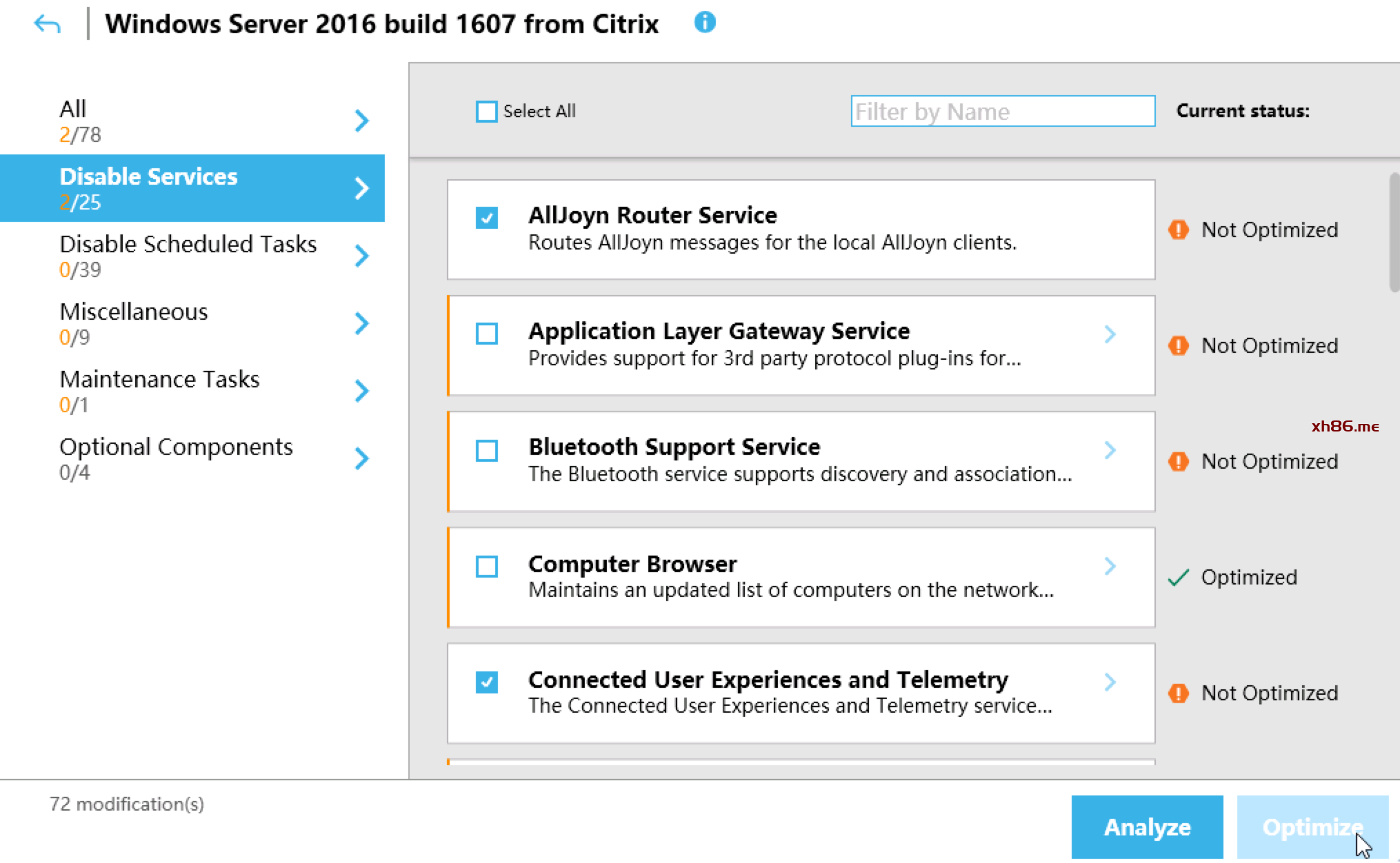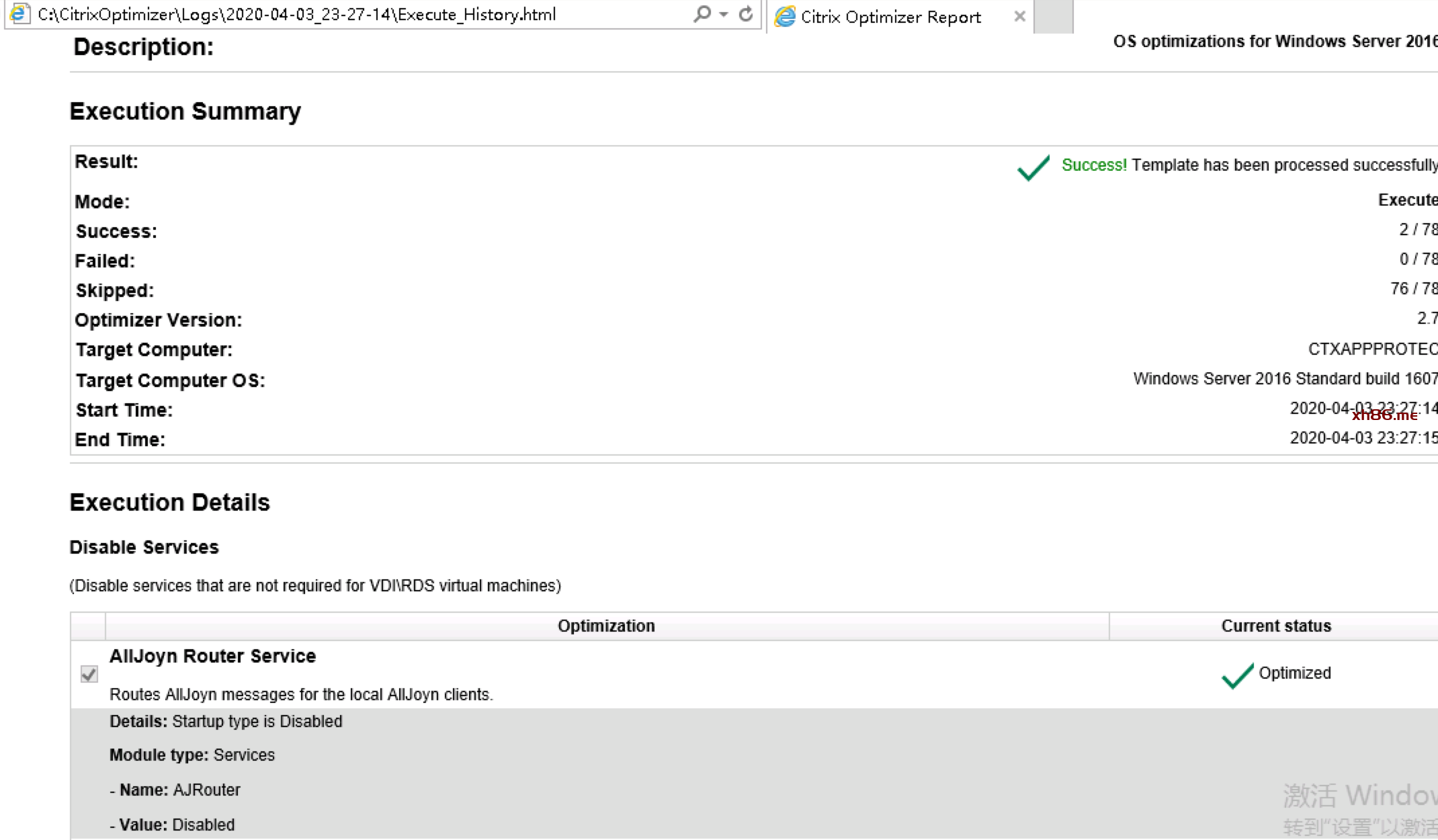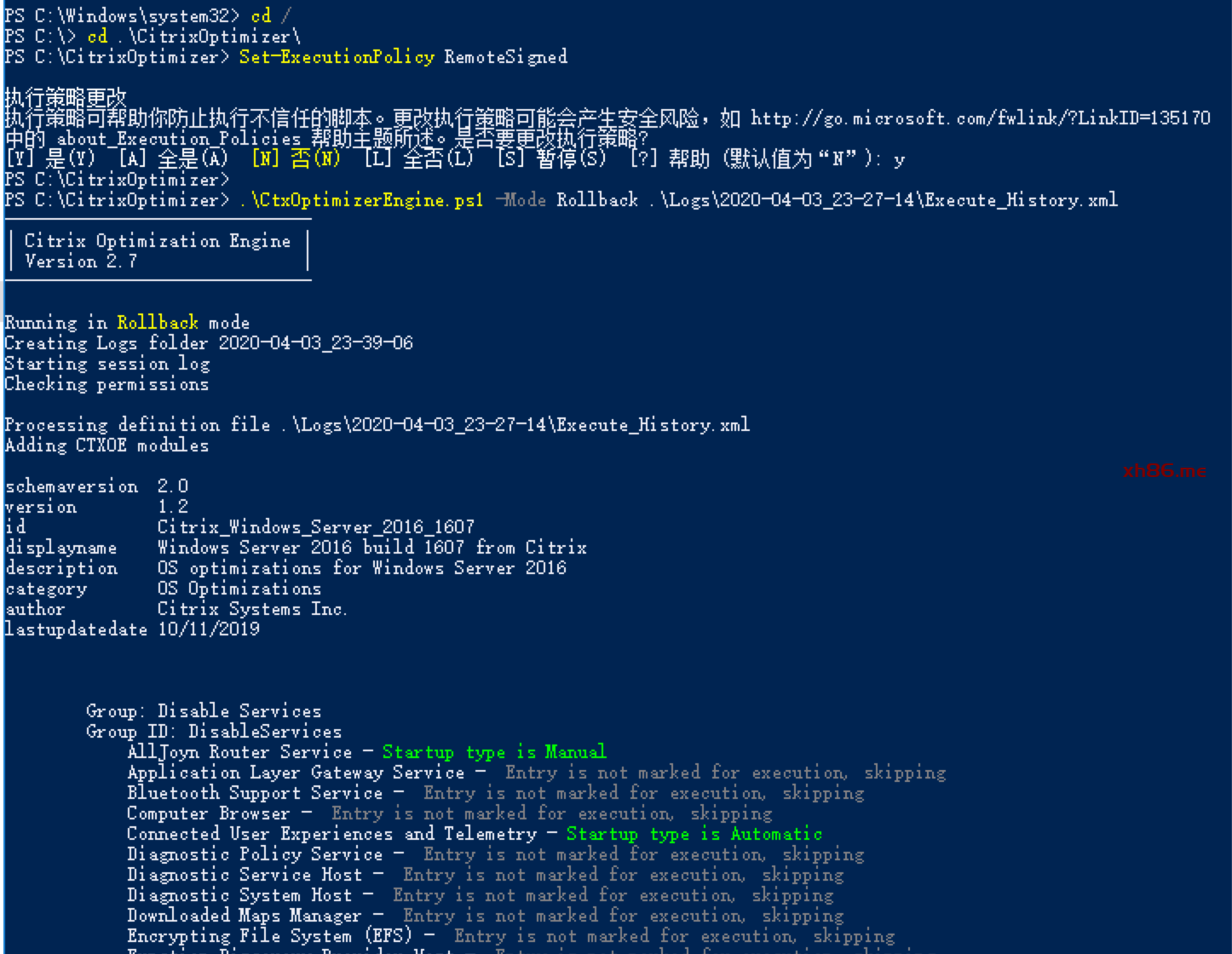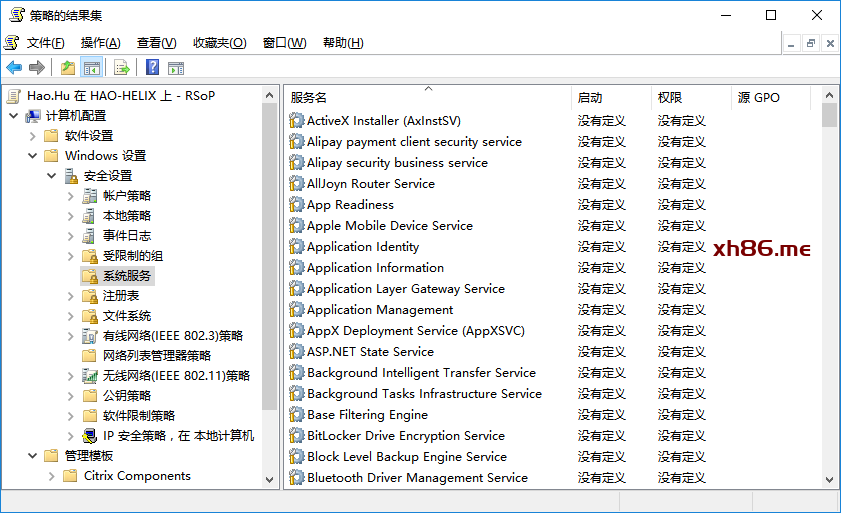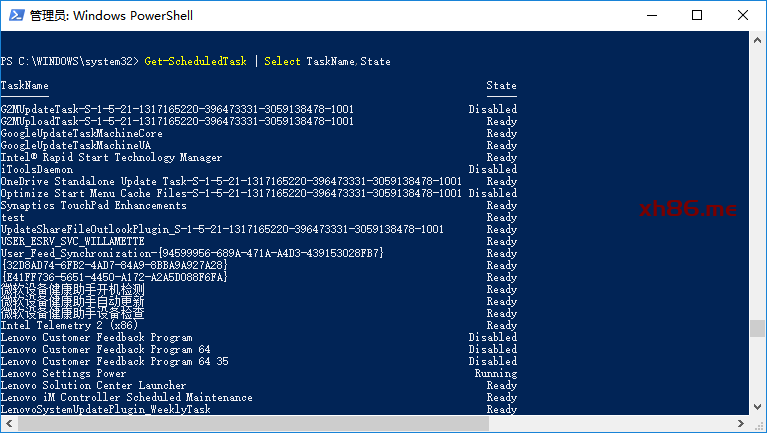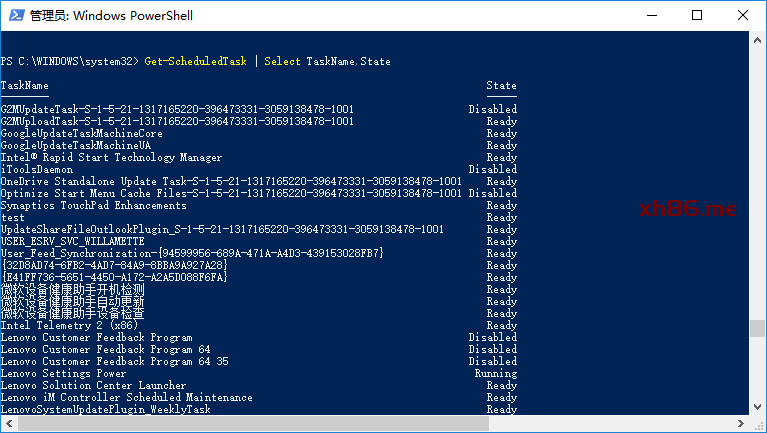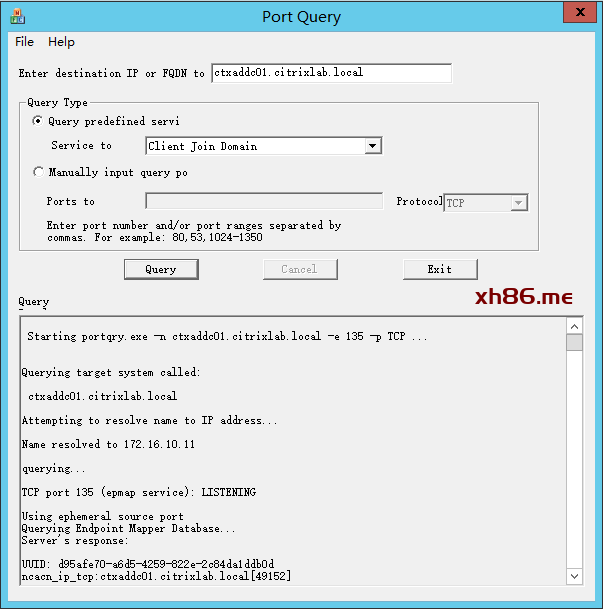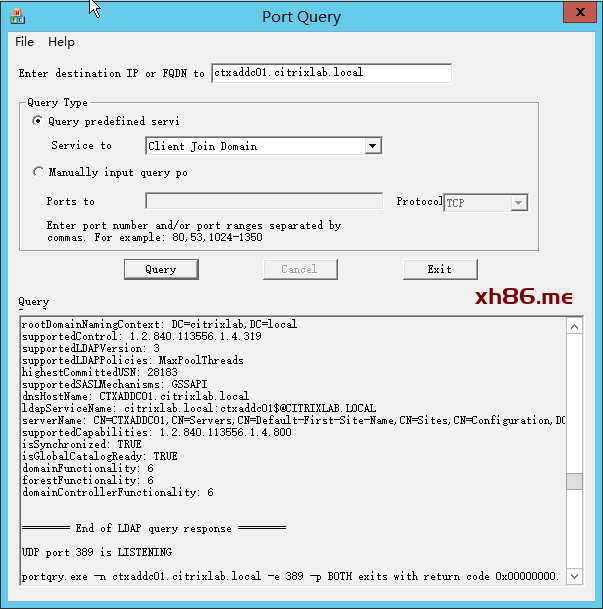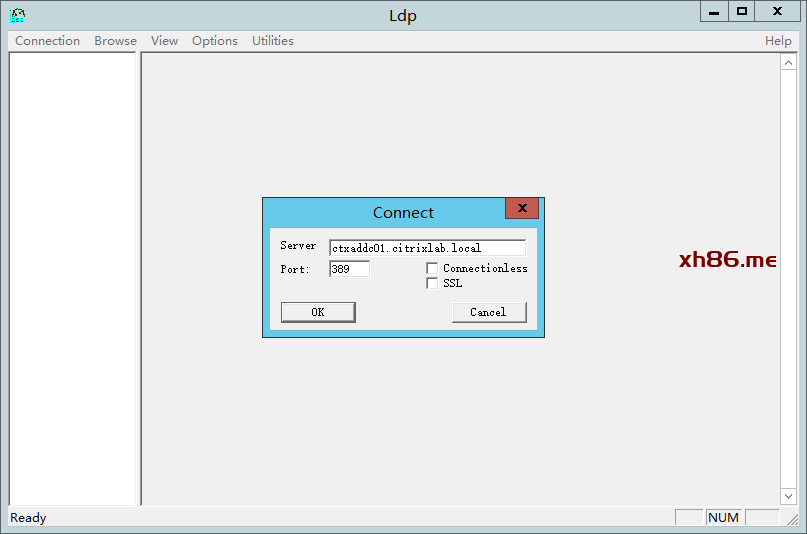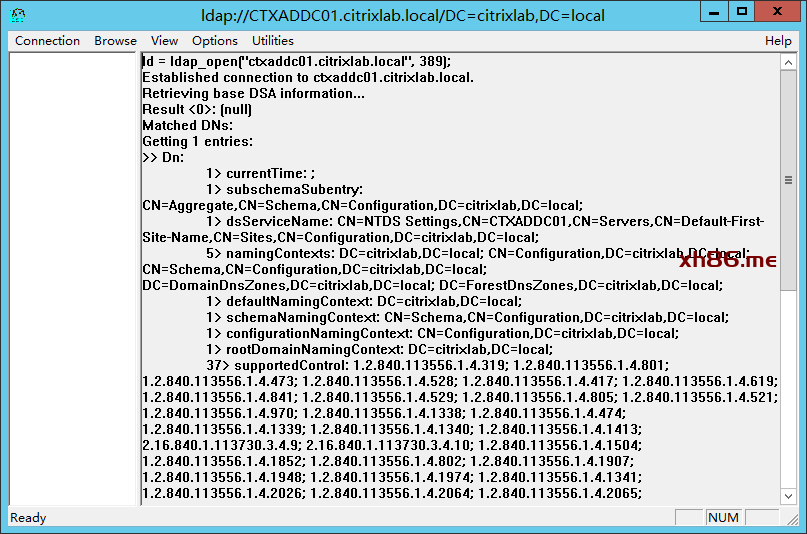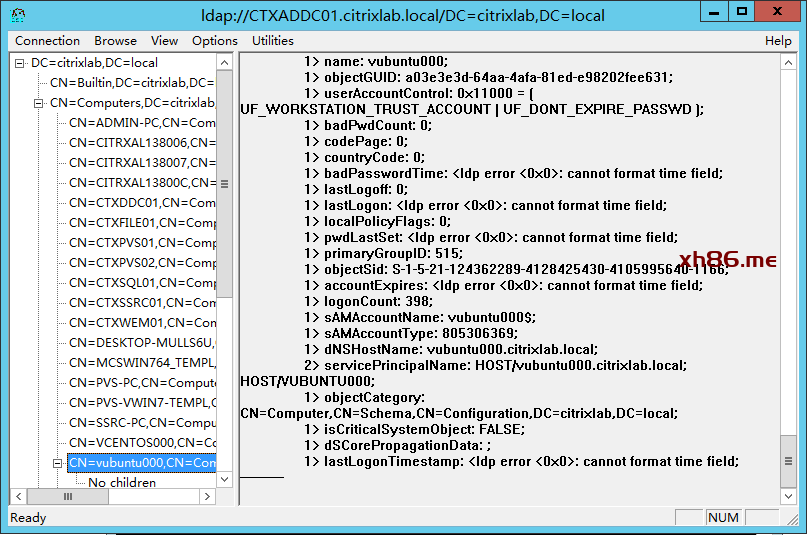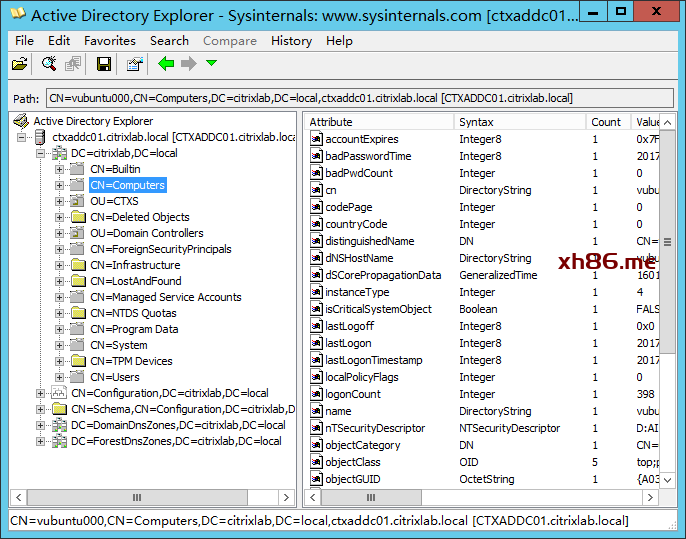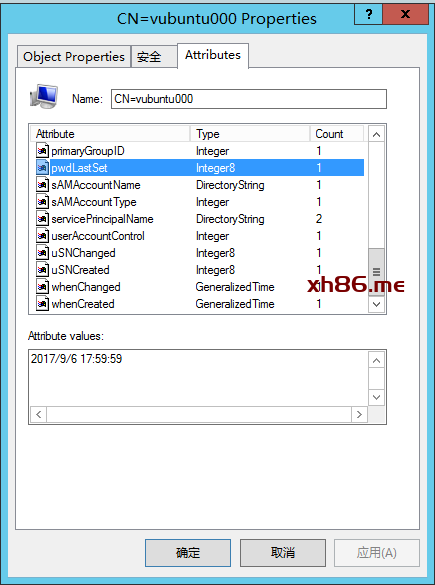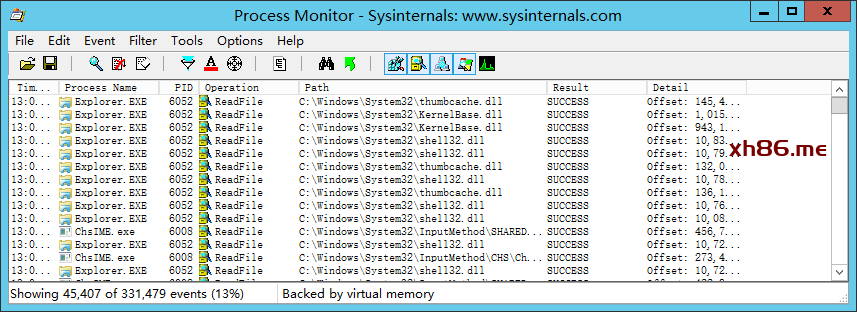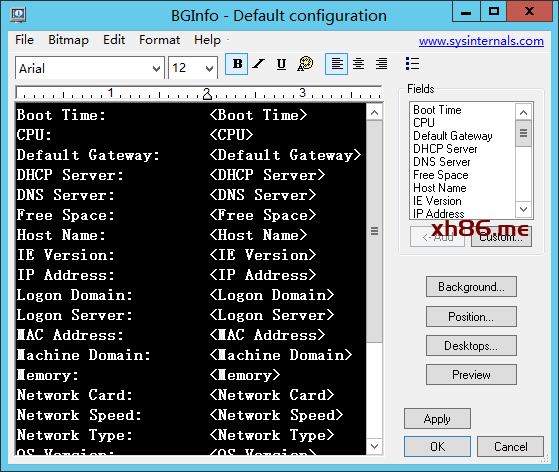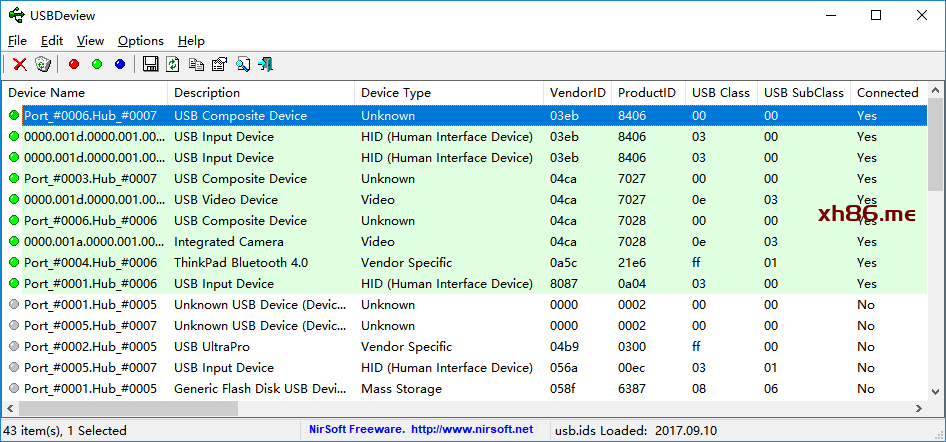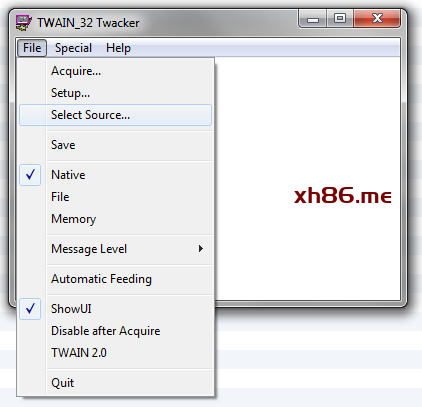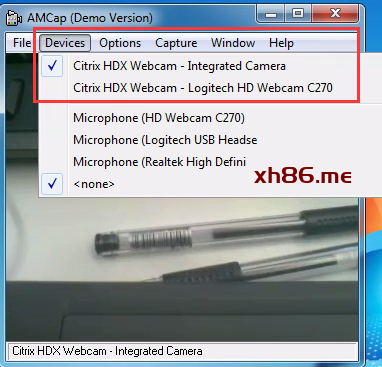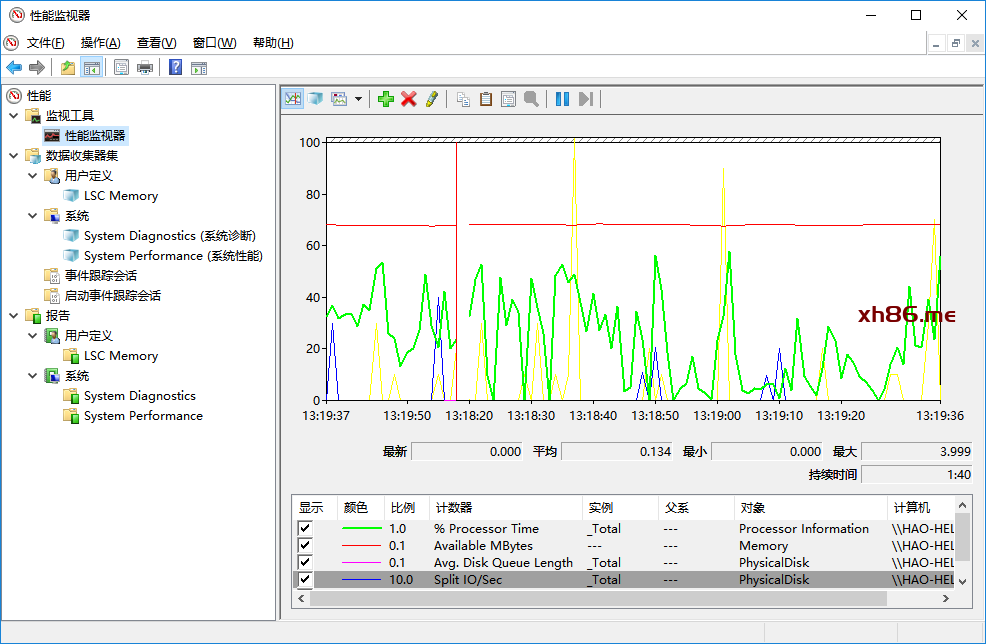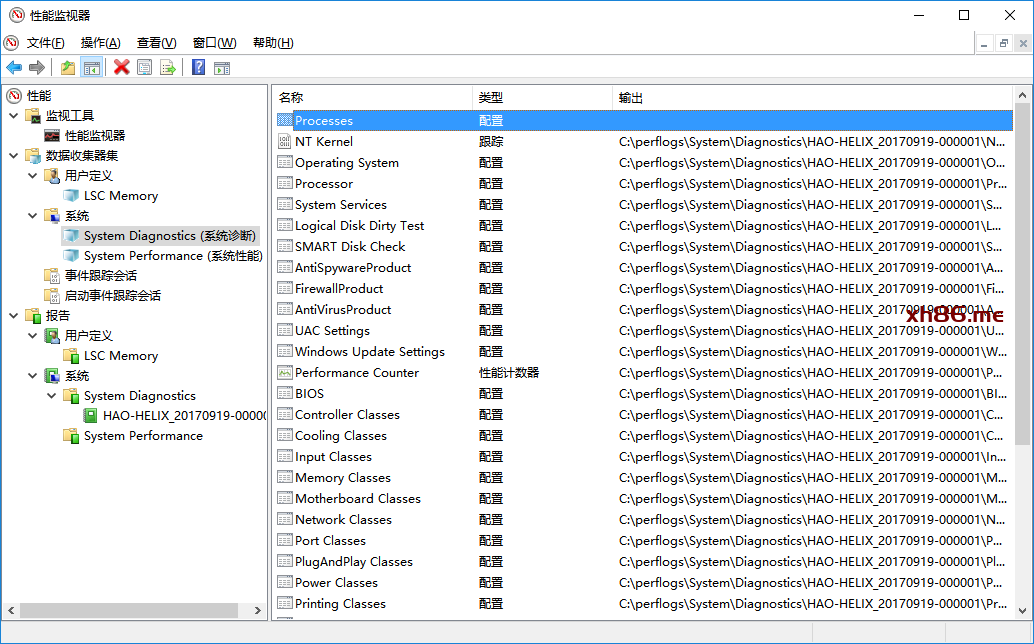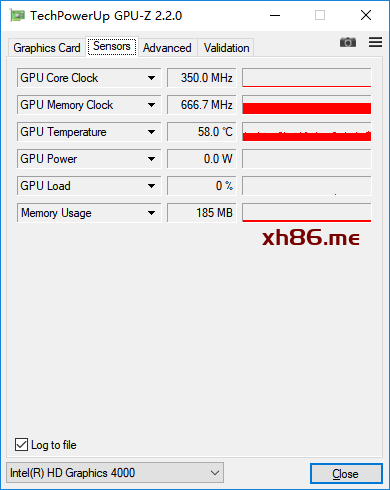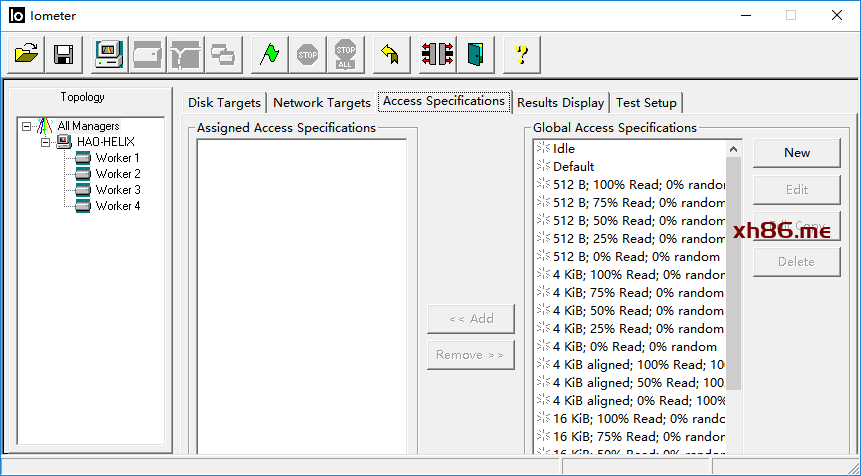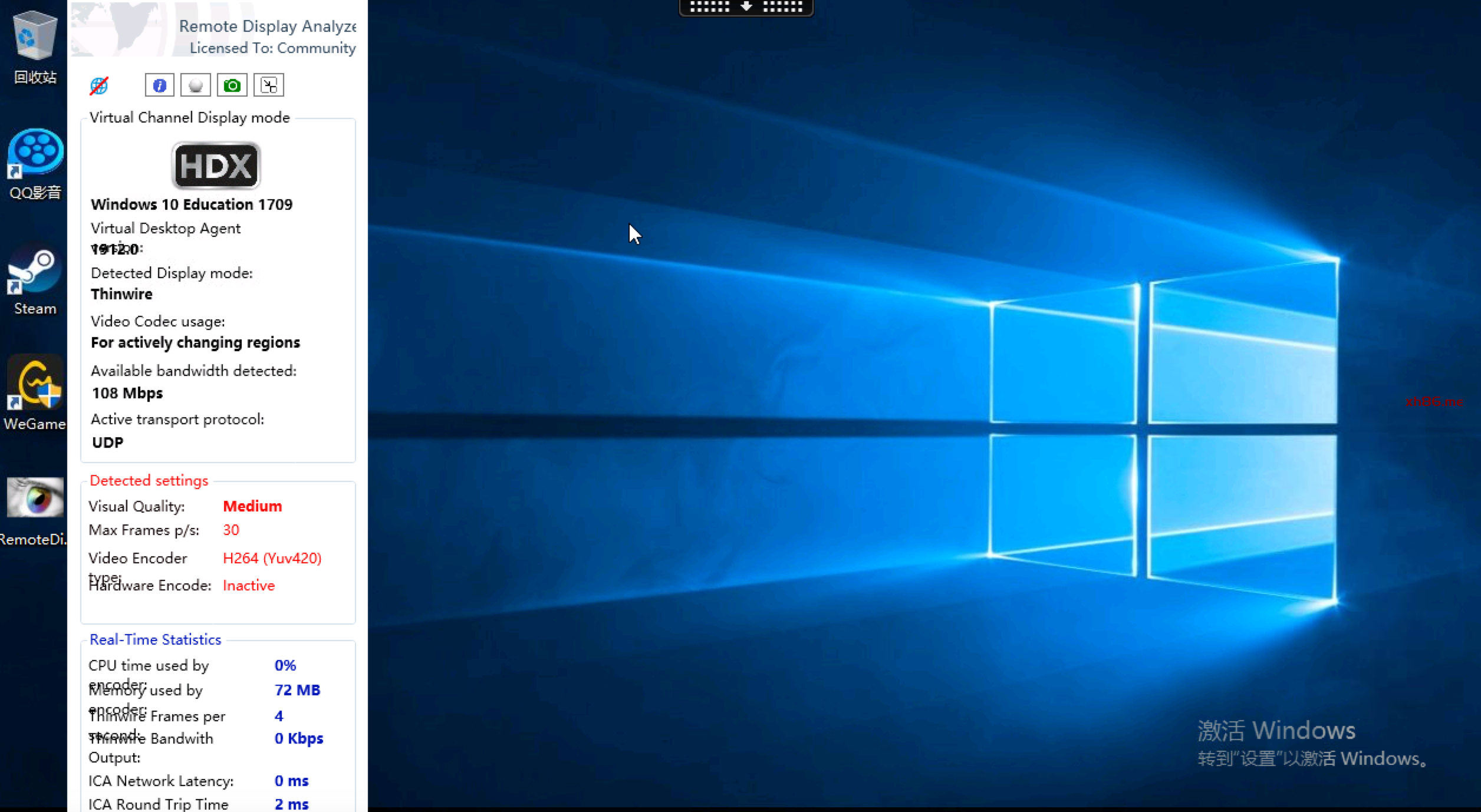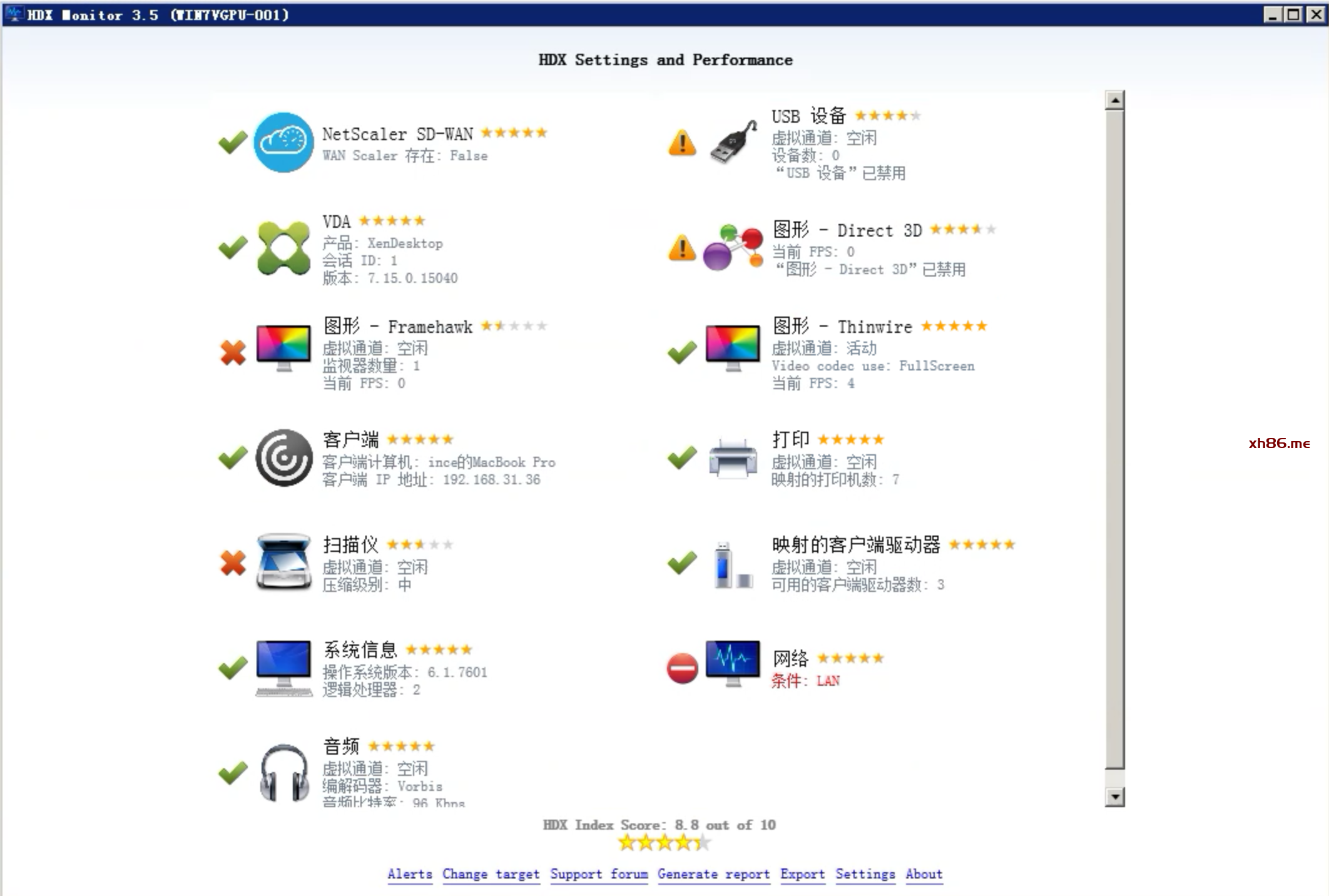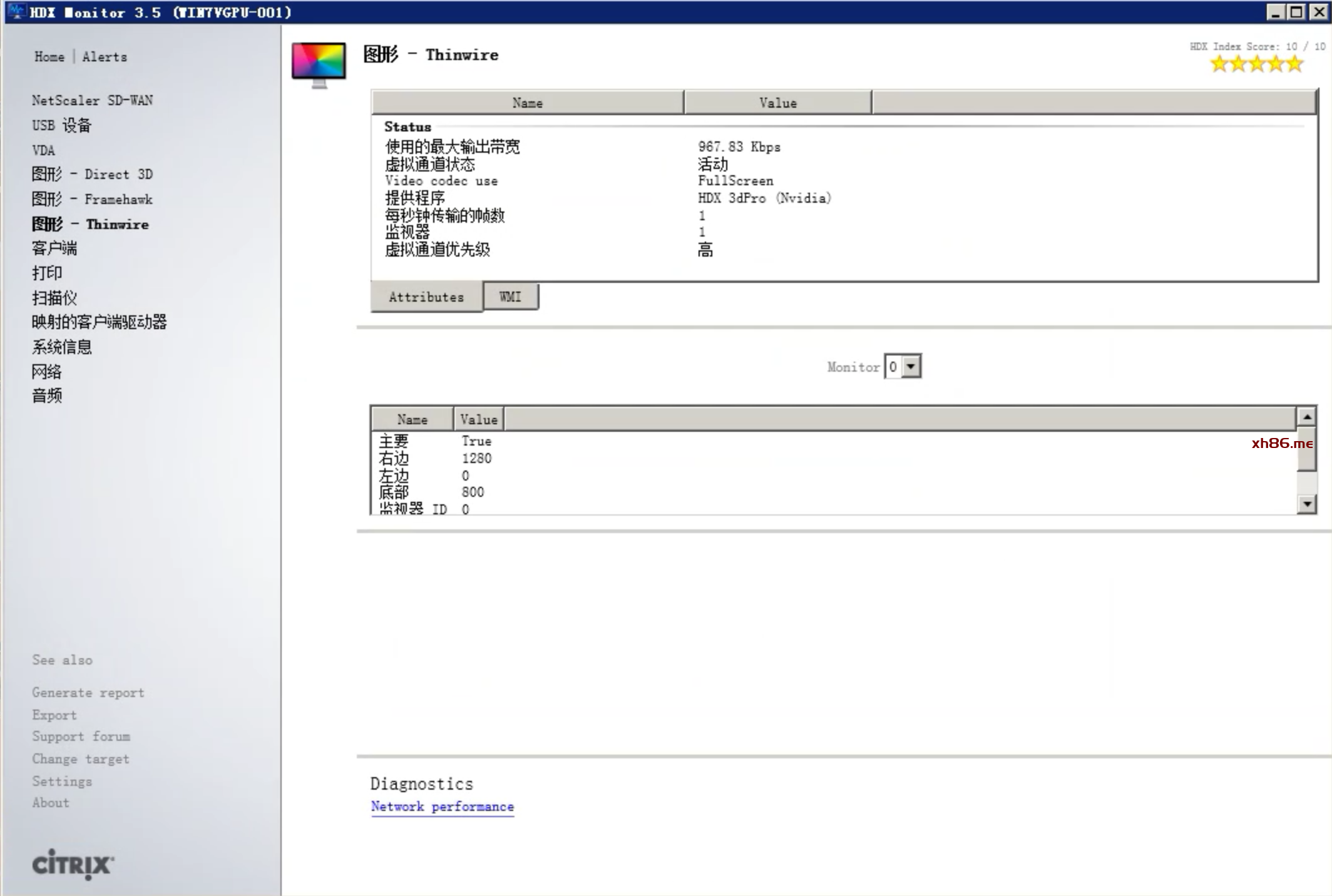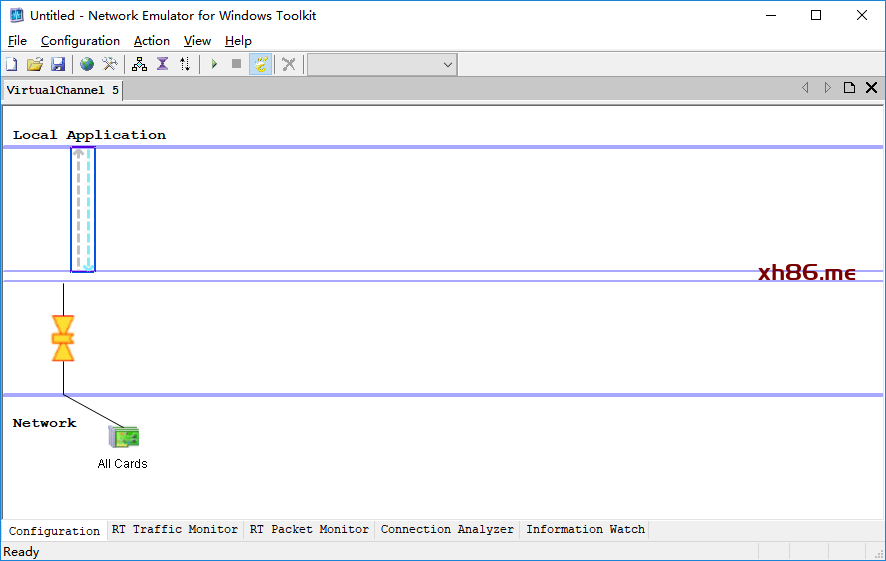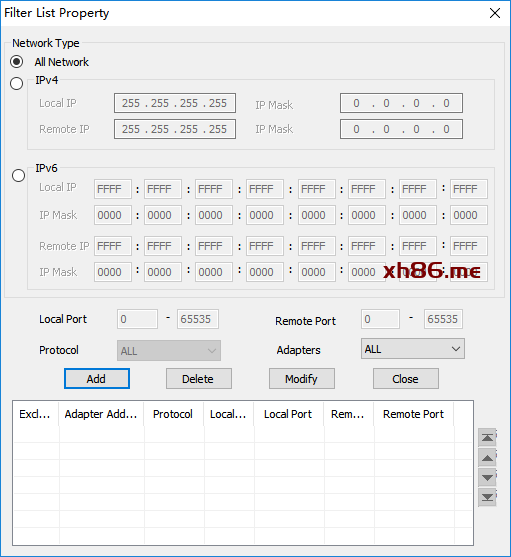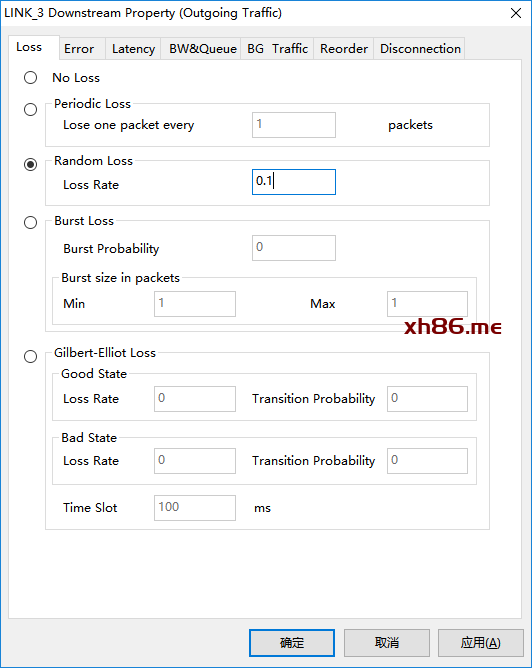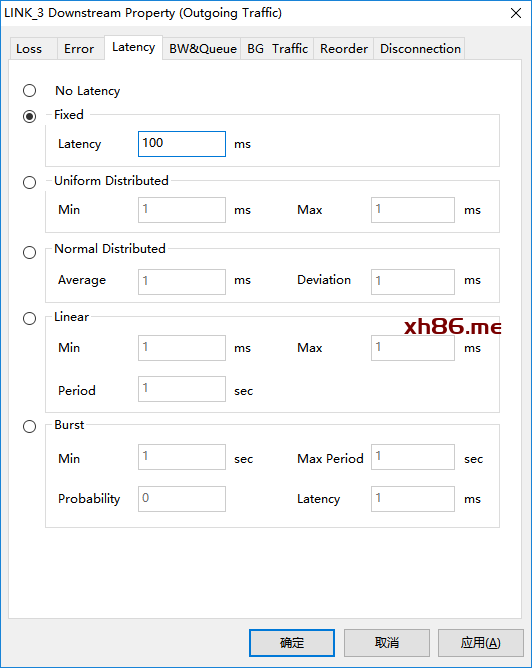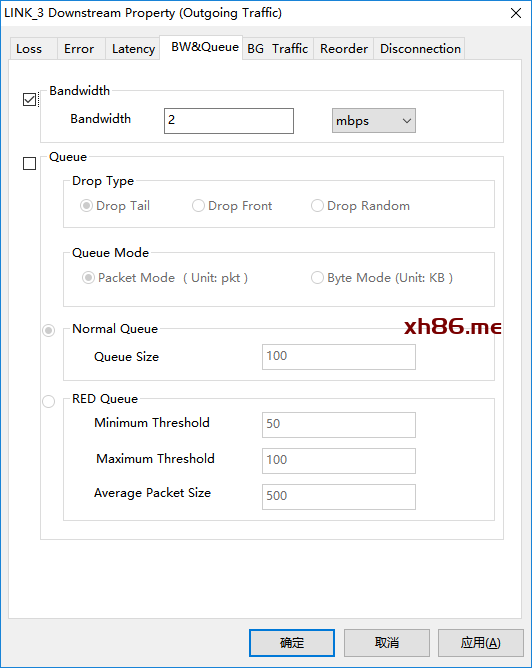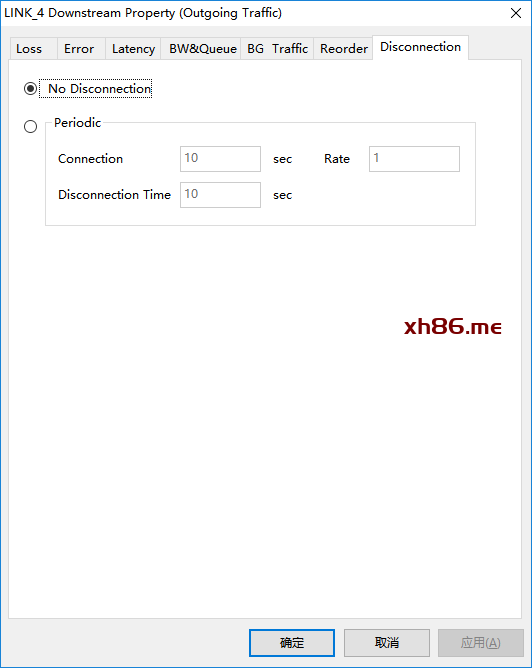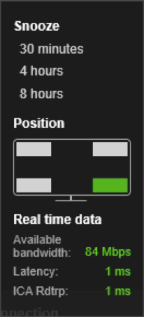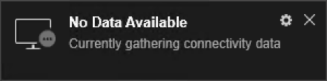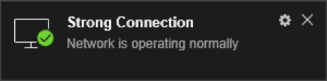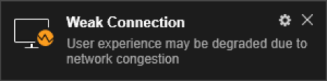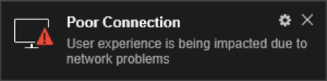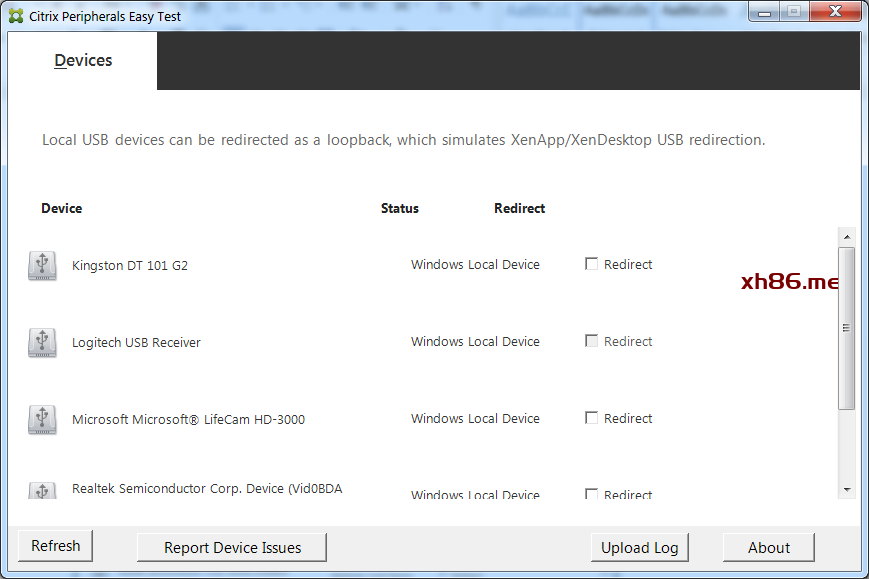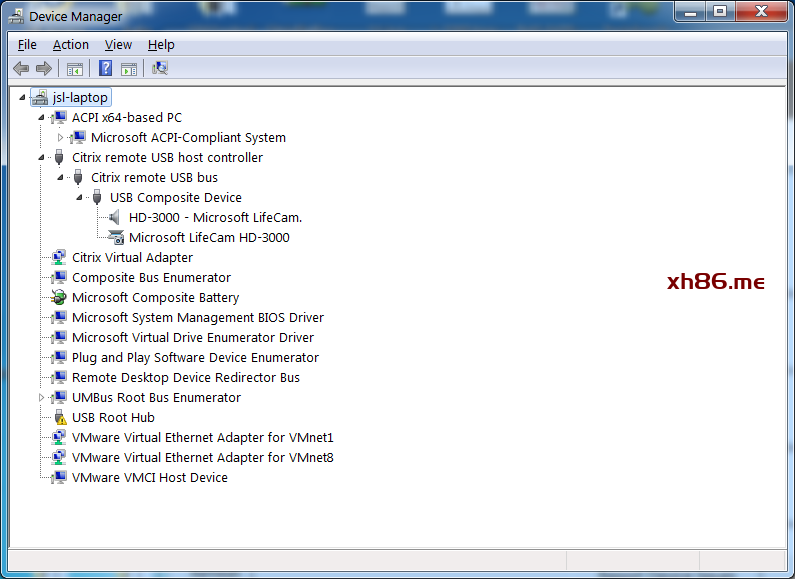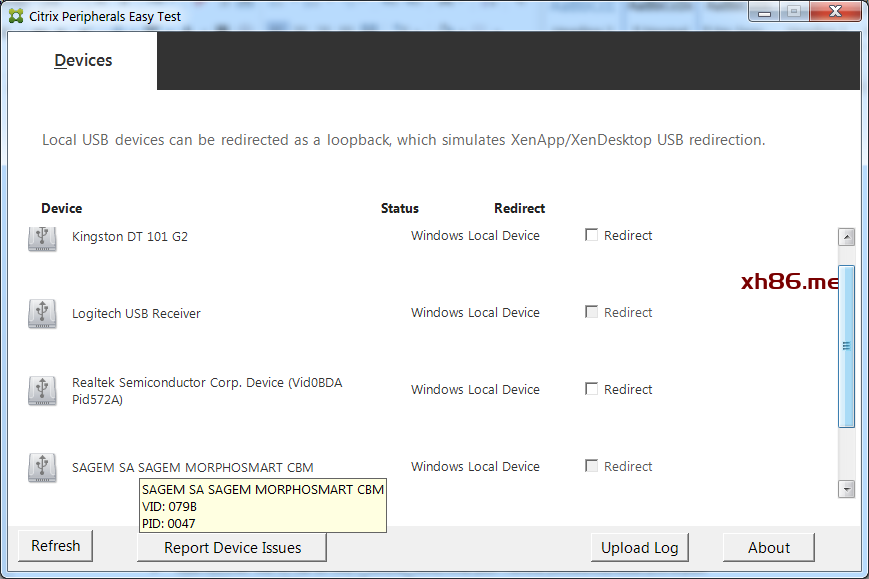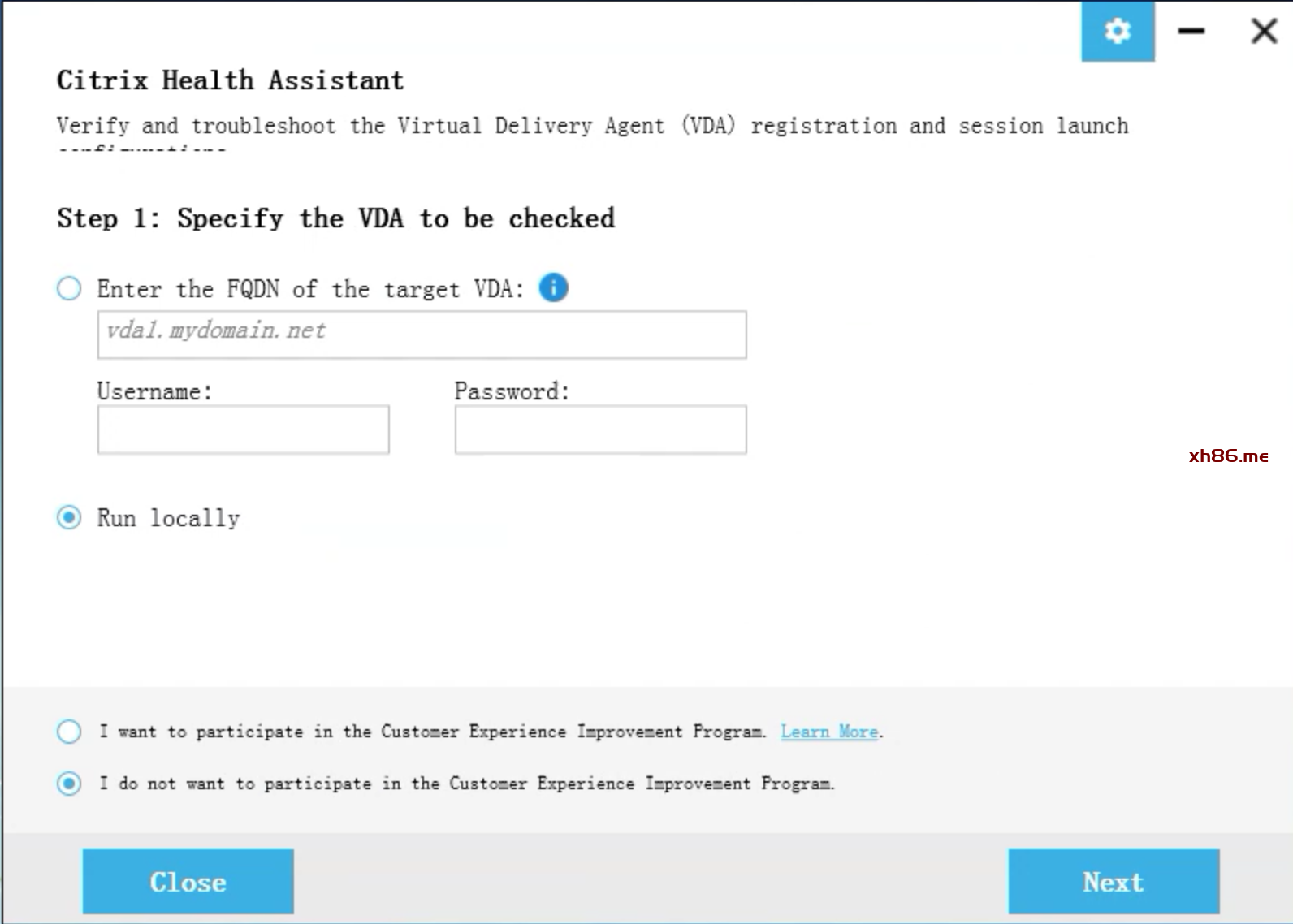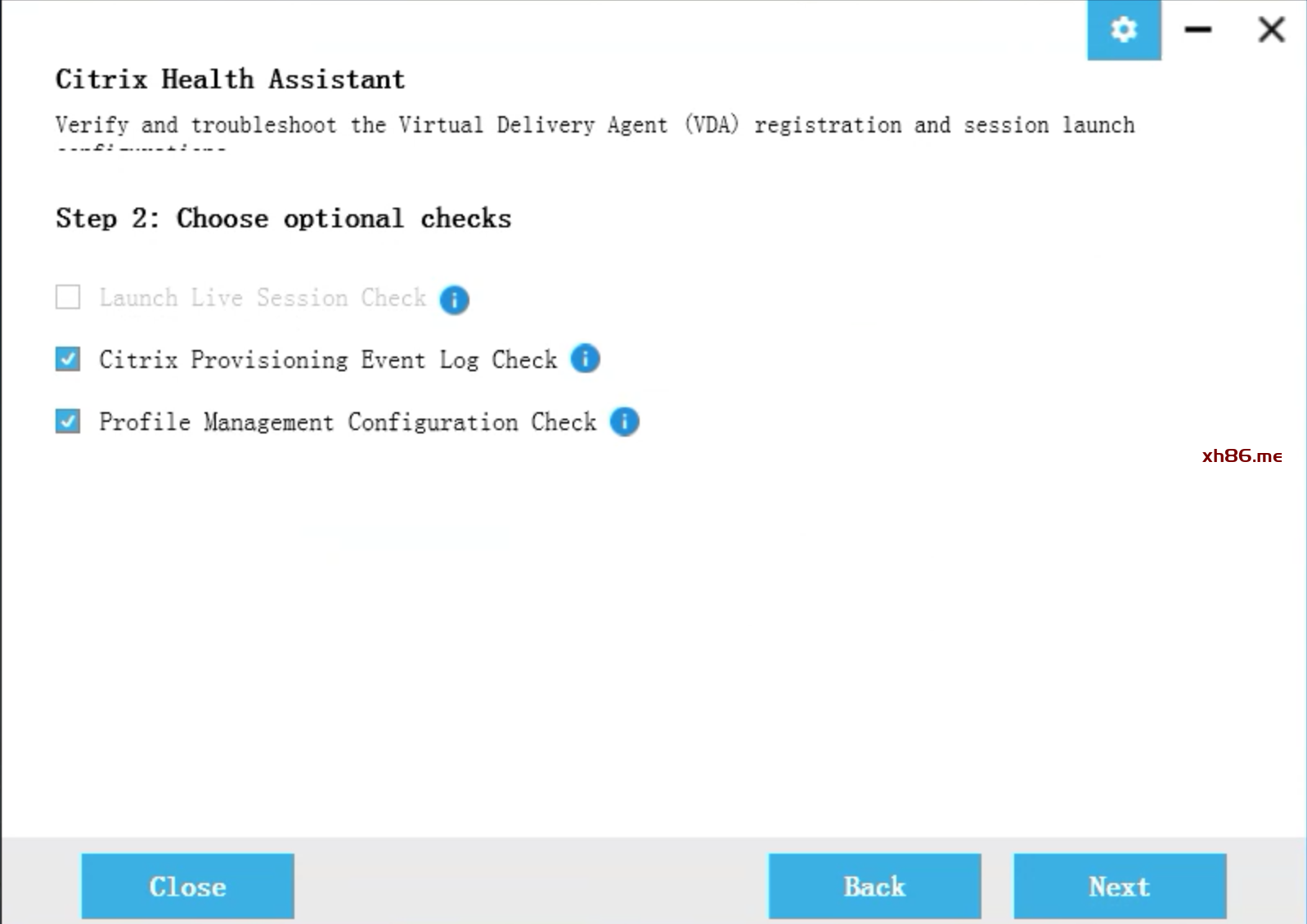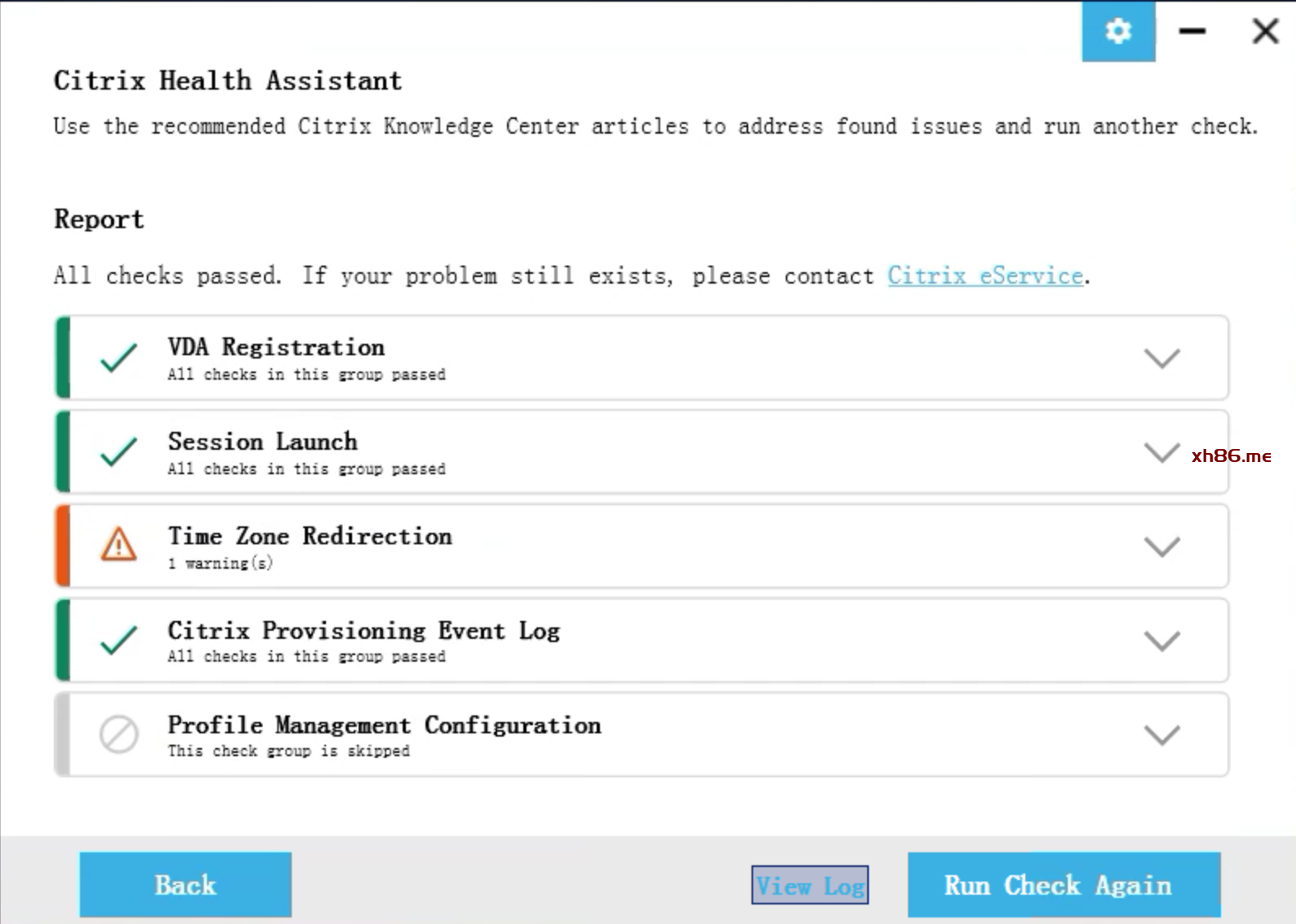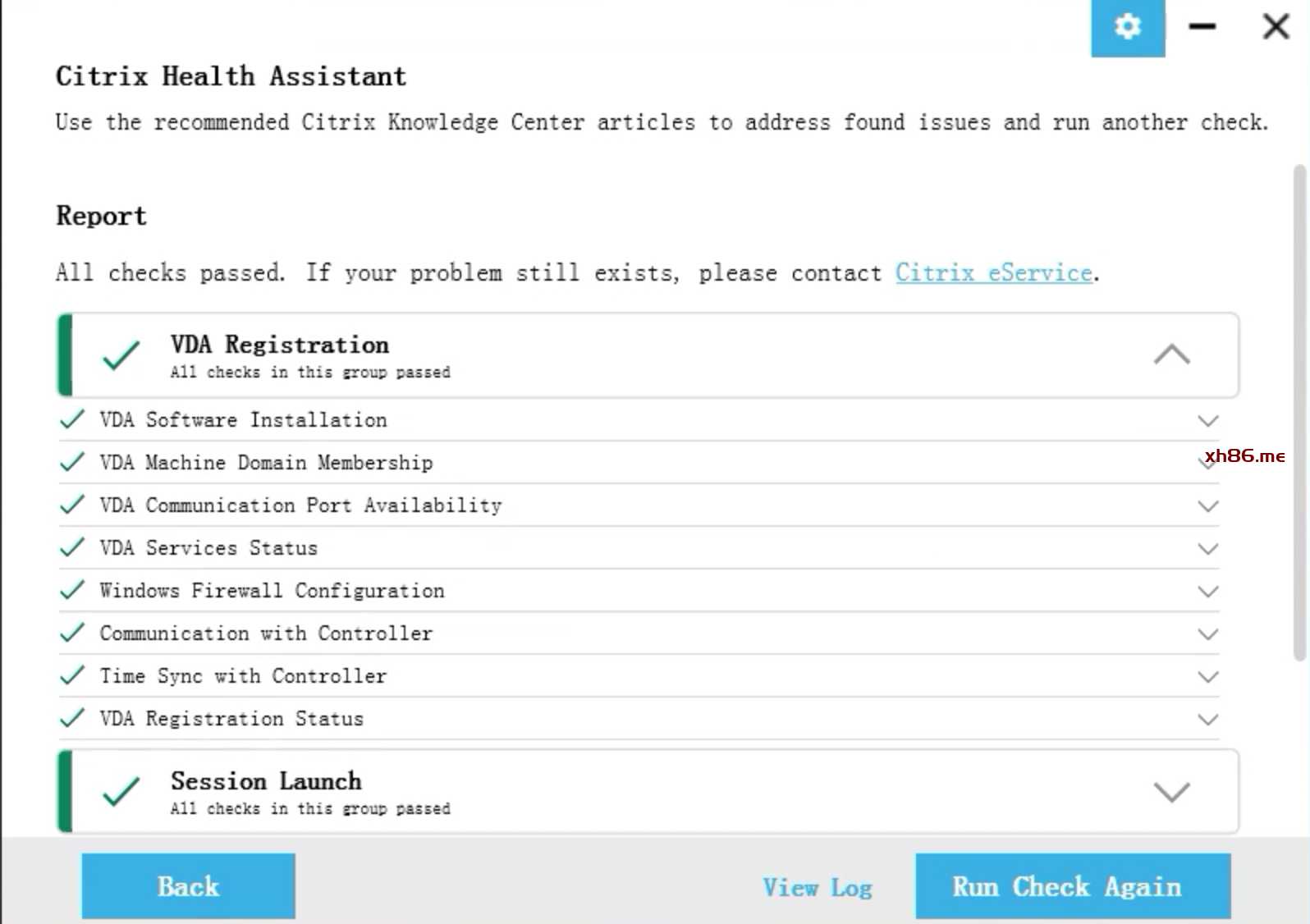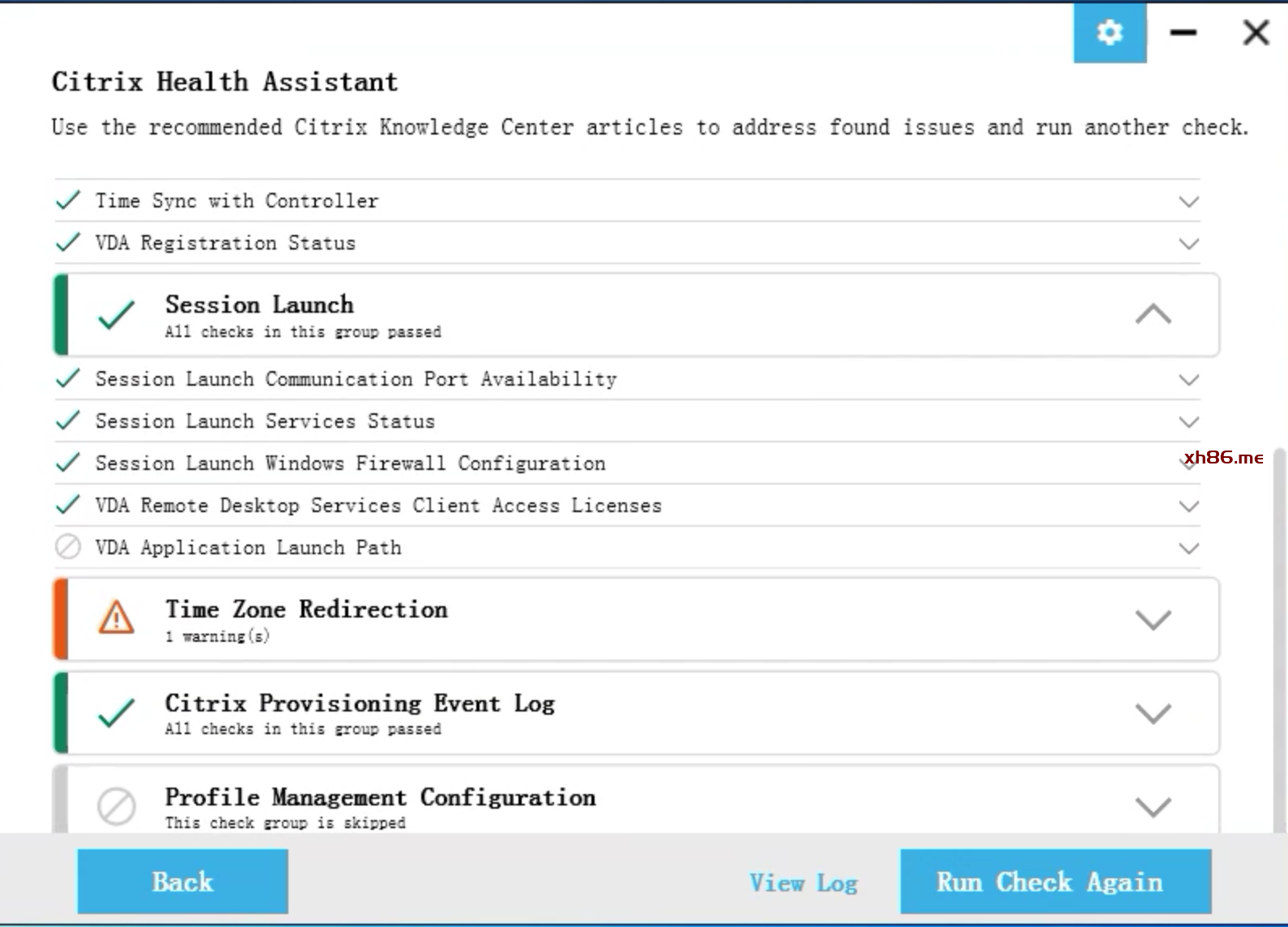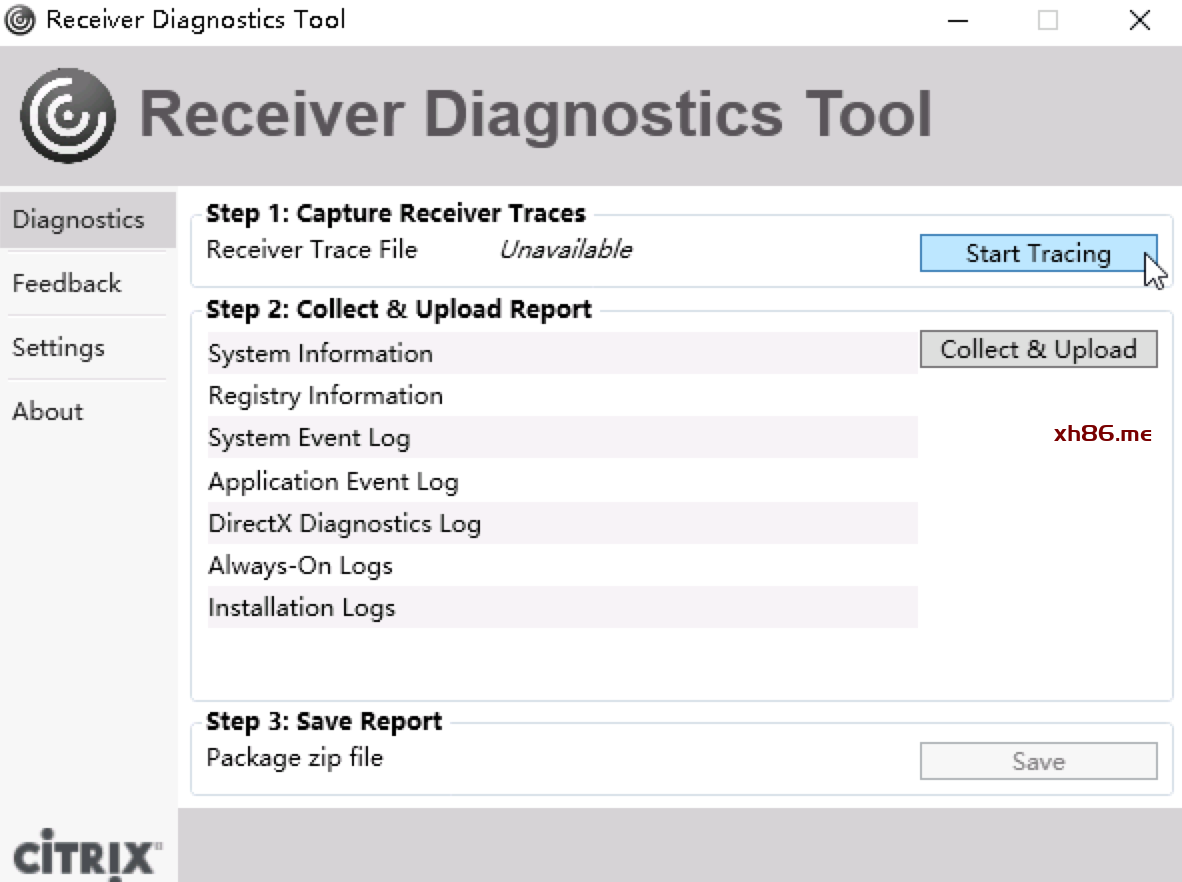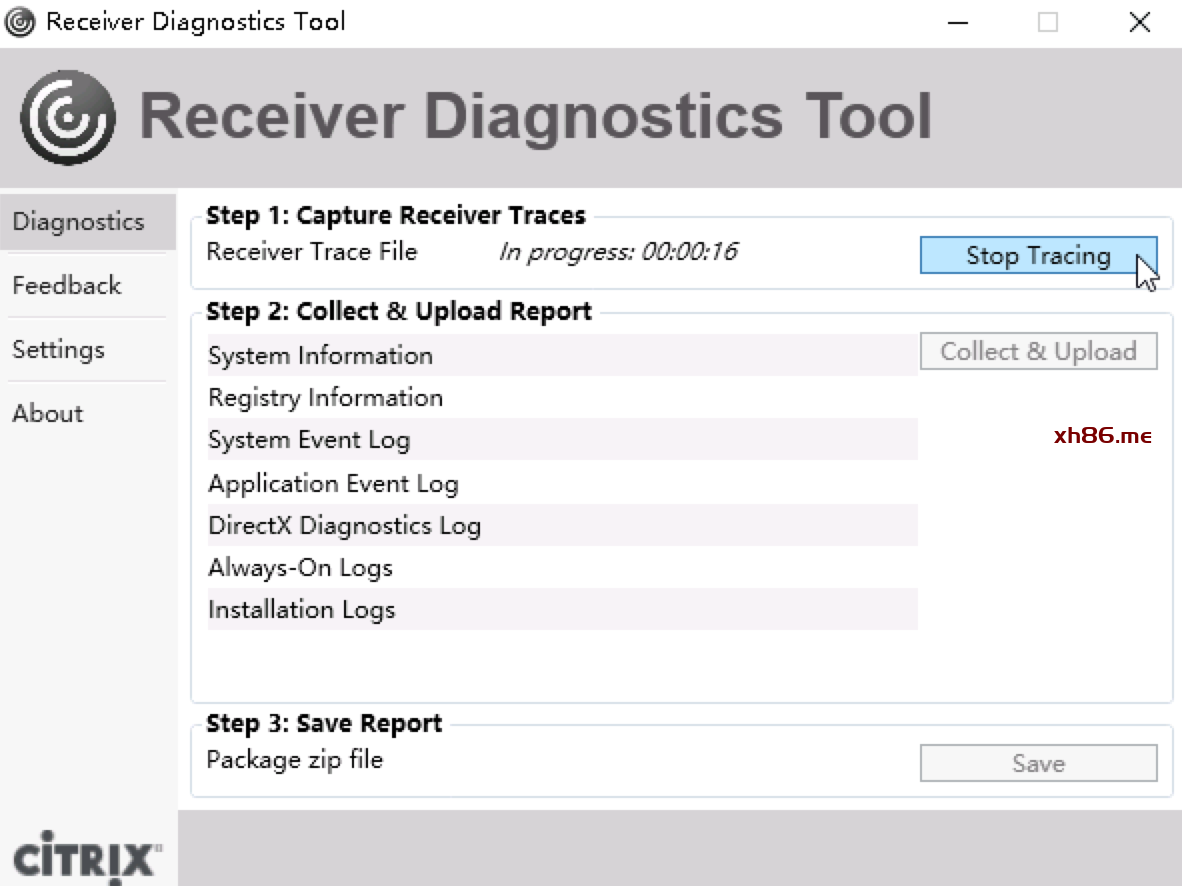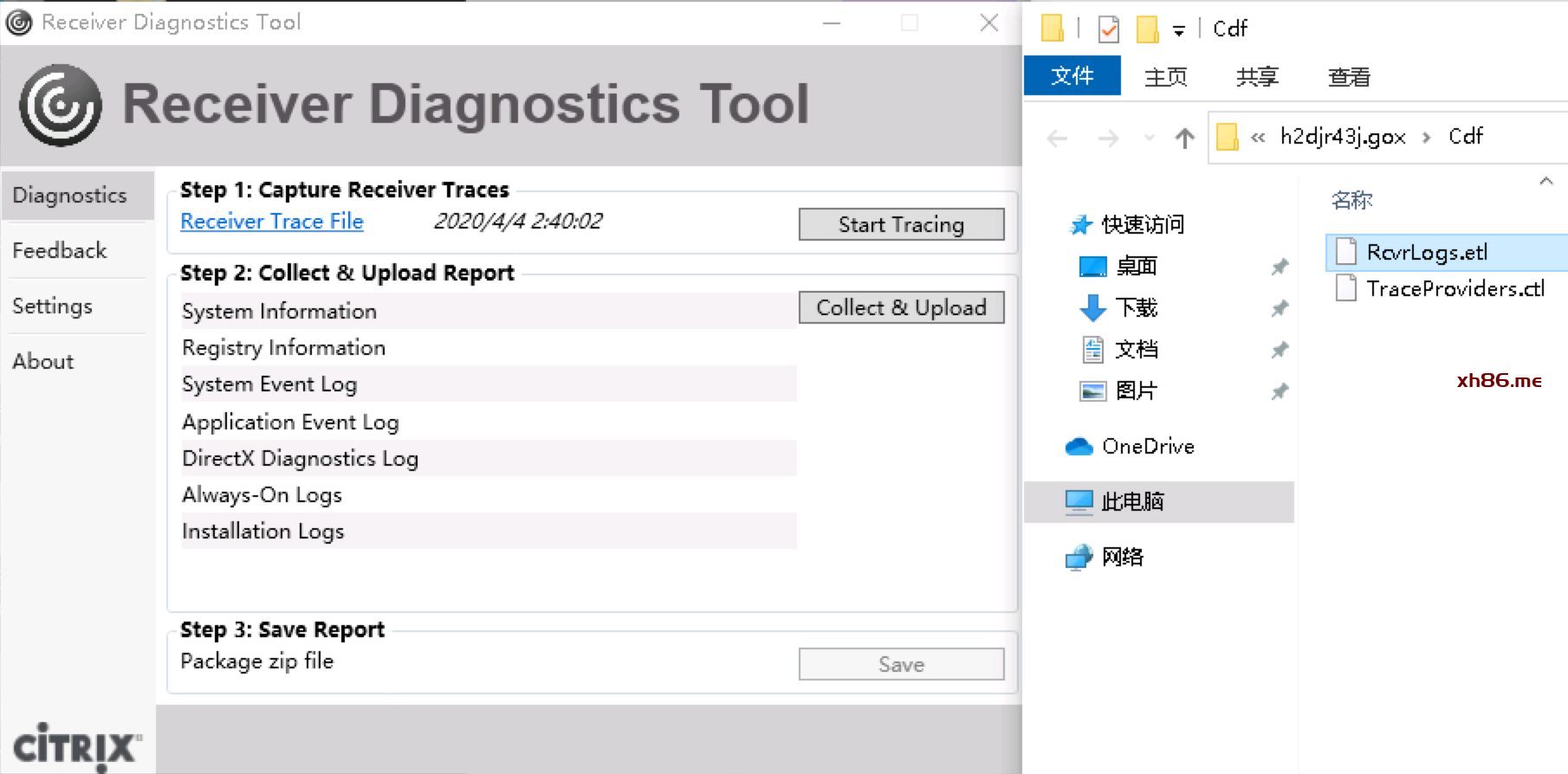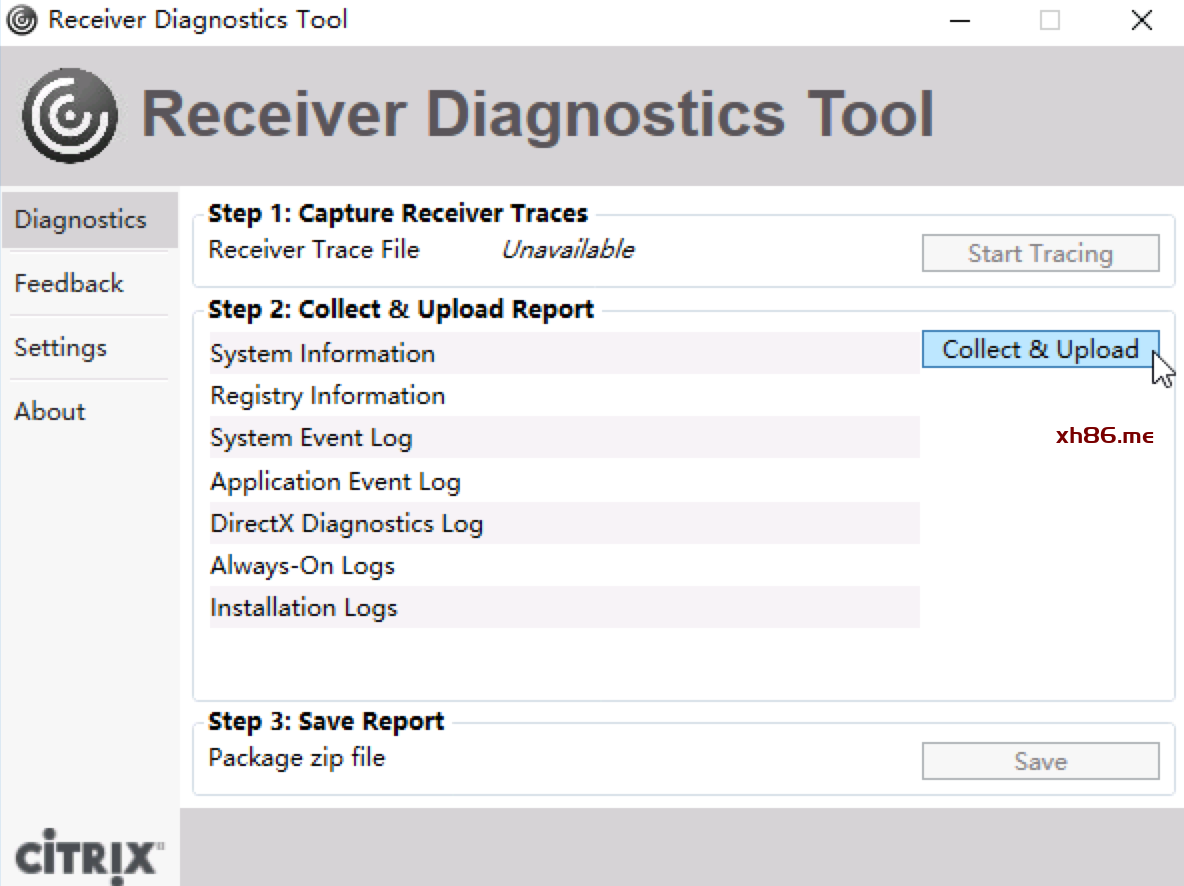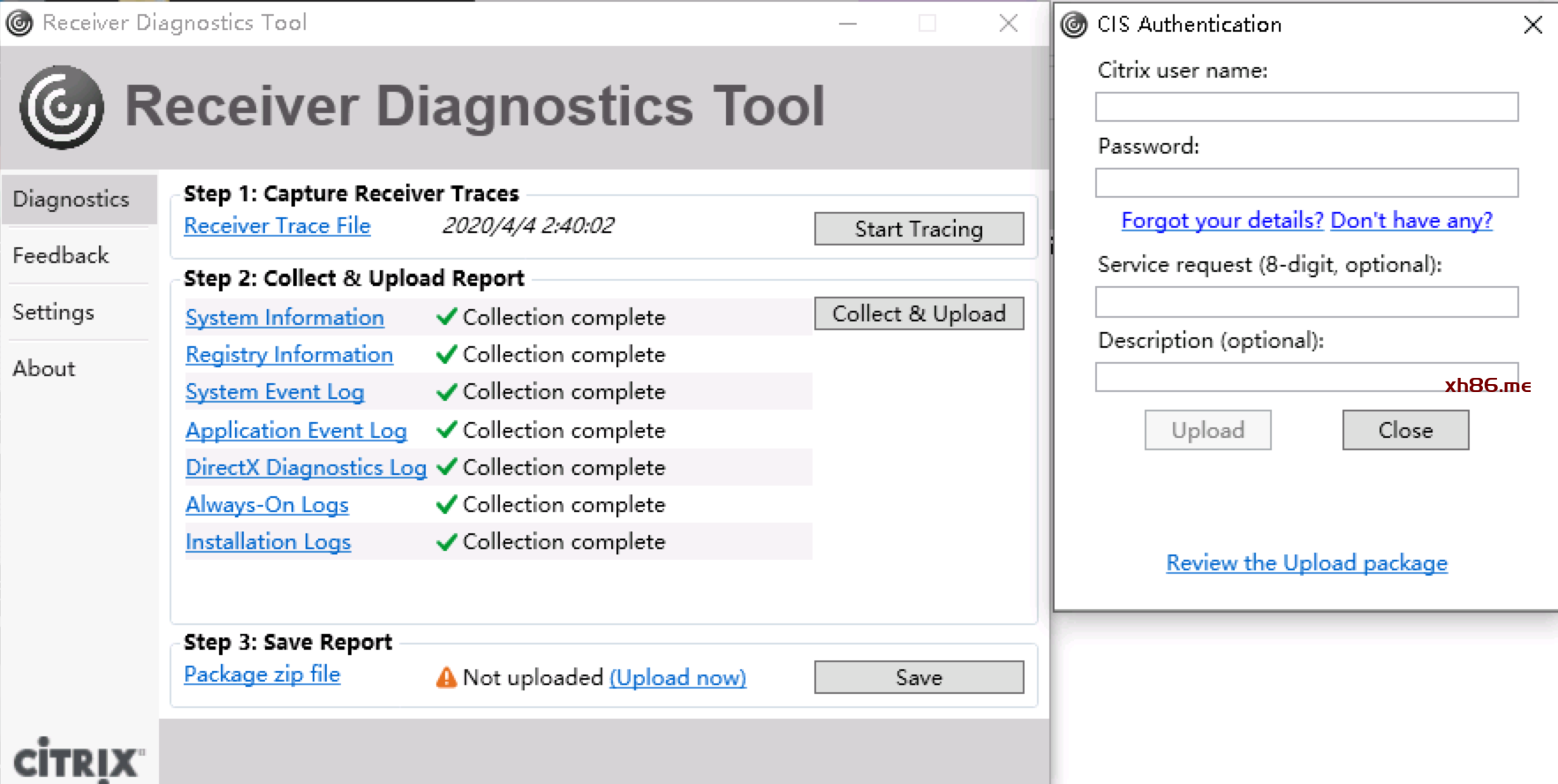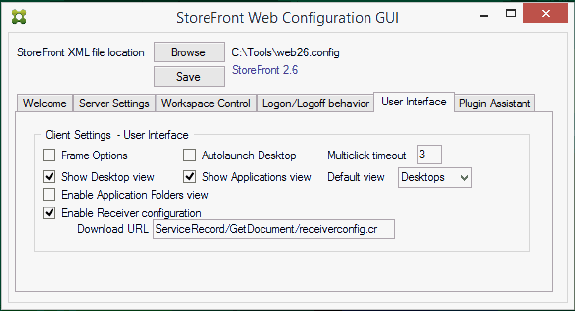标准化实施指南 | 白皮书 | Citrix
PoC标准化实施指南3.0
系统优化和常用工具
版本:v1.1
www.citrix.com.cn
第1章 系统优化 3
1.1 Citrix Optimizer – Win10 3
1.2 Citrix Optimizer – Windows Server 2016 7
1.3 Windows 10优化内容 10
1.4 Windows Server 2016优化内容 18
第2章 常用工具 24
2.1 PortQry_UI 24
2.2 LDP 25
2.3 ADExplorer 26
2.4 ProcMon 27
2.5 BGInfo 27
2.6 USBDeview 28
2.7 Twacker 28
2.8 AMCap 29
2.9 性能监视器 29
2.10 GPUZ 30
2.11 IOMeter 31
2.12 Remote Display Analyzer 31
2.13 HDX Monitor 32
2.14 NEWT 33
2.15 Connection Quality Indicator 35
2.16 VDA Cleanup Utility 35
2.17 Receiver Cleanup Utility 36
2.18 Peripherals Easy Test Tool 36
2.19 Citrix Health Assistant 37
2.20 Receiver Diagnostics Tool 41
2.21 Citrix StoreFront Web GUI Assistant 44
修正历史 46
系统优化
Citrix Optimizer – Win10
| 步骤 |
操作 |
|
VDA或模板机上运行CitrixOptimizer.exe,选择对应Windows 10版本的模板
|
|
点Analyze,分析当前系统待优化的项目
|
|
分析结果
|
|
点View results看分析结果
|
|
可直接点Optimize执行所有建议的优化项,也可以勾选特定的优化项执行优化
|
|
等待优化优化结束,查看优化结果
|
|
如果发现执行优化后,Win10工作不正常,可在执行CitrixOptimizer目录中的PowerShell脚本CtxOptimizerEngine.ps1回滚前一步的优化操作。注意,脚本参数需要正确选择前一次优化操作执行后生成的Execute_History.xml文件
|
Citrix Optimizer – Windows Server 2016
| 步骤 |
操作 |
|
VDA或模板机上运行CitrixOptimizer.exe,选择对应Windows 2016版本的模板
|
|
点Analyze,分析当前系统待优化的项目
|
|
分析结果
|
|
点View results看分析结果
|
|
可直接点Optimize执行所有建议的优化项,也可以勾选特定的优化项执行优化
|
|
等待优化优化结束,查看优化结果
|
|
如果发现执行优化后,Win 2016工作不正常,可在执行CitrixOptimizer目录中的PowerShell脚本CtxOptimizerEngine.ps1回滚前一步的优化操作。注意,脚本参数需要正确选择前一次优化操作执行后生成的Execute_History.xml文件
|
Windows 10优化内容
| 步骤 |
操作 |
| 1 |
优化默认应用。
Windows 10带有一些自动启动的Appx应用,即使用户未运行,这些应用也会消耗一些系统资源。
可以使用PowerShell命令列出所有Windows 10自带App应用
Get-ProvisionedAppXPackage -Online|Select DisplayName,PackageName
可以使用PowerShell命令去除这些App应用
Remove-ProvisionedAppxPackage -Online -PackageName PackageName
粗斜体PackageName即为前面查询命令获得的App包名称
注意:移除Appx软件包,可能会影响用户体验,请经过调研后对Appx清单进行评估。移除仅对新用户有效,如果需要从镜像彻底移除这些App,需要使用Windows ADK。
建议去除的Appx:
- Microsoft.3DBuilder
- Microsoft.Getstarted
- Microsoft.MicrosoftOfficeHub
- Microsoft.MicrosoftSolitaireCollection
- Microsoft.People
- Microsoft.SkypeApp
- Microsoft.WindowsCommunicationsApps (Mail & Calendar)
- Microsoft.XboxApp
- Microsoft.ZuneMusic
- Microsoft.ZuneVideo
视情况是否去除的Appx:
- Microsoft.BingFinance
- Microsoft.BingNews
- Microsoft.BingSports
- Microsoft.BingWeather
- Microsoft.Office.OneNote
- Microsoft.Windows.Photos
- Microsoft.WindowsCamera
- Microsoft.WindowsMaps
- Microsoft.WindowsPhone
- Microsoft.WindowsSoundRecorder
建议保留的Appx:
- Microsoft.Appconnector
- Microsoft.WindowsAlarms
- Microsoft.WindowsCalculator
如未出现在上述清单中的Appx,请自行评估。 |
| 2 |
优化服务
Windows会运行很多服务,有些服务在虚拟化场景未必需要,可以对服务进行调整。
视情况可以停止并禁止的服务有:
| Service Name |
Default State |
Default Status |
Notes |
| Background Intelligent Transfer Service |
Automatic (Delayed Start) |
Running |
Set default state to “Manual” as 3rd party software might require the service. |
| Diagnostic Policy Services |
Automatic |
Running |
|
| Diagnostic Service Host |
Manual |
Running |
|
| Diagnostic System Host |
Manual |
Running |
|
| Diagnostics Tracking Service |
Automatic |
Running |
|
| Function Discovery Provider Host |
Manual |
Running |
|
| Function Discovery Resource Publication |
Manual |
Running |
|
| Home Group Provider |
Manual (Trigger Start) |
Running |
Not used in VDI environment |
| Security Center |
Automatic (Delayed Start) |
Running |
|
| Shell Hardware Detection Service |
Automatic |
Running |
Supports AutoPlay, which is not typically used in VDI. |
| SSDP Discovery |
Manual |
Running |
Not typically used in corporate environments. |
| SuperFetch |
Automatic |
Running |
Can enable for dedicated desktops |
| Themes |
Automatic |
Running |
This will impact the user experience |
| Windows Connect Now – Config Registrar Service |
Manual |
Running |
Not required in VDI |
| Windows Search |
Automatic (Delayed Start) |
Running |
Consider disabling. Will have a high impact on server density. |
视情况默认停止可以禁止的服务:
| Service Name |
Default State |
Default Status |
Notes |
| AllJoyn Router |
Manual (Trigger Start) |
Stopped |
|
| Application Layer Gateway Service |
Manual |
Stopped |
Not needed for VDI environments. |
| BitLocker Drive Encryption Service |
Manual (Trigger Start) |
Stopped |
Drive encryption not typically used in VDI environments. |
| Block Level Backup Engine Service |
Manual |
Stopped |
Windows backup not typically used in VDI. |
| Bluetooth Hands free Service |
Manual (Trigger Start) |
Stopped |
Not typically used in VDI. |
| Bluetooth Support Service |
Manual (Trigger Start) |
Stopped |
|
| BranchCache Service |
Manual |
Stopped |
Used for network savings to a WAN and not typically needed in VDI |
| Computer Browser Service |
Manual (Trigger Start) |
Stopped |
|
| Encrypting File System Service |
Manual (Trigger Start) |
Stopped |
|
| Fax Service |
Manual |
Stopped |
|
| Home Group Listener |
Manual |
Stopped |
Not used within corporate environments. |
| Internet Connection Sharing (ICS) |
Manual |
Stopped |
Not used within VDI environments. |
| Offline Files |
Manual (Trigger Start) |
Stopped |
|
| Optimize Drives |
Manual |
Stopped |
Should only optimize in the master image |
| Retail Demo |
Manual |
Stopped |
|
| Sensor Monitoring Service |
Manual (Trigger Start) |
Stopped |
|
| UPnP Device Host Service |
Manual |
Stopped |
|
| Windows Error Reporting Service |
Manual (Trigger Start) |
Stopped |
Disable if logs are not being gathered and analyzed |
| Windows Media Player Network Sharing |
Manual |
Stopped |
Not typically used in VDI environments. |
| Windows Update |
Manual (Trigger Start) |
Stopped |
Only update the master image. |
| WLAN AutoConfig |
Manual |
Stopped |
Not typically used in VDI environments. |
| WWAN AutoConfig |
Manual |
Stopped |
Not typically used in VDI environments. |
| Xbox Live Auth Manager |
Manual |
Stopped |
Not typically used in VDI environments. |
| Xbox Live Game Save |
Manual |
Stopped |
Not typically used in VDI environments. |
| Xbox Live Networking Service |
Manual |
Stopped |
Not typically used in VDI environments. |
建议使用组策略进行服务的集中管理
|
| 3 |
计划任务
Windows运行了大量的计划任务以实现自动化的运行。可以使用命令行来查看当前的计划任务及其状态。
Get-ScheduledTask | Select TaskName,State
对于虚拟化环境不需要的计划任务,可以使用命令行进行禁用。请注意,以下为服务禁用参考,请安装实际环境需求进行调整,如果不确定计划任务的作用,请保留原状
| Microsoft Customer Experience Program |
| Tasks |
Description |
| Application Experience \ Appraiser |
Aggregates and uploads Application Telemetry information if opted-in to the Microsoft Customer Experience Improvement Program. |
| Application Experience \ ProgramDataUpdater |
Collects program telemetry information if opted-in to the Microsoft Customer Experience Improvement Program |
| AutoCHK \ Proxy |
This task collects and uploads autochk SQM data if opted-in to the Microsoft Customer Experience Improvement Program. |
| Customer Experience Improvement Program \Consolidator |
If the user has consented to participate in the Windows Customer Experience Improvement Program, this job collects and sends usage data to Microsoft. |
| Customer Experience Improvement Program \KernelCeipTask |
The Kernel CEIP (Customer Experience Improvement Program) task collects additional information about the system and sends this data to Microsoft. If the user has not consented to participate in Windows CEIP, this task does nothing. |
| Customer Experience Improvement Program \Uploader |
This job sends data about windows based on user participation in the Windows Customer Experience Improvement Program |
| Customer Experience Improvement Program \UsbCeip |
The USB CEIP (Customer Experience Improvement Program) task collects Universal Serial Bus related statistics and information about your machine and sends to the Windows Device Connectivity engineering group at Microsoft. The information received is used to help improve the reliability, stability, and overall functionality of USB in Windows. If the user has not consented to participate in Windows CEIP, this task does not do anything. |
| Safety |
| Tasks |
Description |
| Shell \ FamilySafetyMonitor |
Initializes Family Safety monitoring and enforcement. |
| Shell \ FamilySafetyRefresh |
Synchronizes the latest settings with the Family Safety website. |
| Windows Defender \ Windows Defender CacheMaintenance |
Can be disabled in case an alternative virus and malware protection has been implemented. |
| Windows Defender \ Windows Defender CacheMaintenance |
Can be disabled in case an alternative virus and malware protection has been implemented. |
| Windows Defender \ Windows Defender Cleanup |
Can be disabled in case an alternative virus and malware protection has been implemented. |
| Windows Defender \ Windows DefenderScheduled Scan |
Can be disabled in case an alternative virus and malware protection has been implemented. |
| Windows Defender \ Windows DefenderVerification |
Can be disabled in case an alternative virus and malware protection has been implemented. |
| Windows Filtering Platform \BfeOnServiceStartTypeChange |
This task adjusts the start type for firewall-triggered services when the start type of the Base Filtering Engine (BFE) is disabled. |
| Maintenance \ Optimization \ Protection |
| Tasks |
Description |
| Application Experience \ StartupAppTask |
Scans startup entries and raises notification to the user if there are too many startup entries. |
| CHKDSK \ Proactive Scan |
NTFS Volume Health Scan |
| Diagnosis \ Scheduled |
The Windows Scheduled Maintenance Task performs periodic maintenance of the computer system by fixing problems automatically or reporting them through the Action Center. |
| DiskDiagnostic \ Microsoft-Windows-DiskDiagnosticDataCollector |
The Windows Disk Diagnostic reports general disk and system information to Microsoft for users participating in the Customer Experience Program. |
| DiskDiagnostic \ Microsoft-Windows-DiskDiagnosticResolver |
This task warns users about faults that occur on disks that support Self-Monitoring and Reporting Technology |
| Defrag \ ScheduledDefrag |
This task optimizes local storage drives |
| FileHistory \ File History |
Protects user files from accidental loss by copying them to a backup location when the system is unattended |
| Maintenance \ WinSAT |
Measures a system’s performance and capabilities |
| MemoryDiagnostic \ ProcessMemoryDiagnosticEvents |
Schedules a memory diagnostic in response to system events. |
| MemoryDiagnostic \ RunFullMemoryDiagnostic |
Detects and mitigates problems in physical memory (RAM). |
| Power Efficiency Diagnostics \ AnalyzeSystem |
This task analyzes the system looking for conditions that may cause high energy use. |
| RecoveryEnvironment \ VerifyWinRE |
Validates the Windows Recovery Environment. |
| Registry \ RegIdleBackup |
Registry Idle Backup Task |
| SystemRestore \ SR |
This task creates regular system protection points. |
| WDI \ ResolutionHost |
The Windows Diagnostic Infrastructure Resolution host enables interactive resolutions for system problems detected by the Diagnostic Policy Service. It is triggered when necessary by the Diagnostic Policy Service in the appropriate user session. If the Diagnostic Policy Service is not running, the task will not run |
|
| 4 |
用户界面
虚拟化环境可以禁用例如屏保等用户界面相关的设置,获得更好的系统性能
以下可以通过注册表来进行设置
| Optimization |
Configuration |
| Disable default system Screensaver |
HKEY_USERS\.DEFAULT\ControlPanel\Desktop
“ScreenSaveActive”=dword: 00000000 |
| Disable the Windows 10 First
Logon Animation |
[HKEY_LOCAL_MACHINE\SOFTWARE\Microsoft\Windows\CurrentVersion\Policies\System]
“EnableFirstLogonAnimation”=dword:00000000 |
| Hide Hard Error Messages |
[HKEY_LOCAL_MACHINE\System\CurrentControlSet\Control\Windows]
“ErrorMode”=dword:00000002 |
| Settings “Visual Effects to Custom” |
[HKEY_CURRENT_USER\Software\Microsoft\Windows\CurrentVersion\Explorer\VisualEffects]
“VisualFXSetting”=dword:00000003 |
| Disable “Show translucent selection rectangle” |
[HKEY_CURRENT_USER\Software\Microsoft\Windows\CurrentVersion\Explorer\Advanced]
“ListviewAlphaSelect”=dword:00000000 |
| Disable “Show shadows under windows” |
[HKEY_CURRENT_USER\Software\Microsoft\Windows\CurrentVersion\Explorer\Advanced]
“ListviewShadow”=dword:00000000 |
| Disable “Animate windows when minimizing and maximizing” |
[HKEY_CURRENT_USER \ControlPanel\Desktop\WindowMetrics]
“MinAnimate”=”0” |
| Disable “Animations in the taskbar” |
[HKEY_CURRENT_USER\Software\Microsoft\Windows\CurrentVersion\Explorer\Advanced]
“TaskbarAnimations”=dword:00000000 |
| Disable “Enable Peek” |
[HKEY_CURRENT_USER\Software\Microsoft\Windows\DWM]
“EnableAeroPeek”=dword:00000000 |
| Disable “Save Taskbar Thumbnail Previews” |
[HKEY_CURRENT_USER\Software\Microsoft\Windows\DWM]
“AlwaysHibernateThumbnails”=dword:00000000 |
| Disable “Smooth edges of screen fonts” |
[HKEY_CURRENT_USER \Control Panel\Desktop]
“FontSmoothing”=”0” |
| Disable the rest of the visual effects |
[HKEY_CURRENT_USER \Control Panel\Desktop\]
“UserPreferencesMask”=RegBin: “90,12,01,80” |
| Disable cursor blink rate |
Disable “Cursor blink”
[HKEY_CURRENT_USER \Control Panel\Desktop]
“CursorBlinkRate”=”-1″ |
| Disable Internet Explorer First Run
Wizard |
[HKEY_LOCAL_MACHINE\SOFTWARE\Policies\Microsoft\InternetExplorer\Main]
“DisableFirstRunCustomize”=dword:00000001 |
| Reduce menu show delay |
[HKEY_CURRENT_USER\ControlPanel\Desktop]
MenuShowDelay”, “0” |
|
| 5 |
运行优化
对于虚拟机无需使用休眠功能,池化桌面也不需要创建内存Dump等功能,因此可以将相关配置进行禁用。
禁用休眠可以使用命令行
powercfg -h off
修改以下注册表以实现优化
| Optimization |
Configuration |
| Disable NTFS Last Access Timestamps |
[HKEY_LOCAL_MACHINE\SYSTEM\CurrentControlSet\Control\FileSystem]
“NtfsDisableLastAccessUpdate”=dword:00000001 |
| Disable Memory Dump Creation |
[HKEY_LOCAL_MACHINE\SYSTEM\CurrentControlSet\Control\CrashControl]
“CrashDumpEnabled”=dword:00000000
“LogEvent”=dword:00000000
“SendAlert”=dword:00000000 |
| Disable default system Screensaver |
HKEY_USERS\.DEFAULT\ControlPanel\Desktop
“ScreenSaveActive”=dword: 00000000 |
| Disable Background Disk Defragmentation |
[HKEY_LOCAL_MACHINE\SOFTWARE\Microsoft\Dfrg\BootOptimizeFunction]
“Enable”=”N” |
| Disable Background Auto-Layout |
[HKEY_LOCAL_MACHINE\SOFTWARE\Microsoft\Windows\CurrentVersion\OptimalLayout]
“EnableAutoLayout”=dword:00000000 |
| Disable the Windows 10 First
Logon Animation |
[HKEY_LOCAL_MACHINE\SOFTWARE\Microsoft\Windows\CurrentVersion\Policies\System]
“EnableFirstLogonAnimation”=dword:00000000 |
| Increase Disk I/O Timeout to 200
seconds |
[HKEY_LOCAL_MACHINE\SYSTEM\CurrentControlSet\Services\Disk]
“TimeOutValue”=dword:000000C8 |
请注意,修改注册表可能导致系统异常,请一定先做好备份。 |
| 6 |
发布优化
镜像发布前还需要对系统做最后的优化,主要有:
- 更新优化
- Windows更新
池化桌面建议关闭Windows更新,由镜像模板进行统一的更新。建议在制作镜像时,至少包含截止当时的所有危急和重要Windows更新。
独占桌面建议使用WSUS进行统一的策略更新。
一些应用例如Adobe的Flash、Java等,也会后台自动检测和更新,建议禁用自动更新,使用镜像模板进行统一的更新。
- 防病毒定义库
优先使用支持XenServer直接内存扫描的防病毒产品,实现虚拟化杀毒。
如果使用安装在虚拟机中的防病毒产品,排除VDA相关的扫描并规划好防病毒定义的更新批次和时间
- 磁盘优化
对磁盘进行系统级别的清理,然后进行碎片整理。 |
|
|
Windows Server 2016优化内容
| 步骤 |
操作 |
| 1 |
优化默认应用。
Windows Server 2016默认不安装用户APP,因此无需清理。 |
| 2 |
优化服务
如果不需要提供类Windows 10的用户体验,可以禁用主题服务
| Service Name |
Default State |
Default Status |
Hosted Apps Workloads |
Hosted Desktop Workloads |
| Themes |
Automatic |
Running |
Disable |
Enable – better user experience
Disable – better server density |
|
| 3 |
计划任务
Windows运行了大量的计划任务以实现自动化的运行。可以使用命令行来查看当前的计划任务及其状态。
Get-ScheduledTask | Select TaskName,State
对于虚拟化环境不需要的计划任务,可以使用命令行进行禁用。请注意,以下为服务禁用参考,请安装实际环境需求进行调整,如果不确定计划任务的作用,请保留原状
| Scheduled Tasks – Applications |
| Tasks |
Description |
| Application Experience \ Microsoft Compatibility Appraiser |
Helps resolve application compatibility challenges. |
| Application Experience \ StartupTask |
Determines if there are too many startup entries and then notifies
the user |
| Scheduled Tasks – Microsoft Customer Experience Program |
| Tasks |
Description |
| AutoCHK \ Proxy |
This task collects and uploads autochk SQM data if opted-in to the
Microsoft Customer Experience Improvement Program. |
| Customer Experience Improvement Program \Consolidator |
If the user has consented to participate in the Windows Customer
Experience Improvement Program, this job collects and sends usage data to
Microsoft. |
| Customer Experience Improvement Program \KernelCeipTask |
The Kernel CEIP (Customer Experience Improvement Program) task
collects additional information about the system and sends this data to
Microsoft. If the user has not consented to participate in Windows CEIP, this
task does nothing. |
| Customer Experience Improvement Program \UsbCeip |
The USB CEIP (Customer Experience Improvement Program) task collects
Universal Serial Bus related statistics and information about your machine
and sends to the Windows Device Connectivity engineering group at Microsoft.
The information received is used to help improve the reliability, stability,
and overall functionality of USB in Windows. If the user has not consented to
participate in Windows CEIP, this task does not do anything. |
| Scheduled Tasks – Safety |
| Tasks |
Description |
| Windows Defender \ Windows Defender Cache Maintenance |
Can be disabled in case an alternative virus and malware protection
has been implemented. |
| Windows Defender \ Windows Defender Cleanup |
Can be disabled in case an alternative virus and malware protection
has been implemented. |
| Windows Defender \ Windows Defender Scheduled Scan |
Can be disabled in case an alternative virus and malware protection
has been implemented. |
| Windows Defender \ Windows Defender Verification |
Can be disabled in case an alternative virus and malware protection
has been implemented. |
| Windows Filtering Platform \BfeOnServiceStartTypeChange |
This task adjusts the start type for firewall-triggered services when
the start type of the Base Filtering Engine (BFE) is disabled. |
| Scheduled Tasks – Maintenance |
| Tasks |
Description |
| CHKDSK \ Proactive Scan |
NTFS Volume Health Scan |
| Diagnosis \ Scheduled |
The Windows Scheduled Maintenance Task performs periodic maintenance
of the computer system by fixing problems automatically or reporting them
through the Action Center. |
| DiskDiagnostic \ Microsoft-Windows-DiskDiagnosticDataCollector |
The Windows Disk Diagnostic reports general disk and system
information to Microsoft for users participating in the Customer Experience
Program. |
| Maintenance \ WinSAT |
Measures a system’s performance and capabilities |
| Power Efficiency Diagnostics \ AnalyzeSystem |
This task analyzes the system looking for conditions that may cause
high energy use. |
| RecoveryEnvironment \ VerifyWinRE |
Validates the Windows Recovery Environment. |
| Registry \ RegIdleBackup |
Registry Idle Backup Task |
| Scheduled Tasks –General |
| Tasks |
Description |
| Mobile Broadband Accounts / MNO Metadata Parser |
Parses information related to mobile broadband users |
| Power Efficiency Diagnostics \ AnalyzeSystem |
This task analyzes the system looking for conditions that may cause
high energy use. |
| RAS / MobilityManager |
Provides support for the switching of mobility enabled VPN connections
if their underlying interface goes down. |
| Shell / IndexerAutomaticMaintenance |
Maintains the search index |
| WDI \ ResolutionHost |
The Windows Diagnostic Infrastructure Resolution host enables
interactive resolutions for system problems detected by the Diagnostic Policy
Service. It is triggered when necessary by the Diagnostic Policy Service in
the appropriate user session. If the Diagnostic Policy Service is not
running, the task will not run |
|
| 4 |
用户界面
虚拟化环境可以禁用例如屏保等用户界面相关的设置,获得更好的系统性能
以下可以通过注册表来进行设置
| Optimization |
Configuration |
| Disable default system Screensaver |
HKEY_USERS\.DEFAULT\ControlPanel\Desktop
“ScreenSaveActive”=dword: 00000000 |
| Hide Hard Error Messages |
[HKEY_LOCAL_MACHINE\System\CurrentControlSet\Control\Windows]
“ErrorMode”=dword:00000002 |
| Settings “Visual Effects to Custom” |
[HKEY_CURRENT_USER\Software\Microsoft\Windows\CurrentVersion\Explorer\VisualEffects]
“VisualFXSetting”=dword:00000003 |
| Disable “Show translucent selection rectangle” |
[HKEY_CURRENT_USER\Software\Microsoft\Windows\CurrentVersion\Explorer\Advanced]
“ListviewAlphaSelect”=dword:00000000 |
| Disable “Show shadows under windows” |
[HKEY_CURRENT_USER\Software\Microsoft\Windows\CurrentVersion\Explorer\Advanced]
“ListviewShadow”=dword:00000000 |
| Disable “Animate windows when minimizing and maximizing” |
[HKEY_CURRENT_USER \ControlPanel\Desktop\WindowMetrics]
“MinAnimate”=”0” |
| Disable “Animations in the taskbar” |
[HKEY_CURRENT_USER\Software\Microsoft\Windows\CurrentVersion\Explorer\Advanced]
“TaskbarAnimations”=dword:00000000 |
| Disable “Enable Peek” |
[HKEY_CURRENT_USER\Software\Microsoft\Windows\DWM]
“EnableAeroPeek”=dword:00000000 |
| Disable “Save Taskbar Thumbnail Previews” |
[HKEY_CURRENT_USER\Software\Microsoft\Windows\DWM]
“AlwaysHibernateThumbnails”=dword:00000000 |
| Disable “Smooth edges of screen fonts” |
[HKEY_CURRENT_USER \Control Panel\Desktop]
“FontSmoothing”=”0” |
| Disable the rest of the visual effects |
[HKEY_CURRENT_USER \Control Panel\Desktop\]
“UserPreferencesMask”=RegBin: “90,12,03,80,10,00,00,00” |
| Disable cursor blink rate |
[HKEY_CURRENT_USER \Control Panel\Desktop]
“CursorBlinkRate”=”-1″ |
| Disable Internet Explorer First Run
Wizard |
[HKEY_LOCAL_MACHINE\SOFTWARE\Policies\Microsoft\InternetExplorer\Main]
“DisableFirstRunCustomize”=dword:00000001 |
| Reduce menu show delay |
[HKEY_CURRENT_USER\ControlPanel\Desktop]
MenuShowDelay”, “0” |
|
| 5 |
运行优化
对于虚拟机无需使用休眠功能,池化桌面也不需要创建内存Dump等功能,因此可以将相关配置进行禁用。
禁用休眠可以使用命令行
powercfg -h off
修改以下注册表以实现优化
| Optimization |
Configuration |
| Disable NTFS Last Access Timestamps |
[HKEY_LOCAL_MACHINE\SYSTEM\CurrentControlSet\Control\FileSystem]
“NtfsDisableLastAccessUpdate”=dword:00000001 |
| Disable Memory Dump Creation |
[HKEY_LOCAL_MACHINE\SYSTEM\CurrentControlSet\Control\CrashControl]
“CrashDumpEnabled”=dword:00000000
“LogEvent”=dword:00000000
“SendAlert”=dword:00000000 |
| Increase Disk I/O Timeout to 200
Seconds |
[HKEY_LOCAL_MACHINE\SYSTEM\CurrentControlSet\Services\Disk]
“TimeOutValue”=dword:000000C8 |
请注意,修改注册表可能导致系统异常,请一定先做好备份。 |
| 6 |
发布优化
镜像发布前还需要对系统做最后的优化,主要有:
- 更新优化
- Windows更新
池化桌面建议关闭Windows更新,由镜像模板进行统一的更新。建议在制作镜像时,至少包含截止当时的所有危急和重要Windows更新。
独占桌面建议使用WSUS进行统一的策略更新。
一些应用例如Adobe的Flash、Java等,也会后台自动检测和更新,建议禁用自动更新,使用镜像模板进行统一的更新。
- 防病毒定义库
优先使用支持XenServer直接内存扫描的防病毒产品,实现虚拟化杀毒。
如果使用安装在虚拟机中的防病毒产品,排除VDA相关的扫描并规划好防病毒定义的更新批次和时间
- 磁盘优化
对磁盘进行系统级别的清理,然后进行碎片整理。 |
常用工具
PortQry_UI
PortQry 是微软提供的进行端口查询的命令行工具,PortQry_UI是使用该工具的具有用户界面的版本。利用该工具能够快速进行端口测试。不同于telnet方式连接端口,该工具在连接端口时,会按照端口用处对端口进行例如查询等操作,确认端口承载服务是否正常。
此外,该工具可预先定义一组端口,一键测试。例如使用Client Join Domain这一组端口,就能够诊断测试机器到域控制器通信是否正常。
对于正常的访问,端口查询会返回0或0x00000000,如果出现问题,可针对无法通信的端口进行诊断。
LDP
LDP工具用于进行LDAP查询。由于虚拟桌面/虚拟应用依赖AD活动目录完成计算机/用户的账号及验证,因此经常需要检测AD活动目录是否正常工作。AD中很多查询基于LDAP,因此使用该工具能够快速验证LDAP查询是否正常。例如在使用NetScaler作为网关时,需要确认NetScaler集成AD验证是否正常,即可在NetScaler相同网络使用该工具测试。
输入DC域控制器的FQDN或者IP,即可测试LDAP服务。
除此之外,该工具还可绑定AD用户凭据,对AD执行LDAP语法的查询,也可以进行树状浏览。
使用LDAP过滤语法进行进阶搜索可参考:
https://technet.microsoft.com/en-us/library/aa996205(v=exchg.65).aspx
ADExplorer
该工具包含在微软SysInternals工具包中,提供对AD对象的进阶查询、修改和删除等操作。
以确认计算机账号密码修改为例,可以在对应计算机对象上查看具体属性,而这些属性在Windows活动目录管理控制台中是无法直接查看的。而使用ADExplorer就可以直观的查看所有的AD对象属性。下图显示的例子,是Linux系统加入域后计算机账号密码修改的时间。与klist命令结合就能够判断计算机账号的密码是否自动同步了。
该信息也可以诊断VDA未注册时是否由计算机账号密码不同步导致问题。
该工具非常强大,因此修改属性时一定要仔细小心。
ProcMon
ProcMon也是SysInternals工具集中的强大工具,全称是Process Monitor。顾名思义,是对进程行为进行监控的工具。
处理一些冲突或者VDA、Receiver驱动被异常删除的时候,可以借助这个工具观察特定位置文件操作或注册表操作等。
BGInfo
BGInfo是SysInternals工具包中的一个常用工具。管理大量桌面时,很多信息管理员希望一目了然,例如当前桌面分配的IP地址属性等等。
BGInfo可以把这些信息嵌入桌面墙纸,不用打开网络属性等也能直接看到信息。
USBDeview
对虚拟桌面进行外设重定向时,特别是通用USB设备重定向,需要启用USB重定向允许禁止策略时,需要了解USB设备的VID、PID、Class、SubClass等信息。
同时,也需要直观的看到对应的USB设备是否连接到终端本地、是否映射进虚拟桌面。USBDeview可以帮助直观的看到系统所有的USB设备信息和状态。
Twacker
对扫描仪等使用TWAIN协议进行映射的外设,可以使用Twacker进行快速地验证。
使用该工具,无需安装完整的应用,即可验证TWAIN设备是否在虚拟桌面中正常工作。
AMCap
对于摄像头重定向,测试时未必需要安装应用来验证摄像头是否工作,可以通过AMCap快速验证USB或集成摄像头的映射,尤其可以用于检验Webcam重定向 (Helios)是否正常工作。
性能监视器
对于桌面调优,性能计数器是不可或缺的工具。操作系统自带性能计数器程序,可以方便的自行添加需要监控的性能指标,例如桌面性能分析常见的物理内存、可用内存,处理器时间、进程等待时间,磁盘平均队列长度、IOPS等。
除此之外,还可对监控的指标进行数据收集,便于在一段时间内收集性能数据,后期做进一步的分析。
系统预定义的系统诊断数据收集器,可以收集系统性能及配置数据,便于分析系统问题。
GPUZ
这个小工具原本用于识别GPU型号及性能。由于系统自带的性能计数器没有GPU计数器,因此可以使用该工具的LOG功能,记录一段时间内GPU的有关使用数据,便于对照分析。
IOMeter
IOMeter是常用的测试IOPS的工具。对于采用PVS内存缓存溢出到磁盘技术的虚拟机,可以使用该工具测试能够获取到的IOPS优化情况。可从以下地址下载:
https://sourceforge.net/projects/iometer/
可以修改worker的数量,需要指定磁盘读写模式。可按照场景选择例如 4KB 50%读50%写 10%随机等不同磁盘访问方式进行测试。
Linux下使用IOMeter,需要配合Dynamo。从终端运行Dynamo:
dynamo -i IOMETER_HOST -n IOMETER_MANAGER_NAME -m DYNAMO_HOST_NAME
IOMETER_HOST 是运行IOMeter的Windows机器名称或IP地址;
IOMETER_MANAGER_NAME 是IOMeter中manager的名称;
DYNAMO_HOST_NAME 是运行Dynamo的Linux机器名称或IP地址;
在Windows系统中查看IOMeter上创建了以上命令行的manager即可开始测试。
Remote Display Analyzer
Remote Display Analyzer运行在VDA中,可以实时显示和桌面显示相关的各种信息,包括:显示模式、视频编码器使用模式、传输层协议、视觉质量、帧率、视频编码方式、硬件编码启用、CPU/内存/显卡利用率、实时带宽占用、网路延迟、ICA RTT等。无论对于是否启用了图形虚拟化的场景,都可帮助运维人员快速了解和远程协议、桌面显示相关的各方面情况。
HDX Monitor
HDX Monitor运行在VDA,可帮助运维人员快速了解HDX协议各虚拟子通道的实时运行情况,可用于排查图像显示、外设使用、实时带宽占用等问题。
NEWT
NEWT是Network Emulator for Windows Toolkit的缩写。该工具可以针对特定地址和端口,模拟不同的丢包、延迟以及限制带宽。
首先使用Shift+C创建一个链接到网卡的虚拟通道,然后Shift+F为虚拟通道创建一个流量过滤器。
可以在过滤器中配置针对协议、源和目的地址范围等条件的过滤。然后Shift+L添加一个链接。在链接上可以出入不同方向设置连接属性,例如我们希望模拟的丢包、延迟。
丢包可以指定丢包率,还能模仿随机或突发丢包。延迟可以设置固定延迟增加,也可以模仿一段范围内的变化延迟或突发延迟。
还可以限制网络带宽和设置自动断开连接及重连。这样,就能够模拟质量较差的网络,来测试ICA协议在各种网络条件下的优化和适应。
Connection Quality Indicator
Connection Quality Indicator简称CQI,是用于提示到VDA连接质量的指示器。可以在以下地址下载和找到详细说明:
https://support.citrix.com/article/CTX220774
运行后会在系统右下角任务栏显示连接质量图标,或者在应用窗口角落显示如上连接质量指示。可以自行定义显示位置和隐藏时间,同时也可以看到连接的带宽、时延和ICA协议往返时间。
VDA Cleanup Utility
VDA Cleanup Utility是Citrix提供用来对存在错误的VDA安装进行清理的工具,下载地址和说明请参考:
https://support.citrix.com/article/CTX209255
Receiver Cleanup Utility
Receiver Cleanup Utility是Citrix提供用来对存在问题的Receiver安装进行清理的工具,下载地址和说明请参考:
https://support.citrix.com/article/CTX137494
建议首先备份注册表,然后下载运行该工具。重启系统后,可查看清理日志。
重新安装Receiver后,可将注册表导回,这样就能够回复之前Receiver的设置。
Peripherals Easy Test Tool
对于无法马上部署虚拟桌面或虚拟应用环境,但是又需要尽快确认外设是否支持重定向的情况,Citrix提供外设简易测试工具来实现上述需求。下载地址和说明请参考:
https://support.citrix.com/article/CTX214040
运行该工具,其界面与Receiver连接VDA时使用的设备重定向设置界面相似。可对USB设备进行重定向设置勾选。
如果能够映射,勾选的设备会显示重定向。并且,在设备管理器中,可以看到重定向的设备已经位于Citrix remote USB bus下,意味着可以被远端VDA调用。
如果设备不能直接映射,可查看设备的VID、PID等信息,按照通用USB设备重定向的允许禁止策略配置强制映射。
Citrix Health Assistant
这款工具运行在VDA,可用于排查VDA注册、会话启动、UPM等方面的故障。
Receiver Diagnostics Tool
此工具运行在Windows Receiver侧,可用于收集Windows客户端的receiver CDF日志、系统信息、注册表、windows事件日志、DirectX日志、receiver安装日志等,建议在向思杰的售后团队提交售后支持CASE的同时,用该工具收集并上传日志到CIS网站。
Citrix StoreFront Web GUI Assistant
除了更改StoreFront显示的Logo和背景,StoreFront还可以对更多的界面元素和行为进行定制化。通过2.17 Citrix StoreFront Web GUI Assistant工具可以方便的实现这些修改。下载和说明请参考:
https://support.citrix.com/article/CTX138991
修正历史
| 修正 |
改变说明 |
更新者 |
日期 |
| V1.1 |
|
邓建宇 |
20200330 |
|
|
|
|
|
|
|
|
|
|
|
|