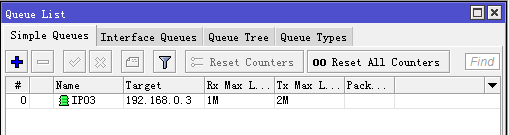通过下面一个简单的网络拓扑作为配置实例,根据该网络需要通过RouterOS完成配置:
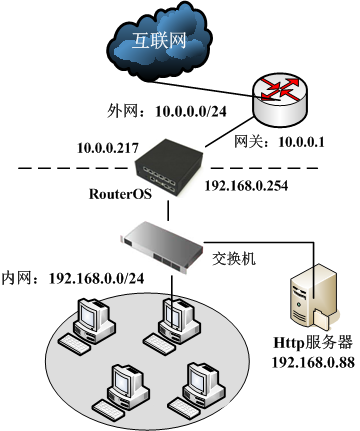
在当前的实例中我们涉及到两个网络,即接入ISP网络的WAN外网和LAN内网:
- LAN内网地址段:192.168.0.0/24。路由器的地址在这个网络中为192.168.0.254
- 接入ISP的外网WAN为10.0.0.0/24。路由器的地址是在网络中为10.0.0.217
- 外网DNS为61.139.2.69,202.98.68.96
配置RouterOS实现内网访问ISP网络,我们的步骤一共分为五步
- 首先:启动设备后,检查interface接口网口连接是否正常,并定义网口名称
- 第二:配置对应网口的IP地址
- 第三:配置默认网关路由
- 第四:配置nat地址转换规则
- 第五:配置DNS服务器
第一步:网络接口配置
在/interfaces列表中修改ether2为ether2-lan定义为内网接口,如图:
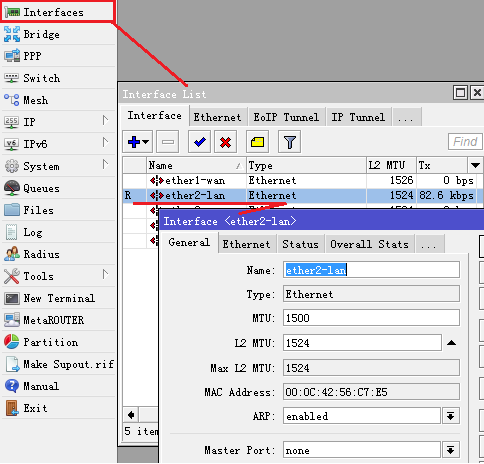
同样将ether2修改为ether2-lan,指定内网接口,同理将ether1也设置为ether1-wan,以此区分接口。
第二步:添加IP地址
在/ip address中添加IP地址和选择网卡接口,添加内网和外围的IP地址如图:
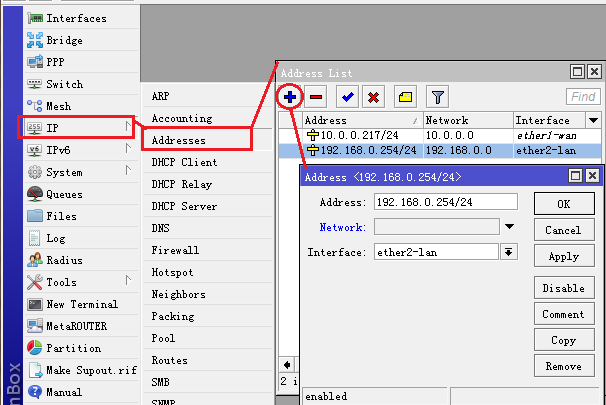
同理在ip address菜单下,添加ether1-wan口的IP地址。
第三步:添加默认网关
在/ip routes里添加默认网关10.0.0.1,开启check-gateway=ping(网关ping监测)如图:
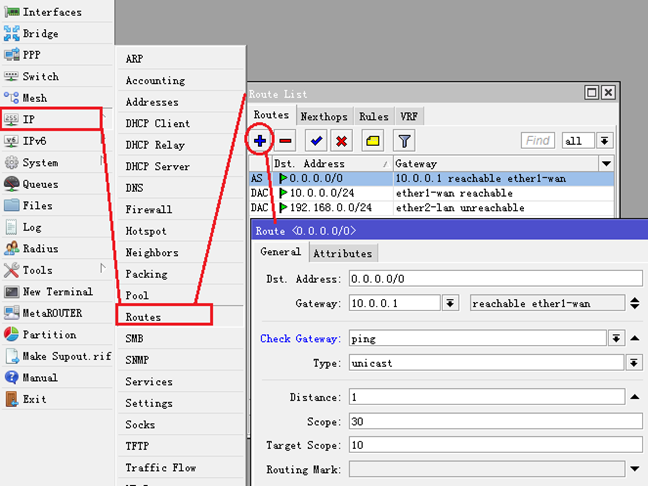
第四步,NAT地址转换
在/ip firewall nat 里点击“+”添加伪装规则:
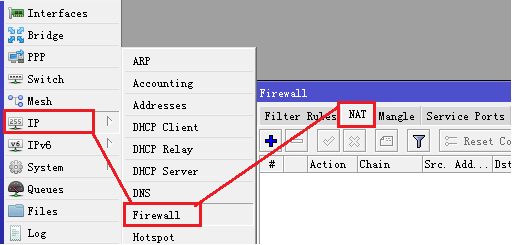
在NAT里添加新的规则,在chain里选择srcnat链表:
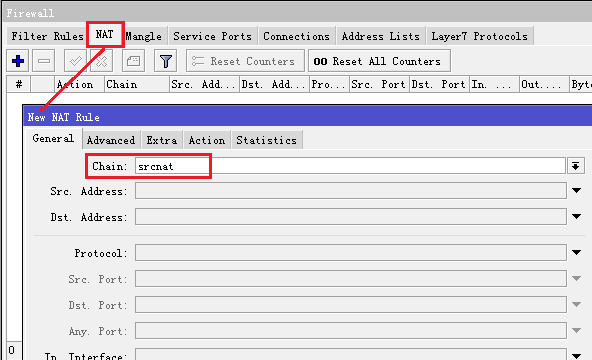
在选择action里的action=masquerade规则:
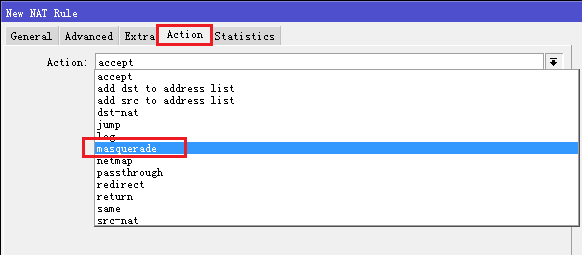
添加完成后:
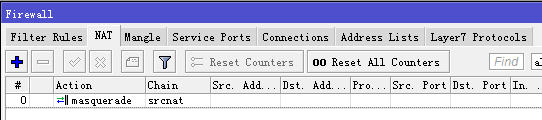
第五步,DNS配置
在/ip dns的settings中添加多个DNS服务器地址,根据需要启用DNS缓存(allow remote requests),并能通过Cache size修改DNS缓存大小:
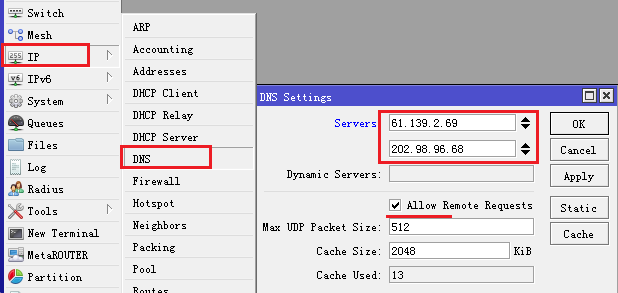
到此,上述的单在线网事例就已经配置完成!
端口映射
根据以上网络拓扑,需要将内网的http服务器发布到外网,内网的http服务器IP地址192.168.0.88,这里需要做端口映射规则,进入ip firewall nat里,选择chain=dstnat,我们的外网IP地址是10.0.0.217配置到dst-address,dst-port为tcp协议80端口,如下图
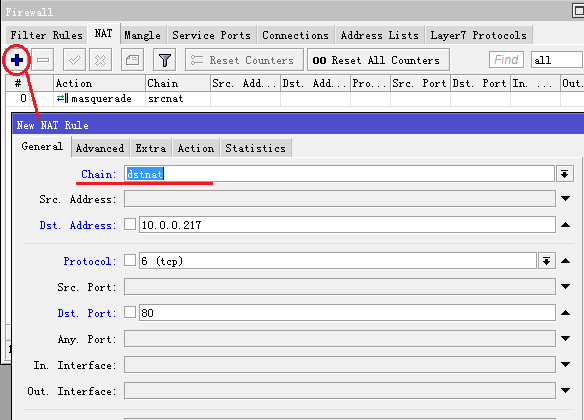
在action选择dst-nat操作,to-address设置内网http服务器IP地址,和端口80
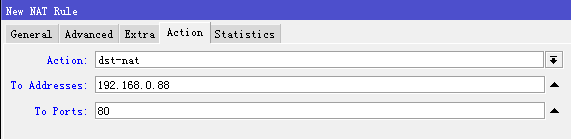
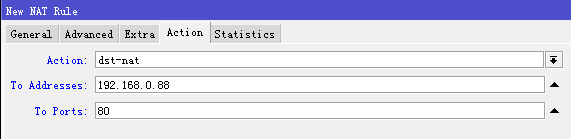
主机带宽控制
进入Queue添加带宽控制规则,选择simple queue,添加主机IP是192.168.0.3,并取名为IP03,设置带宽为上行(upload)1m,下行(download)2m
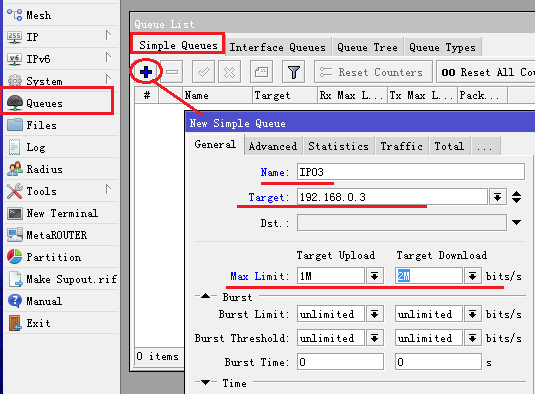
添加完成后: