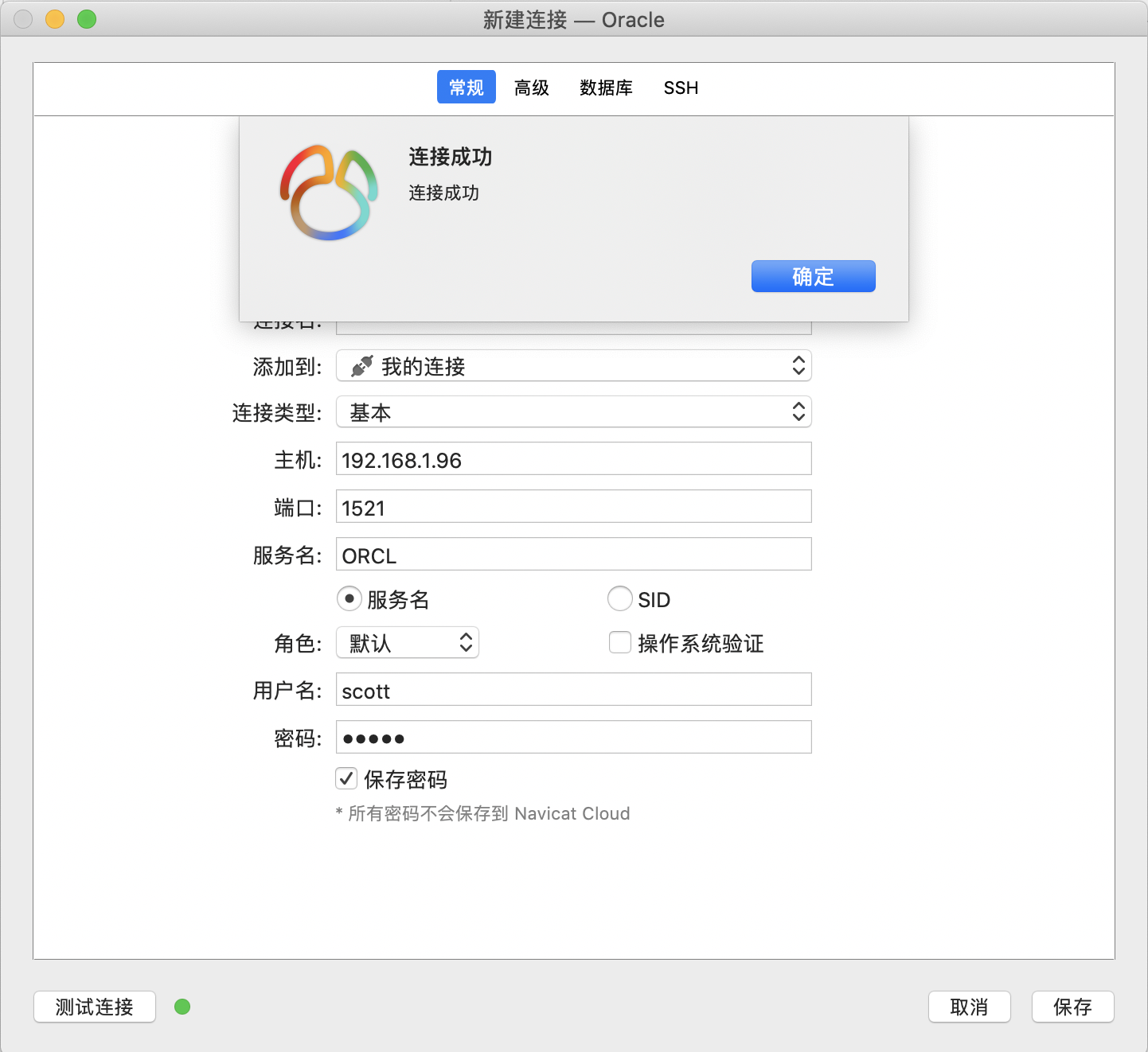在 Linux 上通过命令行静默安装 Oracle 11g 数据库
环境
命令行前缀说明:
#表示使用 root 账号执行命令$表示使用非 root 账号(例如:oracle)执行命令SQL>表示在 SQLPlus 中执行的 SQL 命令
测试虚拟机
- CPU:4核
- 内存:8G
- 操作系统
1 2
# cat /etc/redhat-release CentOS Linux release 7.5.1804 (Core)
下载 Oracle 11g:Oracle官方网站
选择与你系统和架构相同的版本
下载完成后,有两个压缩文件
1 2 3 |
# ll
-rw-r--r--. 1 root root 1.2G Mar 17 10:44 linux.x64_11gR2_database_1of2.zip
-rw-r--r--. 1 root root 1.1G Mar 17 10:44 linux.x64_11gR2_database_2of2.zip
|
安装依赖包
修改 yum 源
修改 yum 源为阿里云源,加速下载包文件
CentOS7 替换阿里云源
1 2 3 |
# mv /etc/yum.repos.d/CentOS-Base.repo /etc/yum.repos.d/CentOS-Base.repo.backup
# curl -o /etc/yum.repos.d/CentOS-Base.repo http://mirrors.aliyun.com/repo/Centos-7.repo
# yum clean all && yum makecache
|
安装依赖包
- 安装
1 2 3
# yum -y install binutils compat-libstdc++-33 elfutils-libelf elfutils-libelf-devel \ expat gcc gcc-c++ glibc glibc-common glibc-devel glibc-headers libaio libaio-devel \ libgcc libstdc++ libstdc++-devel make pdksh sysstat unixODBC unixODBC-devel - 检查依赖是否安装完整
1 2 3 4 5 6
# rpm -q binutils compat-libstdc++-33 elfutils-libelf elfutils-libelf-devel \ expat gcc gcc-c++ glibc glibc-common glibc-devel glibc-headers libaio \ libaio-devel libgcc libstdc++ libstdc++-devel make pdksh sysstat unixODBC \ unixODBC-devel | grep "not installed" package pdksh is not installed发现
pdksh没有安装成功执行
yum -y install pdksh再次安装,发现 CentOS 7 没有相关的安装包1 2 3 4 5 6 7 8
# yum -y install pdksh Loaded plugins: fastestmirror, langpacks Loading mirror speeds from cached hostfile * base: mirrors.aliyun.com * extras: mirrors.aliyun.com * updates: mirrors.aliyun.com No package pdksh available. Error: Nothing to do通过
wget命令直接下载pdksh的rpm包1# wget http://vault.centos.org/5.11/os/x86_64/CentOS/pdksh-5.2.14-37.el5_8.1.x86_64.rpm安装
pdksh1# yum -y install pdksh-5.2.14-37.el5_8.1.x86_64.rpm再次检查依赖包安装完整性,无提示则通过。
1# rpm -q pdksh | grep "not installed"
添加 oracle 用户及组
- 创建 oracle 用户组
1 2 3 4
# groupadd oinstall # groupadd dba # groupadd asmadmin # groupadd asmdba - 创建 oracle 用户并加入到组
1# useradd -g oinstall -G dba,asmdba oracle -d /home/oracle添加完成后查看 oracle 用户
1 2
# id oracle uid=1000(oracle) gid=1000(oinstall) groups=1000(oinstall),1001(dba),1003(asmdba) - 初始化 oracle 用户的密码
1# passwd oracle
配置 hostname 及防火墙
关闭 SELinux
1 2 |
# setenforce 0
# sed -i "s/SELINUX=enforcing/SELINUX=disabled/g" /etc/selinux/config
|
开放防火墙端口
1 2 |
# firewall-cmd --zone=public --permanent --add-port=1521/tcp
# firewall-cmd --reload
|
修改 hostname
1
|
# hostnamectl set-hostname centos-oracle
|
修改完成后退出终端并重新登录
添加本机 IP 映射到 /etc/hosts
1
|
# echo '192.168.1.96 centos-oracle' >> /etc/hosts
|
测试hostname
1 2 3 4 5 6 7 8 |
# ping -c 2 centos-oracle
PING centos-oracle (192.168.1.96) 56(84) bytes of data.
64 bytes from centos-oracle (192.168.1.96): icmp_seq=1 ttl=64 time=0.065 ms
64 bytes from centos-oracle (192.168.1.96): icmp_seq=2 ttl=64 time=0.037 ms
--- centos-oracle ping statistics ---
2 packets transmitted, 2 received, 0% packet loss, time 999ms
rtt min/avg/max/mdev = 0.037/0.051/0.065/0.014 ms
|
优化 OS 内核参数
1
|
# vim /etc/sysctl.conf
|
添加内容如下:
1 2 3 4 5 6 7 8 9 10 11 |
fs.aio-max-nr=1048576
fs.file-max=6815744
kernel.shmall=2097152
kernel.shmmni=4096
kernel.shmmax=4294967296
kernel.sem=250 32000 100 128
net.ipv4.ip_local_port_range=9000 65500
net.core.rmem_default=262144
net.core.rmem_max=4194304
net.core.wmem_default=262144
net.core.wmem_max=1048586
|
参数详解:
- fs.aio-max-nr:
同时可以拥有的的异步IO请求数目。
推荐值是:1048576 其实它等于 1024×1024=1048576 也就是 1024K 个。
- fs.file-max:
表示一个进程可以打开的文件句柄的最大数量。
- kernel.shmall 的单位是页。
简述:2097152 =8G ,4194304=16G
详述:对于 X86 的 linux 系统,一页=4k,也就是4096字节。
kernel.shmall = 2097152就是 8G×1024×1024÷4k=2097152 就是说可用共享内存一共 8G。一个共享内存段的最大大小是16G,那么需要共享内存页数是 16GB÷4KB=16777216KB÷4KB=4194304 (页),也就是 64Bit 系统下 16GB 物理内存,设置
kernel.shmall = 4194304才符合要求(几乎是原来设置值 2097152 的两倍)。这时可以将shmmax参数调整到 16G 了,同时可以修改SGA_MAX_SIZE和SGA_TARGET为 12G(您想设置的 SGA 最大大小,当然也可以是 2G~14G 等,还要协调 PGA 参数及 OS 等其他内存使用,不能设置太满,比如16G)。 - kernel.shmmni:
共享内存段的最大数量,
shmmni缺省值 4096 ,一般肯定是够用了。 - kernel.shmmax:
该参数可设置为物理内存的一半。
Shmmax是核心参数中最重要的参数之一,用于定义单个共享内存段的最大值(以字节为单位),设置应该足够大,能在一个共享内存段下容纳下整个的 SGA,设置的过低可能会导致需要创建多个共享内存段,这样可能导致系统性能的下降,最大值为 16GB (在大多数情况下,该值应该比 SGA 大)。其值应
>=sag_max_size初始化参数的大小,否则 SAG 由多个内存段构成,效率降低,还要不小于物理内存的一半,默认情况下在 32位x86系统 中,Oracle SGA 最大不能超过 1.7GB。缺省为 32M,对于 Oracle 来说,该缺省值太低了,通常将其设置为2G(2147483648)。针对8G的服务器,至少 4G 的配置,则是4294967296。 - kernel.sem:
表示设置的信号量
- net.ipv4.ip_local_port_range:
专用服务器模式下与用户进程通信时分配给用户的端口区间
- net.core.rmem_default:
默认接收缓冲区大小
- net.core.rmem_max:
接收缓冲区最大值
- net.core.wmem_default:
默认的发送缓冲区大小
- net.core.wmem_max:
发送缓冲区最大值
添加并保存后,执行命令使参数生效
1 2 3 4 5 6 7 8 9 10 11 12 |
# sysctl -p
fs.aio-max-nr = 1048576
fs.file-max = 6815744
kernel.shmall = 2097152
kernel.shmmni = 4096
kernel.shmmax = 4294967296
kernel.sem = 250 32000 100 128
net.ipv4.ip_local_port_range = 9000 65500
net.core.rmem_default = 262144
net.core.rmem_max = 4194304
net.core.wmem_default = 262144
net.core.wmem_max = 1048586
|
- 使用
ipcs -l查看结果
1 2 3 4 5 6 7 8 9 10 11 12 13 14 15 16 17 18 19
# ipcs -l ------ Messages Limits -------- max queues system wide = 15637 max size of message (bytes) = 8192 default max size of queue (bytes) = 16384 ------ Shared Memory Limits -------- max number of segments = 4096 max seg size (kbytes) = 4194304 max total shared memory (kbytes) = 8388608 min seg size (bytes) = 1 ------ Semaphore Limits -------- max number of arrays = 128 max semaphores per array = 250 max semaphores system wide = 32000 max ops per semop call = 100 semaphore max value = 32767 - 使用
ipcs -u查看实际使用情况
1 2 3 4 5 6 7 8 9 10 11 12 13 14 15 16 17
# ipcs -u ------ Messages Status -------- allocated queues = 0 used headers = 0 used space = 0 bytes ------ Shared Memory Status -------- segments allocated 0 pages allocated 0 pages resident 0 pages swapped 0 Swap performance: 0 attempts 0 successes ------ Semaphore Status -------- used arrays = 0 allocated semaphores = 0
限制 oracle 用户权限
限制 oracle 用户 shell 权限
1
|
# vim /etc/security/limits.conf
|
在末尾添加
1 2 3 4 |
oracle soft nproc 2047
oracle hard nproc 16384
oracle soft nofile 1024
oracle hard nofile 65536
|
limits.conf 配置说明:
格式:
1
|
<domain> <type> <resource> <value>
|
- domain:
username|@groupname:设置需要被限制的用户名,组名前面加@与用户名区别。*表示所有用户(注意有的系统不支持)。 - type:
soft指的是当前系统生效的设置值hard表明系统中所能设定的最大值(soft 的限制不能比 hard 限制高 )-就表明同时设置了 soft 和 hard 的值
- resource:
针对Oracle的我们主要配置nproc nofile
as:地址空间限制rss:最大持久设置大小cpu:以分钟为单位的最多 CPU 时间core:限制内核文件的大小date:最大数据大小stack:最大栈大小fsize:最大文件大小noproc:进程的最大数目nofile:打开文件的最大数目memlock:最大锁定内存地址空间maxlogins:此用户允许登录的最大数目
- value:
限制的值
修改登陆验证配置文件
1
|
# vim /etc/pam.d/login
|
末尾增加
1 2 |
session required /lib64/security/pam_limits.so
session required pam_limits.so
|
添加 oracle profile 配置文件
1
|
# vim /etc/profile.d/oracle.sh
|
内容如下:
1 2 3 4 5 6 7 8 |
if [ $USER = "oracle" ]; then
if [ $SHELL = "/bin/ksh" ]; then
ulimit -p 16384
ulimit -n 65536
else
ulimit -u 16384 -n 65536
fi
fi
|
保存后使之生效
1
|
# source /etc/profile
|
创建 oracle 安装目录
1 2 3 4 5 6 |
# mkdir -p /u01/app/oracle/product/11.2.0 # oracle home 目录
# mkdir /u01/app/oracle/oradata # 数据文件存放目录
# mkdir /u01/app/oracle/inventory # 安装日志存放目录
# mkdir /u01/app/oracle/fast_recovery_area # 快速恢复分区
# chown -R oracle:oinstall /u01/app/oracle
# chmod -R 775 /u01/app/oracle
|
配置 oracle 用户环境变量
切换至 oracle 用户
1
|
# su - oracle
|
修改 oracle 用户 home 路径下 .bash_profile 配置文件
1
|
$ vim ~/.bash_profile
|
在末尾添加
1 2 3 4 5 6 7 8 9 10 11 |
# Oracle
umask 022
export ORACLE_HOSTNAME=centos-oracle
export ORACLE_BASE=/u01/app/oracle
export ORACLE_HOME=$ORACLE_BASE/product/11.2.0/
export ORACLE_SID=ORCL
export PATH=.:$ORACLE_HOME/bin:$ORACLE_HOME/OPatch:$ORACLE_HOME/jdk/bin:$PATH
export LC_ALL="en_US"
export LANG="en_US"
export NLS_LANG="AMERICAN_AMERICA.ZHS16GBK"
export NLS_DATE_FORMAT="YYYY-MM-DD HH24:MI:SS"
|
使配置生效
1
|
$ source /home/oracle/.bash_profile
|
使用 env 命令查看环境变量
解压 oracle 压缩文件
切换回 root 用户,解压 oracle 压缩文件至 /u01/ 路径下
1 2 3 |
# unzip linux.x64_11gR2_database_1of2.zip -d /u01/
# unzip linux.x64_11gR2_database_2of2.zip -d /u01/
# chown -R oracle:oinstall /u01/database/
|
解压完成后
1 2 3 |
# mkdir /u01/etc/
# cp /u01/database/response/* /u01/etc/
# chown -R oracle:oinstall /u01/etc/
|
修改 db_install.rsp
1
|
# vim /u01/etc/db_install.rsp
|
修改内容如下:
1 2 3 4 5 6 7 8 9 10 11 12 13 14 15 16 17 18 19 20 21 |
oracle.install.option=INSTALL_DB_SWONLY
DECLINE_SECURITY_UPDATES=true
UNIX_GROUP_NAME=oinstall
INVENTORY_LOCATION=/u01/app/oracle/inventory
SELECTED_LANGUAGES=en,zh_CN
ORACLE_HOSTNAME=centos-oracle
ORACLE_HOME=/u01/app/oracle/product/11.2.0
ORACLE_BASE=/u01/app/oracle
oracle.install.db.InstallEdition=EE
oracle.install.db.DBA_GROUP=dba
oracle.install.db.OPER_GROUP=dba
|
保存退出后,开始安装 oracle
安装 oracle
切换至 oracle 用户
1
|
# su - oracle
|
进入解压后的 oracle 安装目录
1
|
$ cd /u01/database/
|
开始执行静默安装
1 2 3 4 5 6 7 8 9 10 11 12 13 14 15 16 17 18 19 20 21 22 23 24 25 26 |
$ ./runInstaller -silent -ignorePrereq -responseFile /u01/etc/db_install.rsp
Starting Oracle Universal Installer...
Checking Temp space: must be greater than 120 MB. Actual 11280 MB Passed
Checking swap space: must be greater than 150 MB. Actual 2047 MB Passed
Preparing to launch Oracle Universal Installer from /tmp/OraInstall2020-03-18_10-01-22AM. Please wait ...[oracle@centos-oracle database]$ [WARNING] [INS-32055] The Central Inventory is located in the Oracle base.
CAUSE: The Central Inventory is located in the Oracle base.
ACTION: Oracle recommends placing this Central Inventory in a location outside the Oracle base directory.
[WARNING] [INS-32055] The Central Inventory is located in the Oracle base.
CAUSE: The Central Inventory is located in the Oracle base.
ACTION: Oracle recommends placing this Central Inventory in a location outside the Oracle base directory.
You can find the log of this install session at:
/u01/app/oracle/inventory/logs/installActions2020-03-18_10-01-22AM.log
The following configuration scripts need to be executed as the "root" user.
#!/bin/sh
#Root scripts to run
/u01/app/oracle/inventory/orainstRoot.sh
/u01/app/oracle/product/11.2.0/root.sh
To execute the configuration scripts:
1. Open a terminal window
2. Log in as "root"
3. Run the scripts
4. Return to this window and hit "Enter" key to continue
Successfully Setup Software.
|
根据提示的日志路径,安装期间可以新开个终端并使用 tail 命令查看 oracle 的安装日志
1
|
# tail -f /u01/app/oracle/inventory/logs/installActions2020-03-18_10-01-22AM.log
|
根据 ./runInstaller 输出提示
新开一个终端并以 root 账号执行脚本
- 执行
orainstRoot.sh
1 2 3 4 5 6 7
# /u01/app/oracle/inventory/orainstRoot.sh Changing permissions of /u01/app/oracle/inventory. Adding read,write permissions for group. Removing read,write,execute permissions for world. Changing groupname of /u01/app/oracle/inventory to oinstall. The execution of the script is complete. - 执行
root.sh
1 2
# /u01/app/oracle/product/11.2.0/root.sh Check /u01/app/oracle/product/11.2.0/install/root_centos-oracle_2020-03-18_10-09-45.log for the output of root script
根据提示再次检查日志
1
|
# tail -f /u01/app/oracle/product/11.2.0/install/root_centos-oracle_2020-03-17_17-18-23.log
|
配置静默监听
切换到 oracle 用户
1
|
# su - oracle
|
配置监听
1 2 3 4 5 6 7 8 9 10 11 12 13 14 15 |
$ netca /silent /responsefile /u01/etc/netca.rsp
Parsing command line arguments:
Parameter "silent" = true
Parameter "responsefile" = /u01/etc/netca.rsp
Done parsing command line arguments.
Oracle Net Services Configuration:
Profile configuration complete.
Oracle Net Listener Startup:
Running Listener Control:
/u01/app/oracle/product/11.2.0/bin/lsnrctl start LISTENER
Listener Control complete.
Listener started successfully.
Listener configuration complete.
Oracle Net Services configuration successful. The exit code is 0
|
查看监听端口
1 2 3 4 |
$ netstat -tnulp | grep 1521
(Not all processes could be identified, non-owned process info
will not be shown, you would have to be root to see it all.)
tcp6 0 0 :::1521 :::* LISTEN 13686/tnslsnr
|
监听启动与关闭命令
- 启动:
lsnrctl start - 状态:
lsnrctl status - 关闭:
lsnrctl stop
静默创建数据库
1
|
$ vim /u01/etc/dbca.rsp
|
修改内容如下
1 2 3 4 5 6 7 8 9 10 11 12 13 14 15 16 17 18 19 |
GDBNAME = "orcl"
SID = "orcl"
SYSPASSWORD = "oracle"
SYSTEMPASSWORD = "oracle"
SYSMANPASSWORD = "oracle"
DBSNMPPASSWORD = "oracle"
DATAFILEDESTINATION = /u01/app/oracle/oradata
RECOVERYAREADESTINATION=/u01/app/oracle/fast_recovery_area
CHARACTERSET = "AL32UTF8"
TOTALMEMORY = "6553"
|
其中 TOTALMEMORY 设置为总内存的 80%,即8G内存的80%
8G×1024×0.8≈6553MB
保存退出后,执行静默创建数据库
1 2 3 4 5 6 7 8 9 10 11 12 13 14 15 16 17 18 19 20 21 22 23 24 |
$ dbca -silent -responseFile /u01/etc/dbca.rsp
Copying database files
1% complete
3% complete
11% complete
18% complete
26% complete
37% complete
Creating and starting Oracle instance
40% complete
45% complete
50% complete
55% complete
56% complete
60% complete
62% complete
Completing Database Creation
66% complete
70% complete
73% complete
85% complete
96% complete
100% complete
Look at the log file "/u01/app/oracle/cfgtoollogs/dbca/orcl/orcl.log" for further details.
|
查看 oracle 实例进程
1 2 3 4 5 6 7 8 9 10 11 12 13 14 15 16 17 18 19 20 21 22 |
$ ps -ef | grep ora_ | grep -v grep
oracle 14038 1 0 10:25 ? 00:00:00 ora_pmon_orcl
oracle 14040 1 0 10:25 ? 00:00:00 ora_vktm_orcl
oracle 14044 1 0 10:25 ? 00:00:00 ora_gen0_orcl
oracle 14046 1 0 10:25 ? 00:00:00 ora_diag_orcl
oracle 14048 1 0 10:25 ? 00:00:00 ora_dbrm_orcl
oracle 14050 1 0 10:25 ? 00:00:00 ora_psp0_orcl
oracle 14052 1 0 10:25 ? 00:00:00 ora_dia0_orcl
oracle 14054 1 0 10:25 ? 00:00:00 ora_mman_orcl
oracle 14056 1 0 10:25 ? 00:00:00 ora_dbw0_orcl
oracle 14058 1 0 10:25 ? 00:00:00 ora_lgwr_orcl
oracle 14060 1 0 10:25 ? 00:00:00 ora_ckpt_orcl
oracle 14062 1 0 10:25 ? 00:00:00 ora_smon_orcl
oracle 14064 1 0 10:25 ? 00:00:00 ora_reco_orcl
oracle 14066 1 0 10:25 ? 00:00:00 ora_mmon_orcl
oracle 14068 1 0 10:25 ? 00:00:00 ora_mmnl_orcl
oracle 14070 1 0 10:25 ? 00:00:00 ora_d000_orcl
oracle 14072 1 0 10:25 ? 00:00:00 ora_s000_orcl
oracle 14082 1 0 10:25 ? 00:00:00 ora_qmnc_orcl
oracle 14097 1 0 10:25 ? 00:00:00 ora_cjq0_orcl
oracle 14099 1 0 10:25 ? 00:00:00 ora_q000_orcl
oracle 14101 1 0 10:25 ? 00:00:00 ora_q001_orcl
|
查看监听状态
1 2 3 4 5 6 7 8 9 10 11 12 13 14 15 16 17 18 19 20 21 22 23 24 25 26 27 |
$ lsnrctl status
LSNRCTL for Linux: Version 11.2.0.1.0 - Production on 18-MAR-2020 10:27:07
Copyright (c) 1991, 2009, Oracle. All rights reserved.
Connecting to (DESCRIPTION=(ADDRESS=(PROTOCOL=IPC)(KEY=EXTPROC1521)))
STATUS of the LISTENER
------------------------
Alias LISTENER
Version TNSLSNR for Linux: Version 11.2.0.1.0 - Production
Start Date 18-MAR-2020 10:10:42
Uptime 0 days 0 hr. 16 min. 26 sec
Trace Level off
Security ON: Local OS Authentication
SNMP OFF
Listener Parameter File /u01/app/oracle/product/11.2.0/network/admin/listener.ora
Listener Log File /u01/app/oracle/diag/tnslsnr/centos-oracle/listener/alert/log.xml
Listening Endpoints Summary...
(DESCRIPTION=(ADDRESS=(PROTOCOL=ipc)(KEY=EXTPROC1521)))
(DESCRIPTION=(ADDRESS=(PROTOCOL=tcp)(HOST=centos-oracle)(PORT=1521)))
Services Summary...
Service "orcl" has 1 instance(s).
Instance "orcl", status READY, has 1 handler(s) for this service...
Service "orclXDB" has 1 instance(s).
Instance "orcl", status READY, has 1 handler(s) for this service...
The command completed successfully
|
登录 sqlplus,查看实例状态
注意:如果数据库 service_name 或者 SID 名不为默认的 ORCL,想要通过 sqlplus 无密码登陆需要在命令行中设置环境变量 export ORACLE_SID=ORCL1,把其中 ORCL1替换为你的SID。
如果查询报错,参考:ORA-01034
1 2 3 4 5 6 |
$ sqlplus / as sysdba
SQL> select status from v$instance;
STATUS
------------------------
OPEN
|
查看数据库编码
1 2 3 4 5 |
SQL> select userenv('language') from dual;
USERENV('LANGUAGE')
--------------------------------------------------------------------------------
AMERICAN_AMERICA.AL32UTF8
|
查看数据库版本信息
1 2 3 4 5 6 7 8 9 |
SQL> select * from v$version;
BANNER
--------------------------------------------------------------------------------
Oracle Database 11g Enterprise Edition Release 11.2.0.1.0 - 64bit Production
PL/SQL Release 11.2.0.1.0 - Production
CORE 11.2.0.1.0 Production
TNS for Linux: Version 11.2.0.1.0 - Production
NLSRTL Version 11.2.0.1.0 - Production
|
激活 scott 用户
1 2 3 4 5 6 7 |
SQL> alter user scott account unlock;
User altered.
SQL> alter user scott identified by tiger;
User altered.
|
远程连接 Oracle
以 Navicat 为例,推荐使用PL/SQL
使用刚激活的账号:scott 密码:tiger
以 OS X 上 Navicat 连接为例。Windows 下 Navicat 连接 Oracle 需要手动配置 oci.dll
远程使用 sysdba 账号
如需远程使用 sysdba 权限组账号登录。需进行如下操作:
- 查看当前环境变量中
ORACLE_SID
1 2
$ echo $ORACLE_SID ORCL - 替换 SID 为当前需要修改数据库
1$ export ORACLE_SID=akiya - 连接数据库
1$ sqlplus / as sysdba - 查看当前数据库,确认是否正确
1 2 3 4 5
SQL> select name from v$database; NAME ------------------ AKIYA - 检查远程登录设置
1 2 3 4 5 6 7 8
SQL> show parameter pass; NAME TYPE ------------------------------------ ---------------------- VALUE ------------------------------ remote_login_passwordfile string NONE - 修改配置,使 sysdba 用户(及拥有其角色的普通用户)可以远程登录。
1 2 3
SQL> alter system set remote_login_passwordfile=exclusive scope=spfile; System altered.
- 重启数据库
1 2 3 4 5 6 7 8 9 10
SQL> startup force; ORACLE instance started. Total System Global Area 1603411968 bytes Fixed Size 2213776 bytes Variable Size 402655344 bytes Database Buffers 1191182336 bytes Redo Buffers 7360512 bytes Database mounted. Database opened.
- 重置用户密码
1SQL> alter user <username> identified by <new_password>;现在可以使用
sysdba权限账号例如system账号,密码<new_password>远程登录了
错误处理
ORA-01034
问题描述:
使用 sqlplus 登陆后执行 SQL 报错。
1 2 3 4 5 6 7 8 |
$ sqlplus / as sysdba
SQL> select status from v$instance;
select status from v$instance
*
ERROR at line 1:
ORA-01034: ORACLE not available
Process ID: 0
Session ID: 0 Serial number: 0
|
解决方法:
关闭数据库实例并重启
1 2 3 4 5 6 7 8 9 10 11 12 |
SQL> shutdown immedate
SP2-0717: illegal SHUTDOWN option
SQL> startup
ORACLE instance started.
Total System Global Area 1603411968 bytes
Fixed Size 2213776 bytes
Variable Size 402655344 bytes
Database Buffers 1191182336 bytes
Redo Buffers 7360512 bytes
Database mounted.
Database opened.
|
如果报错参考:ORA-01078
ORA-01078
问题描述:
启动数据库实例报错。
1 2 3 |
SQL> startup;
ORA-01078: failure in processing system parameters
LRM-00109: could not open parameter file '/u01/app/oracle/product/11.2.0/dbs/initORCL.ora'
|
错误原因:
在 oracle9i、10g、11g 等几个版本中,数据库默认使用 spfile 启动数据库,如果 spfile 不存在,则就会出现上述错误。
解决方法:
用 find /u01/ -name pfile 命令查找 pfile 文件的位置
1 2 |
$ find /u01/ -name pfile
/u01/app/oracle/admin/orcl/pfile
|
进入查找到的文件夹
1 2 3 4 |
$ cd /u01/app/oracle/admin/orcl/pfile
$ ll
total 4
-rw-r-----. 1 oracle oinstall 2041 Mar 18 10:21 init.ora.2182020102439
|
将 $ORACLE_BASE/admin/orcl11g/pfile 目录下的 init.ora.2182020102439 拷贝到 $ORACLE_HOME/dbs 目录下,并命名为 initORCL.ora 即可。
注意:initORCL.ora 中的 initORCL 为你创建的实例名 ORACLE_SID,同 静默创建数据库 中配置一致
1
|
$ cp /u01/app/oracle/admin/orcl/pfile/init.ora.2182020102439 $ORACLE_HOME/dbs/initORCL.ora
|
再次登陆 sqlplus
1 2 3 4 5 6 7 8 9 10 11 12 13 14 15 16 |
$ sqlplus / as sysdba
SQL> startup;
ORACLE instance started.
Total System Global Area 1603411968 bytes
Fixed Size 2213776 bytes
Variable Size 402655344 bytes
Database Buffers 1191182336 bytes
Redo Buffers 7360512 bytes
ORA-01102: cannot mount database in EXCLUSIVE mode
SQL> select status from v$instance;
STATUS
------------------------
STARTED
|
ORA-01102
问题描述:
由于文件被占用,无法锁定导致数据库无法挂载。
1 2 3 4 5 6 7 8 9 |
SQL> startup;
ORACLE instance started.
Total System Global Area 1603411968 bytes
Fixed Size 2213776 bytes
Variable Size 402655344 bytes
Database Buffers 1191182336 bytes
Redo Buffers 7360512 bytes
ORA-01102: cannot mount database in EXCLUSIVE mode
|
解决方法:
进入数据库关闭实例
1 2 3 4 5 6 7 8 |
$ sqlplus / as sysdba
SQL> shutdown immediate
ORA-01507: database not mounted
ORACLE instance shut down.
SQL> exit
|
进入 $ORACLE_HOME/dbs,找到名为 lk* 的文件,正常情况下是没有这个文件的
1 2 3 |
$ cd $ORACLE_HOME/dbs
$ ls
hc_DBUA0.dat hc_orcl.dat hc_ORCL.dat init.ora initORCL.ora lkORCL orapworcl spfileorcl.ora
|
切换到 root 用户
1 2 |
# fuser -u /u01/app/oracle/product/11.2.0/dbs/lkORCL
-bash: fuser: command not found
|
如果出现 fuser: command not found,则执行命令安装 yum -y install psmisc
1 2 3 4 5 |
# fuser -u /u01/app/oracle/product/11.2.0/dbs/lkORCL
/u01/app/oracle/product/11.2.0/dbs/lkORCL: 14038(oracle) 14044(oracle) 14048(oracle) 14050(oracle) 14054(oracle) 14056(oracle) 14058(oracle) 14060(oracle) 14062(oracle) 14064(oracle) 14066(oracle) 14068(oracle) 14082(oracle) 14097(oracle) 14099(oracle) 14101(oracle) 14141(oracle) 14143(oracle)
# fuser -k /u01/app/oracle/product/11.2.0/dbs/lkORCL
/u01/app/oracle/product/11.2.0/dbs/lkORCL: 14038 14044 14048 14050 14054 14056 14058 14060 14062 14064 14066 14068 14082 14097 14099 14101 14141 14143
# fuser -u /u01/app/oracle/product/11.2.0/dbs/lkORCL
|
重新启动数据库看看,这个时候数据库没有报错了,能正常起来。
1 2 3 4 5 6 7 8 9 10 11 |
$ sqlplus / as sysdba
SQL> startup
ORACLE instance started.
Total System Global Area 1603411968 bytes
Fixed Size 2213776 bytes
Variable Size 402655344 bytes
Database Buffers 1191182336 bytes
Redo Buffers 7360512 bytes
Database mounted.
Database opened.
|
ORA-12514
1
|
ORA-12514: TNS:listener does not currently know of service requested in connect descriptor
|
重启数据库即可
- 关闭数据库
1 2
$ sqlplus / as sysdba SQL> shutdown immediate - 重启监听程序
重启前后可以对比下 pid 是否一致1# ps -ef | grep ora_ | grep -v grep重启
1 2
# lsnrctl stop # lsnrctl start查看监听状态
1# lsnrctl status - 启动数据库
1 2
$ sqlplus / as sysdba SQL> startup如果还是连接报错,请查看
lsnrctl status中日志文件排查错误。
ORA-28000
ORA-28000: the account is locked
解决方法:
在服务上通过 sqlplus / as sysdba 登陆 Oracle,然后是解锁该账户
1 2 |
$ sqlplus / as sysdba
SQL> alter user <username> account unlock;
|