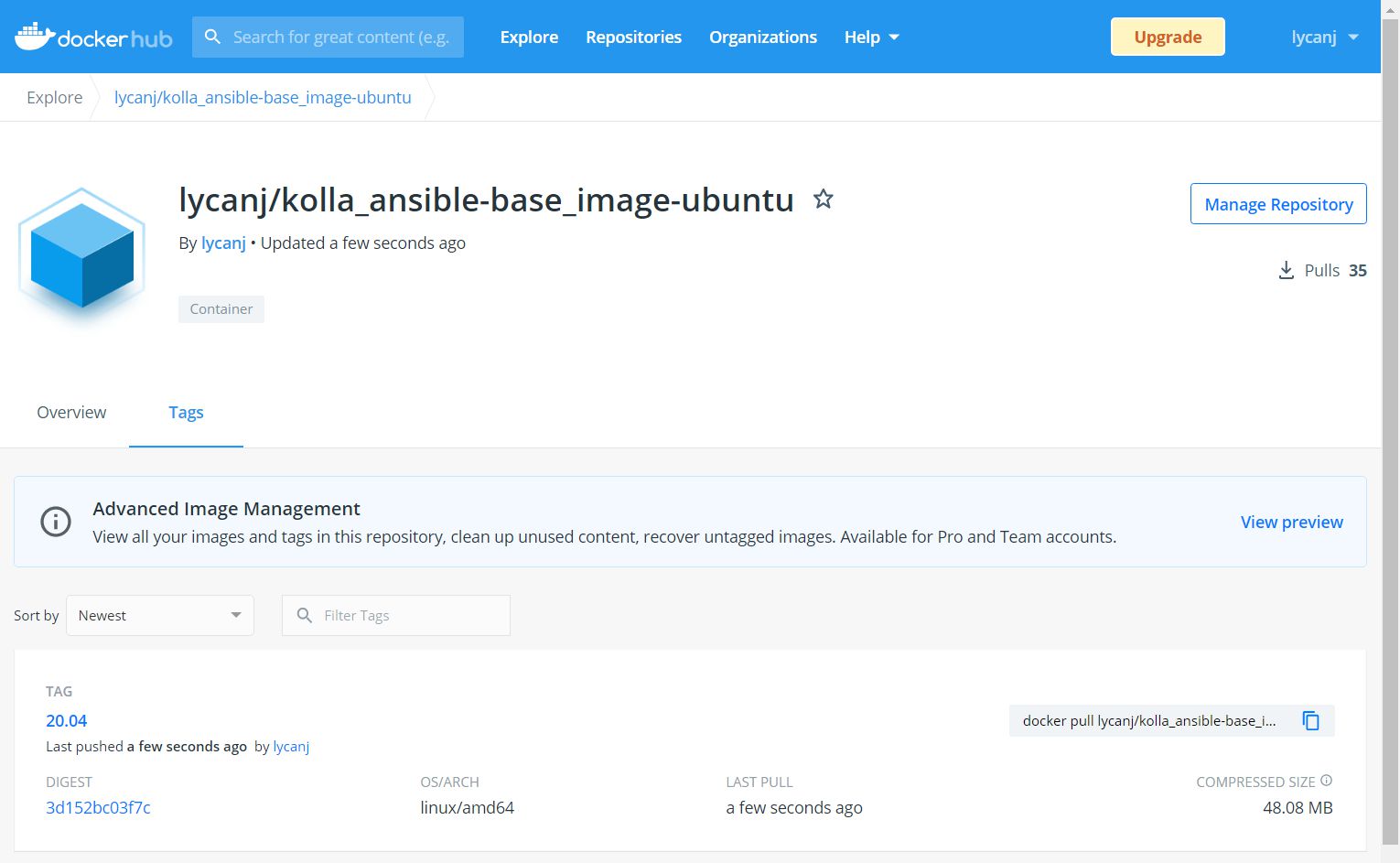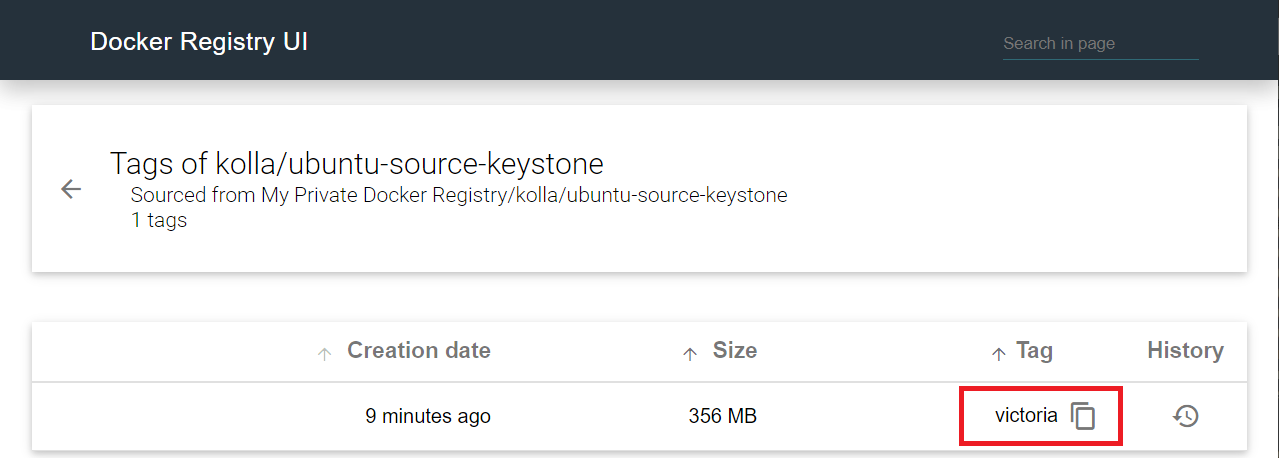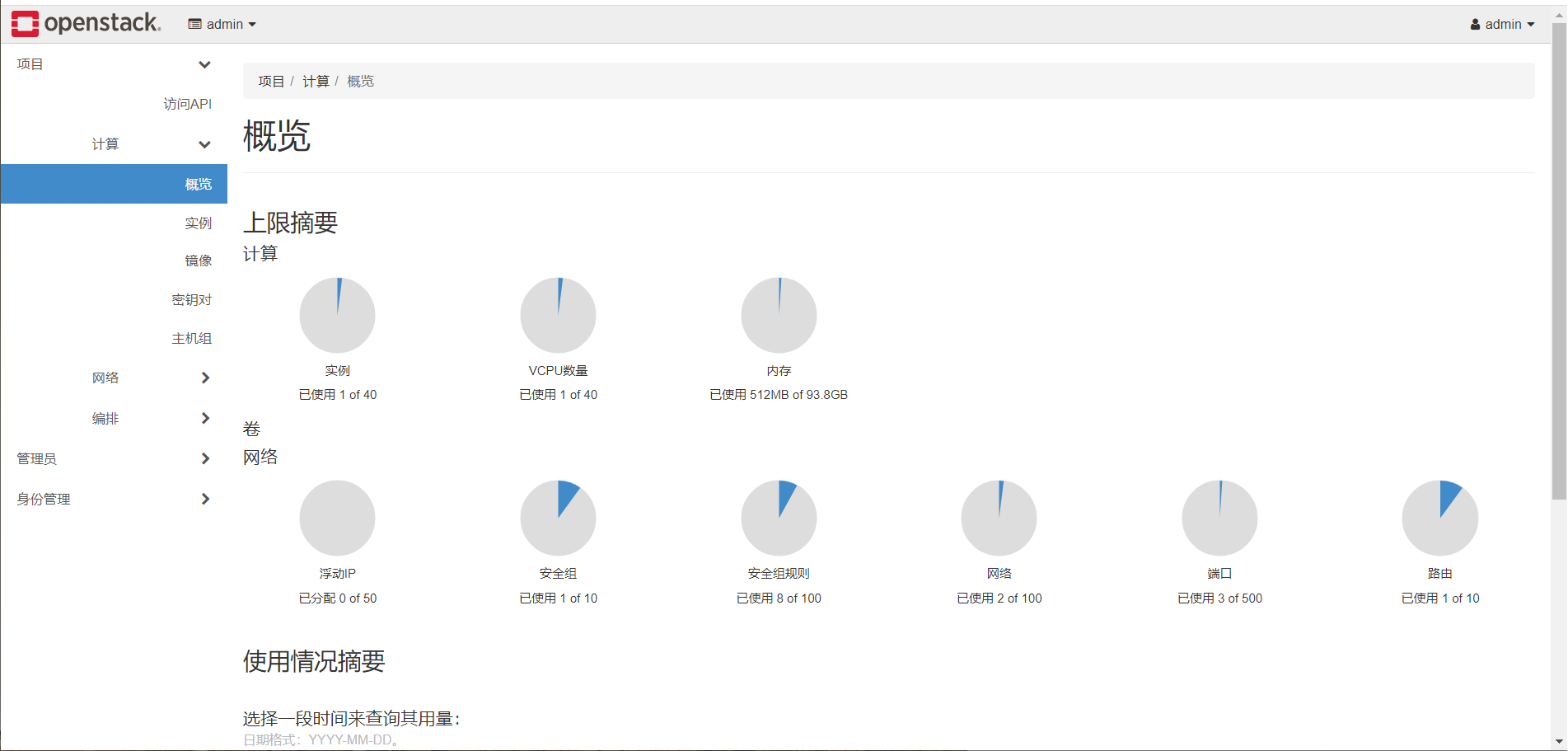测试环境搭建
之前把本地镜像仓库、OpenStack、Jaeger 全都放在了一台主机上跑,负载很大,而且也不保险。现在拆分为 2 台主机:
- 部署节点(Kolla-Ansible)
- Ubuntu 20.04
- 4 CPU
- 内存 16 GB
- 硬盘 500 GB
- 网卡1
- 控制节点(OpenStack)
- Ubuntu 20.04
- 4 CPU
- 内存 16 GB
- 硬盘 500 GB
- 网卡1
- 网卡2(未启用)
在部署节点用 multinode 配置远程部署 OpenStack,虽然这里只有一台 OpenStack 主机😂
控制节点
控制节点只需给用户配置 sudo 权限
1 2 3 4 |
# 添加用户 sudo vim /etc/sudoers ##includedir /etc/sudoers.d #op1 ALL=(ALL) NOPASSWD: ALL |
Prior to Queens, when users want to connect using non-root user, they must add extra option
ansible_become=Truewhich is inconvenient and add security risk. In Queens, almost all services have support for escalation for only necessary tasks. In Rocky, all services have this capability, so users do not need to addansible_becomeoption if connection user has passwordless sudo capability.
部署节点
环境准备
- 配置 Python3
1 2 3 4 5 6
# 设为默认 sudo update-alternatives --install /usr/bin/python python /usr/bin/python3.8 1 #sudo update-alternatives --remove python /usr/bin/python3.8 # 安装 pip sudo apt install -y python3-pip
- 更换 pip 源
1 2 3 4 5
# 创建文件夹 mkdir .pip && cd .pip # 创建并编辑配置文件 sudo vim pip.conf
配置如下
1 2 3 4
[global] timeout = 6000 index-url = http://mirrors.aliyun.com/pypi/simple/ trusted-host = mirrors.aliyun.com
- 更换 Ubuntu 源
1 2 3 4 5 6 7 8 9 10 11 12 13 14
# 备份 sudo mv /etc/apt/sources.list /etc/apt/sources.list.bk # 设置镜像源 sudo vim /etc/apt/sources.list # 更新源 sudo apt update # 升级 sudo apt dist-upgrade -y # 重启 sudo reboot
镜像源配置如下:
1 2 3 4 5 6 7 8 9
# 默认注释了源码镜像以提高 apt update 速度,如有需要可自行取消注释 deb http://mirrors.tuna.tsinghua.edu.cn/ubuntu/ focal main restricted universe multiverse # deb-src http://mirrors.tuna.tsinghua.edu.cn/ubuntu/ focal main restricted universe multiverse deb http://mirrors.tuna.tsinghua.edu.cn/ubuntu/ focal-updates main restricted universe multiverse # deb-src http://mirrors.tuna.tsinghua.edu.cn/ubuntu/ focal-updates main restricted universe multiverse deb http://mirrors.tuna.tsinghua.edu.cn/ubuntu/ focal-backports main restricted universe multiverse # deb-src http://mirrors.tuna.tsinghua.edu.cn/ubuntu/ focal-backports main restricted universe multiverse deb http://mirrors.tuna.tsinghua.edu.cn/ubuntu/ focal-security main restricted universe multiverse # deb-src http://mirrors.tuna.tsinghua.edu.cn/ubuntu/ focal-security main restricted universe multiverse
- 配置免密登录
添加域名解析 /etc/hosts
1 2 3 4 5
# local 10.111.1.125 controller # openstack 10.111.1.250 openstack01
生成密钥并拷贝到目标主机
1 2
ssh-keygen ssh-copy-id -i /home/jck/.ssh/id_rsa.pub op1@openstack01
- 安装依赖
1 2 3 4 5
# 更新源 sudo apt update # 安装 Python 构建依赖 sudo apt install python3-dev libffi-dev gcc libssl-dev -y
安装
venv,创建并使用虚拟环境1 2 3 4 5 6 7 8 9
# 安装 venv sudo apt install python3-venv -y # 创建虚拟环境 mkdir code python -m venv ~/code # 激活虚拟环境 source ~/code/bin/activate
- 安装 Kolla-Ansible,指定 Victoria 版本
1 2 3 4 5 6 7 8 9 10 11 12 13 14 15 16 17 18 19 20 21 22 23 24 25
# 安装 Ansible pip install -U pip pip install 'ansible<3.0' pip install kolla-ansible pip install kolla # 下载源码 #pip install 'ansible<2.10' #git clone https://github.com/openstack/kolla -b stable/victoria #git clone https://github.com/openstack/kolla-ansible -b stable/victoria # 安装 #pip install ./kolla #pip install ./kolla-ansible # 创建目录 sudo mkdir -p /etc/kolla # 权限设置 sudo chown $USER:$USER /etc/kolla # 拷贝配置文件 #cp -r kolla-ansible/etc/kolla/* /etc/kolla #cp kolla-ansible/ansible/inventory/* . cp -r /home/jck/code/share/kolla-ansible/etc_examples/kolla/* /etc/kolla cp /home/jck/code/share/kolla-ansible/ansible/inventory/* .
- 配置 Ansible
1 2 3
# 创建 sudo mkdir /etc/ansible sudo vim /etc/ansible/ansible.cfg
配置如下
1 2 3 4
[defaults] host_key_checking=False pipelining=True forks=100
- 安装 Docker 和 docker-compose
1 2 3 4 5 6 7 8 9 10 11 12 13 14 15 16 17 18 19 20 21 22 23 24 25 26 27 28 29 30 31
# docker sudo apt-get update sudo apt-get install -y \ apt-transport-https \ ca-certificates \ curl \ gnupg \ lsb-release curl -fsSL https://download.docker.com/linux/ubuntu/gpg | sudo gpg --dearmor -o /usr/share/keyrings/docker-archive-keyring.gpg echo \ "deb [arch=amd64 signed-by=/usr/share/keyrings/docker-archive-keyring.gpg] https://download.docker.com/linux/ubuntu \ $(lsb_release -cs) stable" | sudo tee /etc/apt/sources.list.d/docker.list > /dev/null sudo apt-get update sudo apt-get install -y docker-ce docker-ce-cli containerd.io # 用户组设置 sudo groupadd docker sudo usermod -aG docker $USER newgrp docker # 开机启动 sudo systemctl enable docker.service sudo systemctl enable containerd.service # docker-compose sudo curl -L "https://github.com/docker/compose/releases/download/1.29.2/docker-compose-$(uname -s)-$(uname -m)" -o /usr/local/bin/docker-compose sudo chmod +x /usr/local/bin/docker-compose
创建配置文件 /etc/docker/daemon.json,设置国内镜像源
1 2 3 4 5 6 7 8 9 10 11 12 13
{ "registry-mirrors": [ "http://hub-mirror.c.163.com" ], "insecure-registries": [ "10.111.1.125:5000" # 指向之后部署的本地镜像仓库 ], "iptables": false, "log-opts": { "max-file": "5", "max-size": "50m" } }
重启 docker 服务
1sudo service docker restart
registry + registry-ui
直接使用 Joxit/docker-registry-ui 仓库的示例配置,在本地部署 registry 和 registry-ui
1 2 3 4 5 6 7 8 9 10 11 12 |
# 克隆仓库 git clone https://github.com/Joxit/docker-registry-ui.git cd docker-registry-ui/examples/ui-as-standalone # 修改配置 localhost -> 10.111.1.125 vim simple.yml # 修改配置 Access-Control-Allow-Origin: ['*'] vim registry-config/simple.yml # 运行容器 docker-compose -f simple.yml up -d |
PS:用完之后才发现完全可以搭个 harbor 用…
构建基础镜像
编写 ubuntu 20.04 基础镜像 Dockerfile,替换 source 源和 pip 源,
1 2 3 4 5 |
FROM ubuntu:20.04 ADD pip.conf /etc/pip.conf ADD sources.list /etc/apt/sources.list RUN apt-get update |
替换 pip 源(pip.conf)
1 2 3 4 |
[global] timeout = 6000 index-url = http://mirrors.aliyun.com/pypi/simple/ trusted-host = mirrors.aliyun.com |
替换 sources.list,注意这里写的是 http
1 2 3 4 5 6 7 8 9 |
# 默认注释了源码镜像以提高 apt update 速度,如有需要可自行取消注释 deb http://mirrors.tuna.tsinghua.edu.cn/ubuntu/ focal main restricted universe multiverse # deb-src http://mirrors.tuna.tsinghua.edu.cn/ubuntu/ focal main restricted universe multiverse deb http://mirrors.tuna.tsinghua.edu.cn/ubuntu/ focal-updates main restricted universe multiverse # deb-src http://mirrors.tuna.tsinghua.edu.cn/ubuntu/ focal-updates main restricted universe multiverse deb http://mirrors.tuna.tsinghua.edu.cn/ubuntu/ focal-backports main restricted universe multiverse # deb-src http://mirrors.tuna.tsinghua.edu.cn/ubuntu/ focal-backports main restricted universe multiverse deb http://mirrors.tuna.tsinghua.edu.cn/ubuntu/ focal-security main restricted universe multiverse # deb-src http://mirrors.tuna.tsinghua.edu.cn/ubuntu/ focal-security main restricted universe multiverse |
构建镜像并发布到 dockerhub
1 2 3 4 5 6 7 8 |
# 构建镜像,--network=host 避免域名解析错误 docker build --network=host -t lycanj/kolla_ansible-base_image-ubuntu:20.04 . # 登录 dockerhub docker login # 上传到 dockerhub docker push lycanj/kolla_ansible-base_image-ubuntu:20.04 |
构建组件镜像
下载 Victoria 组件源码
1 2 3 4 5 |
git clone https://github.com/openstack/keystone.git --branch stable/victoria --single-branch git clone https://github.com/openstack/glance.git --branch stable/victoria --single-branch git clone https://github.com/openstack/nova.git --branch stable/victoria --single-branch git clone https://github.com/openstack/neutron.git --branch stable/victoria --single-branch git clone https://github.com/openstack/heat.git --branch stable/victoria --single-branch |
使用 kolla-build 生成镜像,并 push 到本地仓库。下载 kolla 仓库并使用 tox 生成配置文件。
1 2 3 4 5 6 7 8 9 10 11 12 |
# 克隆仓库 git clone https://github.com/openstack/kolla.git --branch stable/victoria # 安装 tox(虚拟环境中) pip install tox # 生成配置文件 cd kolla tox -e genconfig # 修改配置文件 vim kolla/etc/kolla/kolla-build.conf |
修改配置文件,内容如下:
- 指定基础 ubuntu 镜像
- 使用源码构建镜像
1 2 3 4 5 6 7 8 9 10 11 12 13 14 15 16 17 18 19 20 21 22 23 24 25 26 27 28 29 30 31 32 33 34 35 36 37 38 39 40 41 42 43 44 45 46 47 48 49 50 51 52 53 54 55 56 57 58 59 60 61 62 63 64 65 66 67 68 69 70 71 72 73 74 |
[DEFAULT] # The distro type of the base image. (string value) # Possible values: # centos - <No description provided> # rhel - <No description provided> # ubuntu - <No description provided> # debian - <No description provided> base = ubuntu # The base image name. Default is the same with base. (string value) base_image = lycanj/kolla_ansible-base_image-ubuntu # The Docker namespace name (string value) #namespace = kolla # The network mode for Docker build. Example: host (string value) network_mode = host # Push images after building (boolean value) push = true # The docker registry host. The default registry host is Docker Hub # (string value) registry = 10.111.1.125:5000 # The method of the OpenStack install. (string value) # Possible values: # binary - <No description provided> # source - <No description provided> # rdo - <No description provided> # rhos - <No description provided> install_type = source # The Docker tag (string value) tag = victoria # OpenStack release for building kolla-toolbox (string value) openstack_release = victoria # Branch for source images (string value) openstack_branch = victoria-stable # Content of the maintainer label (string value) #maintainer = Kolla Project (https://launchpad.net/kolla) # Path to custom sources.list (string value) #apt_sources_list = <None> [keystone-base] # Source location type (string value) # Possible values: # local - <No description provided> # git - <No description provided> # url - <No description provided> type = local # The location for source install (string value) location = /home/jck/keystone [glance-base] type = local location = /home/jck/glance [nova-base] type = local location = /home/jck/nova [neutron-base] type = local location = /home/jck/neutron [heat-base] type = local location = /home/jck/heat |
然后指定该配置文件构建镜像
1
|
kolla-build --config-file ~/kolla/etc/kolla/kolla-build.conf
|
部署 OpenStack
修改 multinode 配置,编辑最前面的几项,将目标主机设置为 openstack01
1 2 3 4 5 6 7 8 9 10 11 12 13 14 15 16 17 |
[control] openstack01 ansible_user=op1 [network] openstack01 ansible_user=op1 [compute] openstack01 ansible_user=op1 [monitoring] openstack01 ansible_user=op1 [storage] openstack01 ansible_user=op1 [deployment] localhost ansible_connection=local |
测试是否可达
1
|
ansible -i ~/multinode all -m ping
|
参照原始的配置编写精简配置(只设置用到的选项)
1 2 3 4 5 |
# 生成的示例配置文件 /etc/kolla/globals.yml # 创建精简配置文件 vim ~/globals.yml |
内容如下:
- 指定使用源码构建的镜像
openstack_tag=victoria
1 2 3 4 5 6 7 8 9 10 11 12 13 14 15 16 17 18 19 20 21 22 23 24 25 26 27 28 29 30 31 32 33 34 35 36 37 38 39 40 41 42 43 44 |
# Valid options are ['centos', 'debian', 'rhel', 'ubuntu'] kolla_base_distro: "ubuntu" # Valid options are [ binary, source ] kolla_install_type: "source" # Do not override this unless you know what you are doing. openstack_release: "victoria" # Docker image tag used by default. openstack_tag: "victoria" # This should be a VIP, an unused IP on your network that will float between # the hosts running keepalived for high-availability. If you want to run an # All-In-One without haproxy and keepalived, you can set enable_haproxy to no # in "OpenStack options" section, and set this value to the IP of your # 'network_interface' as set in the Networking section below. kolla_internal_vip_address: "10.111.1.251" # 和 network_interface 同网段 # Custom docker registry settings: docker_registry: 10.111.1.125:5000 # Namespace of images: #docker_namespace: "kolla" # This interface is what all your api services will be bound to by default. # Additionally, all vxlan/tunnel and storage network traffic will go over this # interface by default. This interface must contain an IP address. # It is possible for hosts to have non-matching names of interfaces - these can # be set in an inventory file per host or per group or stored separately, see # http://docs.ansible.com/ansible/intro_inventory.html # Yet another way to workaround the naming problem is to create a bond for the # interface on all hosts and give the bond name here. Similar strategy can be # followed for other types of interfaces. network_interface: "ens160" # This is the raw interface given to neutron as its external network port. Even # though an IP address can exist on this interface, it will be unusable in most # configurations. It is recommended this interface not be configured with any IP # addresses for that reason. neutron_external_interface: "ens192" # 空闲网卡 # Valid options are [ qemu, kvm, vmware ] nova_compute_virt_type: "qemu" |
生成随机密码,并拷贝到当前目录
1 2 3 4 5 |
# 生成密码 kolla-genpwd # 拷贝 cp /etc/kolla/passwords.yml ~/passwords.yml |
部署 OpenStack
1 2 3 4 5 6 7 8 9 10 11 12 13 14 15 |
# bootstrap kolla-ansible -i ~/multinode --configdir ~ bootstrap-servers # 检查 kolla-ansible -i ~/multinode --configdir ~ prechecks # 拉取镜像 # kolla-ansible -i ~/multinode --configdir ~ pull # 部署 kolla-ansible -i ~/multinode --configdir ~ deploy # kolla-ansible -i ~/multinode --configdir ~ reconfigure # 部署失败 kolla-ansible -i ~/multinode --configdir ~ destroy --yes-i-really-really-mean-it |
验证
在部署节点上执行以下指令,生成身份认证文件
1 2 3 4 5 6 7 8 |
# 安装 OpenStack CLI 客户端 pip install python-openstackclient # 生成认证文件 kolla-ansible -i ~/multinode --configdir ~ post-deploy # 身份认证 . ~/admin-openrc.sh |
使用 Kolla-Ansible 自带的脚本测试
1 2 3 4 5 6 7 8 9 10 11 12 13 |
# 执行脚本生成示例网络、镜像、实例等 ~/code/share/kolla-ansible/init-runonce # 创建实例 openstack server create \ --image cirros \ --flavor m1.tiny \ --key-name mykey \ --network demo-net \ demo1 # 确认实例状态 openstack server list |
直接访问 http://10.111.1.250 可以看到刚才创建的实例所占用的资源
- 用户名密码查看 admin-openrc.sh 文件即可